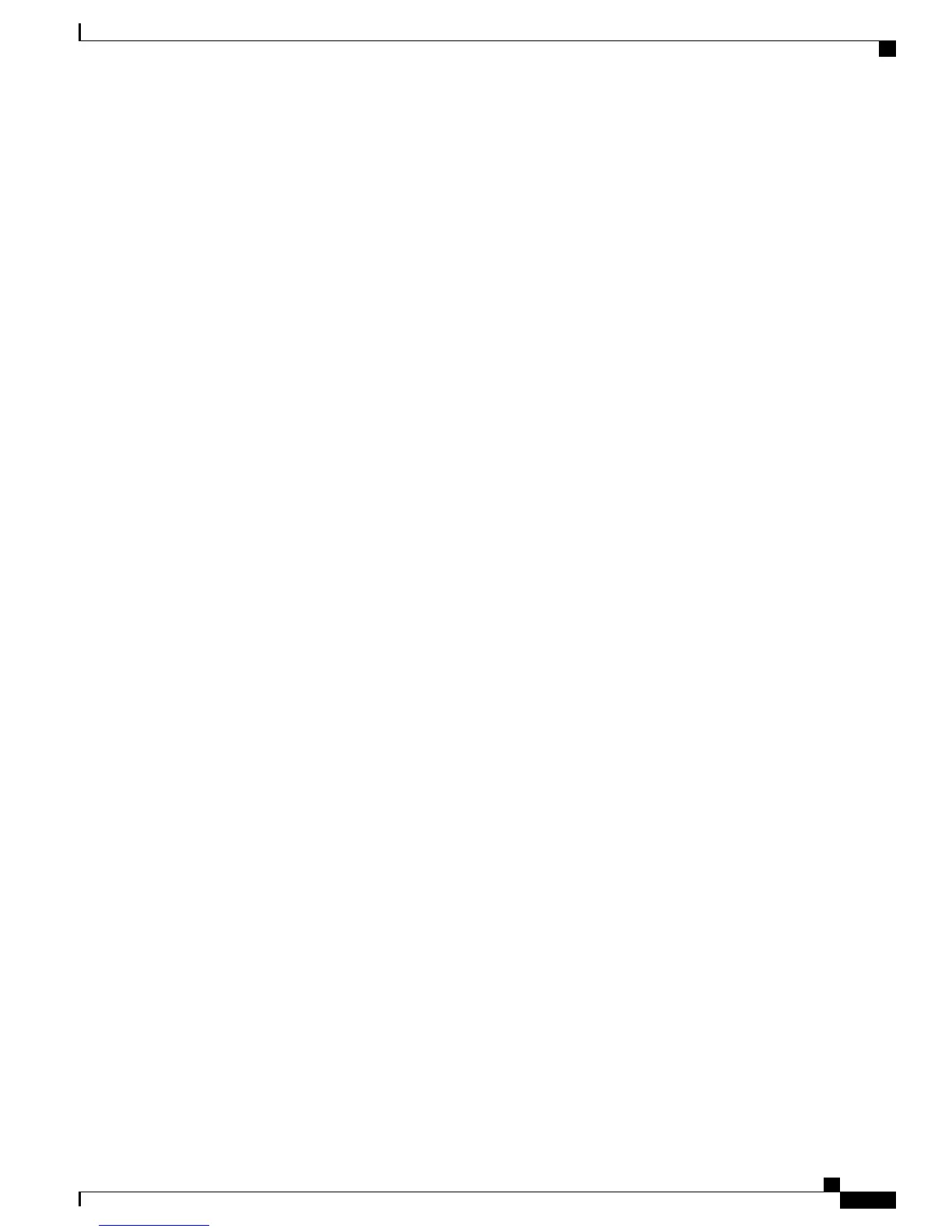Call Information and Barging
Phones that share a line each display information about calls that are placed and received on the shared line.
This information might include caller ID and call duration.
When call information is visible in this way, you and coworkers who share a line can add yourselves to calls
using either Barge or cBarge.
Barge
Allows you to join a shared-line call with an IP phone that has the built-in bridge enabled.
cBarge
Allows you to join a shared-line call with any IP phone and convert the call to a conference.
Related Topics
Privacy, on page 63
Barge and Shared-Line Calls, on page 63
Privacy
The Cisco Unified Wireless IP Phone has Privacy enabled by default. When Privacy is enabled, coworkers
who share your line cannot see information about your calls. If you want coworkers who share your line to
see information, you must disable the Privacy feature that is configured on your phone.
Related Topics
Privacy and Shared-Line Calls, on page 64
Barge and Shared-Line Calls
You can use barge features (cBarge or Barge) to add yourself to calls on your shared line. Calls must be
nonprivate calls.
Depending on how your phone is configured, you can add yourself to a nonprivate call on a shared line using
either Barge or cBarge.
•
cBarge converts the call into a standard conference, allowing you to add new participants.
•
Barge allows you to add yourself to the call but does not convert the call into a conference or allow you
to add new participants.
Tips
•
When you barge a call, other parties hear a beep tone announcing your presence. With cBarge, other
parties hear a brief audio interruption and the phone screen changes to display conference details.
•
If a phone that is using the shared line has Privacy enabled, call information and barge softkeys do not
appear on the other phones that share the line.
•
If the call you joined using Barge is put on hold, transferred, or turned into a conference call, your
connection to the call drops.
Cisco Unified Wireless IP Phone 7925G, 7925G-EX, and 7926G User Guide
63
Calling Features
Barge and Shared-Line Calls
