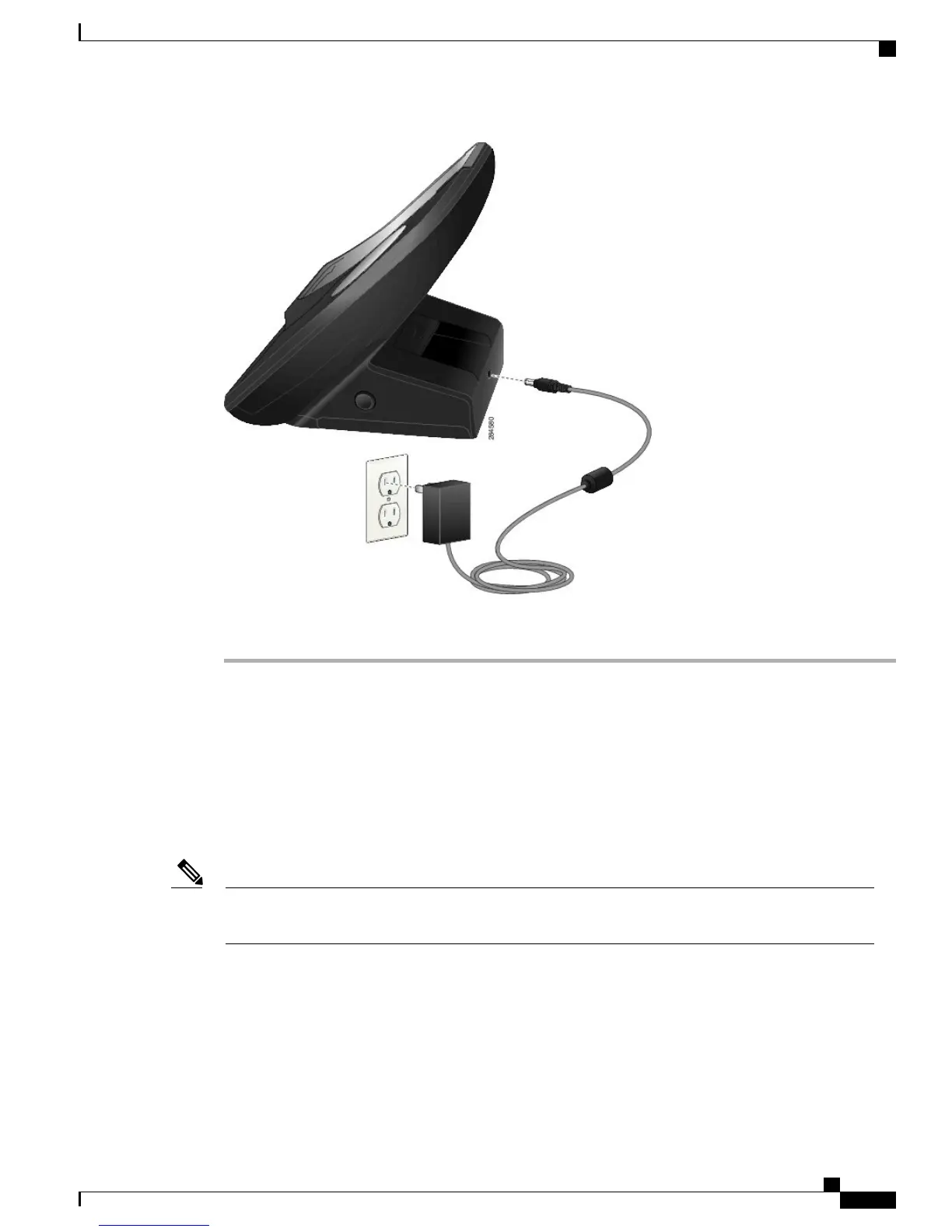Step 2
Plug the other end of the power cord into the nearest electrical outlet.
The Power/Bluetooth Status LED lights green.
Pair Charger and Wireless Phone
After you have the Cisco Unified Wireless IP Phone 7925G Desktop Charger powered up, you must make
the charger and your wireless phone communicate. This communication is called “pairing.” The phone and
Cisco Unified Wireless IP Phone 7925G Desktop Charger communicate using Bluetooth technology.
The charger automatically enters pairing mode after it is powered up the first time.
If the charger is already paired to the phone, then press and hold the Control button on the charger for 5
seconds to manually pair the charger and phone.
Note
Before You Begin
•
The Cisco Unified Wireless IP Phone 7925G Desktop Charger is connected to external power or a
charged spare battery is installed in the spare battery port.
Cisco Unified Wireless IP Phone 7925G, 7925G-EX, and 7926G User Guide
119
Cisco Unified Wireless IP Phone 7925G Desktop Charger
Pair Charger and Wireless Phone