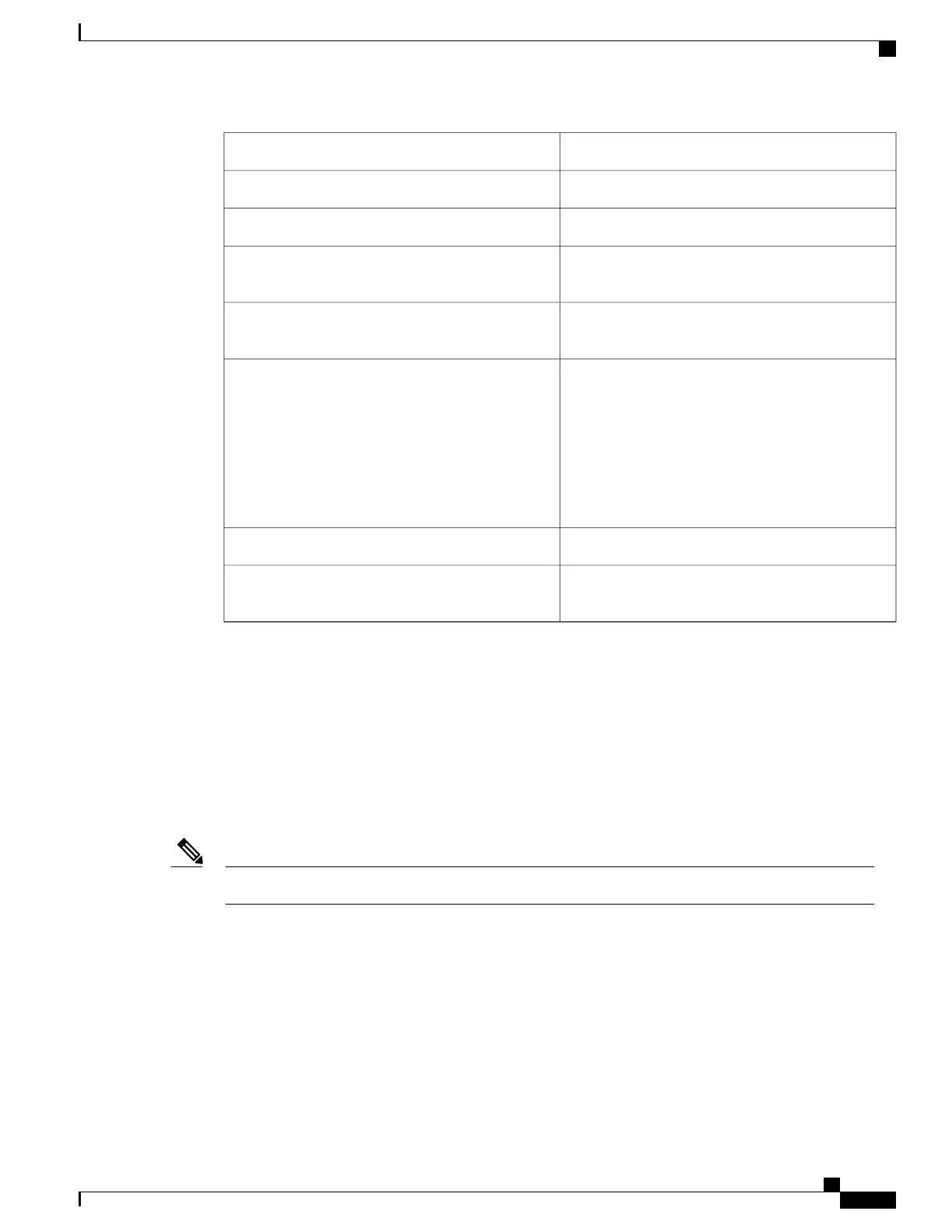Deletes from the cursor to the end of the word.Esc D
Capitalizes at the cursor.Esc C
Changes the word at the cursor to lowercase.Esc L
Capitalizes letters from the cursor to the end of the
word.
Esc U
Designates a particular keystroke as an executable
command, perhaps as a shortcut.
Ctrl-V or Esc Q
Scrolls down a line or screen on displays that are
longer than the terminal screen can display.
The More prompt is used for any output that
has more lines than can be displayed on the
terminal screen, including show command
output. You can use the Return and Space
bar keystrokes whenever you see the More
prompt.
Note
Return key
Scrolls down one screen.Space bar
Redisplays the current command line if the switch
suddenly sends a message to your screen.
Ctrl-L or Ctrl-R
Editing Command Lines That Wrap
You can use a wraparound feature for commands that extend beyond a single line on the screen. When the
cursor reaches the right margin, the command line shifts ten spaces to the left. You cannot see the first ten
characters of the line, but you can scroll back and check the syntax at the beginning of the command. The
keystroke actions are optional.
To scroll back to the beginning of the command entry, press Ctrl-B or the left arrow key repeatedly. You can
also press Ctrl-A to immediately move to the beginning of the line.
The arrow keys function only on ANSI-compatible terminals such as VT100s.Note
The following example shows how to wrap a command line that extend beyond a single line on the screen.
SUMMARY STEPS
1.
access-list
2.
Ctrl-A
3.
Return key
Catalyst 2960-XR Switch IP Multicast Routing Configuration Guide, Cisco IOS Release 15.0(2)EX1
OL-29426-01 9
Using the Command-Line Interface
Enabling and Disabling Editing Features