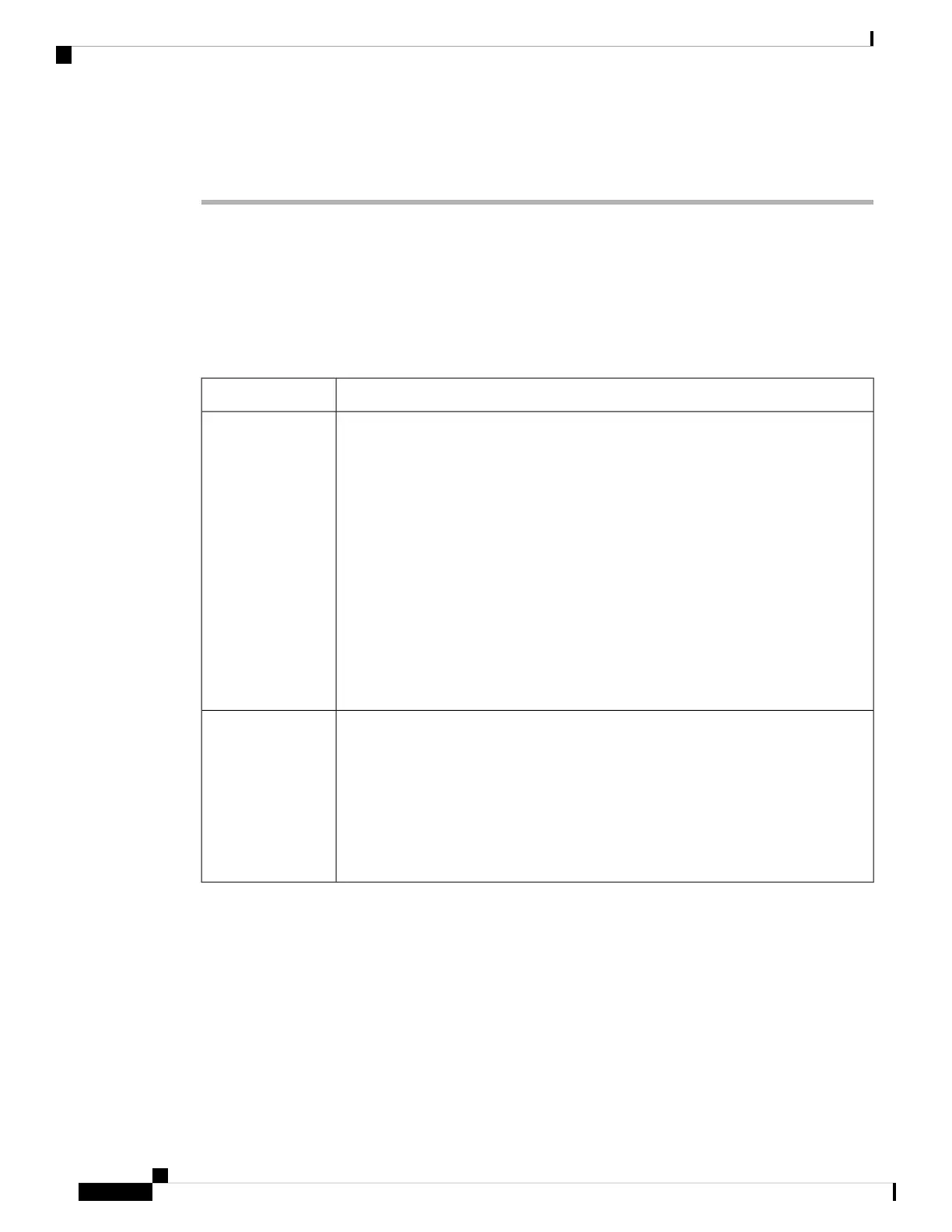<Conference_Single_Hardkey_1_ ua="na">Yes</Conference_Single_Hardkey_1_>
Step 3 Click Submit All Changes.
Conference Button Parameters
The following table defines the function and usage of the conference button parameters in the Call Features
Settings section under the Voice > Ext (n) tab in the phone web interface. It also defines the syntax of the
string that is added in the phone configuration file (cfg.xml) with XML code to configure a parameter.
Table 19: Conference Button Parameters
Description and default valueParameter
You can use this field to specify whether to use only the Conferenc button on the key
to initiate a conference call. When set to Yes, the user can use only the Conference
button to initiate a conference call. The Conf softkey is deactivated. When set to No,
the user can use both the Conference button and the Conf softkey.
Perform one of the following:
• In the phone configuration file with XML(cfg.xml), enter a string in this format:
<Conference_Single_Hardkey_1_
ua="na">Yes</Conference_Single_Hardkey_1_>
• In the phone web interface, set this field to Yes or No to enable or disable this
feature.
Allowed values: Yes|No
Default: No
Conference Single
Hardkey
URL used to join a conference call, generally in the form of a dialable number or a
URI in this format user@IPaddress:port.
• In the phone configuration file with XML(cfg.xml), enter a string in this format:
<Conference_Bridge_URL_1_ ua="na">*55</Conference_Bridge_URL_1_>
• in the phone web interface, specify the URI or a number as the conference bridge.
Default: Empty
Conference Bridge
URL
Enable Dial Assistance
You can configure dial assistance so that your users can place calls more quickly. As a user dials, the phone
displays a list of closely-matched phone numbers on the screen.
Before you begin
Access the phone administration web interface. See Access the Phone Web Interface, on page 104.
Cisco IP Phone 8800 Series Multiplatform Phone Administration Guide for Release 11.3(1) and Later
156
Cisco IP Phone Configuration
Conference Button Parameters
