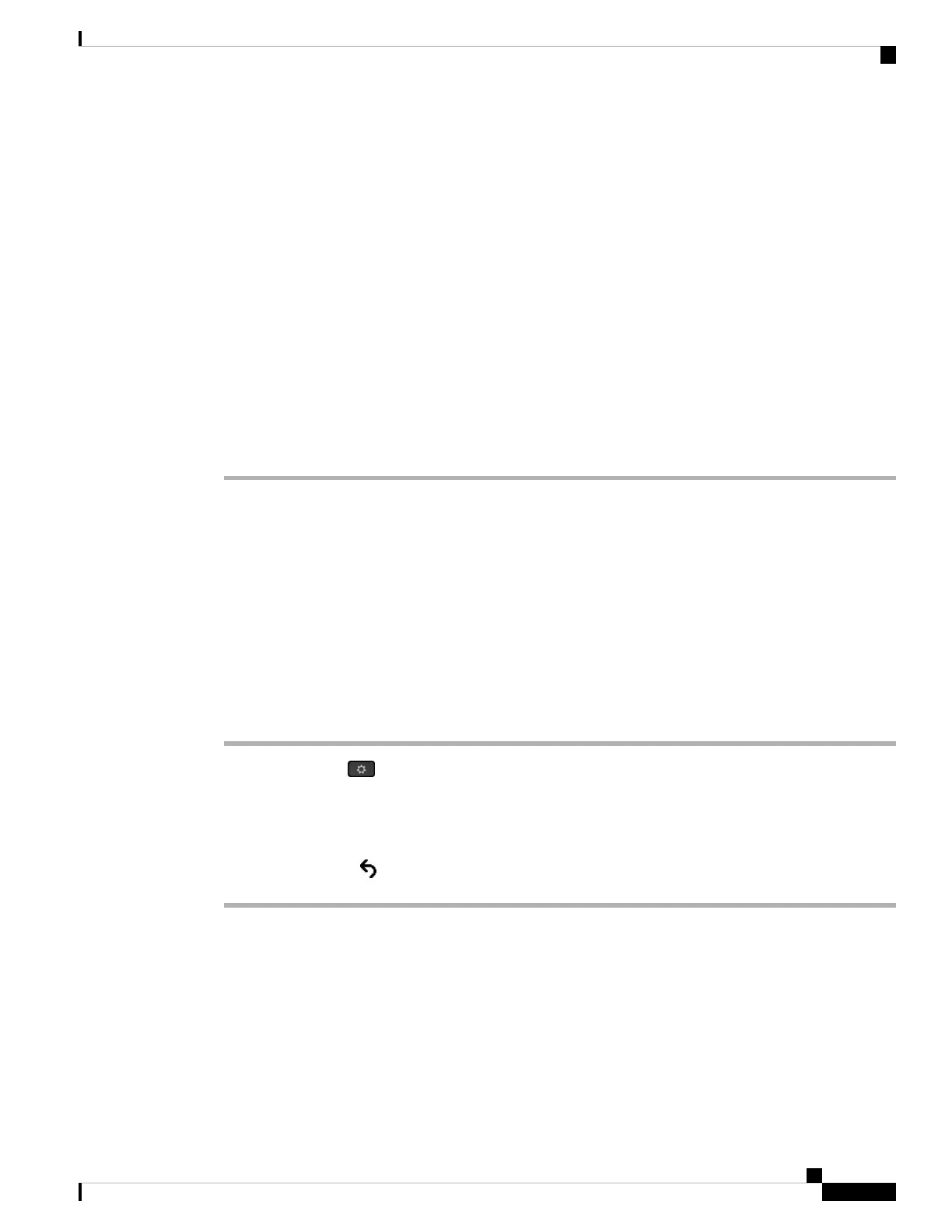Step 7 If the phone is on a desk, adjust the footstand. For more information, see Connect the Footstand, on page 465.
With a wall-mounted phone, you might need to adjust the handset rest to ensure that the receiver cannot slip
out of the cradle.
Step 8 Monitor the phone startup process. This step verifies that the phone is configured properly.
Step 9 If you are configuring the network settings on the phone, you can set up an IP address for the phone by either
using DHCP or manually entering an IP address.
See Configure the Network from the Phone, on page 313.
Step 10 Upgrade the phone to the current firmware image.
Firmware upgrades over the WLAN interface may take longer than upgrading over the wired interface,
depending on the quality and bandwidth of the wireless connection. Some upgrades may take more than one
hour.
Step 11 Make calls with the Cisco IP Phone to verify that the phone and features work correctly.
Step 12 Provide information to end users about how to use their phones and how to configure their phone options.
This step ensures that users have adequate information to successfully use their Cisco IP Phones.
Configure the Network from the Phone
The phone includes many configurable network settings that you may need to modify before it is functional
for your users. You can access these setting through the phone menus.
The Network configuration menu provides you with options to view and configure a variety of network
settings.
You can configure settings that are display-only on the phone in your Third-Party Call Control system.
Procedure
Step 1 Press Applications .
Step 2 Select Network configuration.
Step 3 Use the navigation arrows to select the desired menu and edit.
Step 4 To display a submenu, repeat step 3.
Step 5 To exit a menu, press .
Cisco IP Phone 8800 Series Multiplatform Phone Administration Guide for Release 11.3(1) and Later
313
Cisco IP Phone Installation
Configure the Network from the Phone
