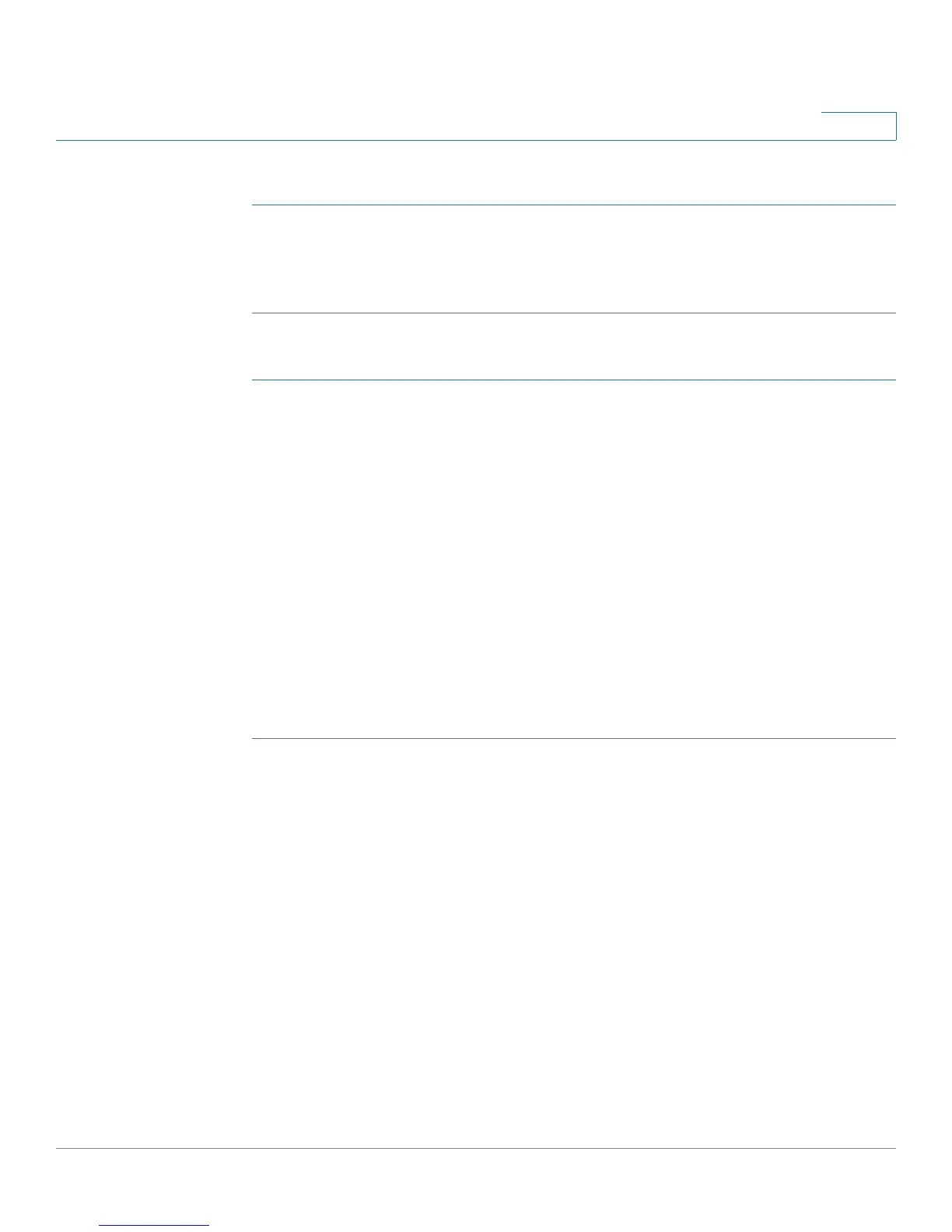Configuring Wireless Networks
Detecting Rogue Access Points
Cisco RV130/RV130W Wireless Multifunction VPN Router Administration Guide 73
4
To authorize detected access points:
STEP 1 In Rogue AP Detected Table, check the box for the access point that you want to
authorize.
STEP 2 Click Authorize.
To add an access point to the Authorized AP table:
STEP 1 Click Add Row.
STEP 2 Enter the MAC address of the access point that you want to authorize.
STEP 3 Enter the SSID or the name that identifies the wireless network.
STEP 4 Choose the security mode associated with the access point.
STEP 5 Choose TKIP (Temporal Key Integrity Protocol) or CCMP (Counter Cipher Mode
Protocol) as the encryption algorithm associated with the access point.
STEP 6 Choose RADIUS server or PSK (Pre-Shared Key) to authenticate the access point.
STEP 7 Select the wireless network mode that the access point uses.
STEP 8 Choose the radio frequency that the access point uses.
STEP 9 Click Save.
Importing Authorized AP Lists
You can import a list of authorized access points using a CSV file. Use the
following values as a reference when you create the CSV file.