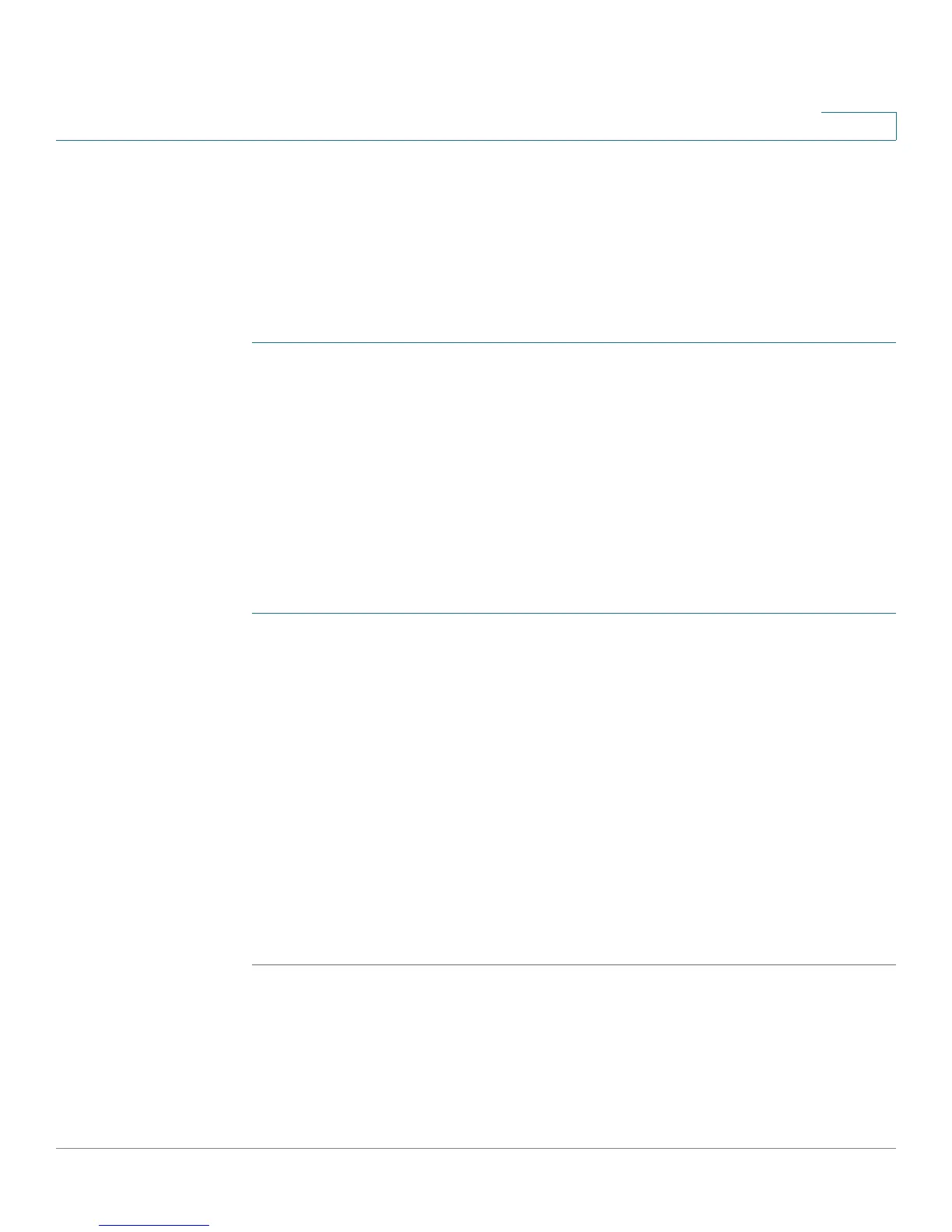Configuring Wireless Networks
Configuring WDS
Cisco RV130/RV130W Wireless Multifunction VPN Router Administration Guide 76
4
You can configure WDS in Bridge mode where one AP acts as the common link
between multiple APs or in Repeater mode where one AP connects two APs
without a wired connection to the LAN, by repeating signals using the wireless
connection.
WDS is supported on one SSID only.
To configure WDS in Bridge mode:
STEP 1 Choose Wireless > WDS.
STEP 2 To enable WDS, check the WDS check box.
STEP 3 Select the WDS Bridge radio button.
STEP 4 In the Remote Wireless Bridge’s MAC Address section, enter the MAC addresses
of up to four access points to use as bridges in the MAC 1, MAC 2, MAC 3,and
MAC 4 fields.
STEP 5 Click Save.
To configure WDS in Repeater mode:
STEP 1 Choose Wireless > WDS.
STEP 2 Check the WDS check box.
STEP 3 Choose the repeater mode. If you select Allow wireless signal to be repeated by
a repeater, enter the MAC addresses of up to three access points to use as
repeaters in the MAC 1, MAC 2, and MAC 3 fields.
STEP 4 If you select Repeat wireless signal of a remote access point:
• Enter the MAC address of a wireless access point in the MAC field.
• Click Show Available Networks to display the Available Networks Table.
Click Connect to add the MAC address of the selected access point to the
MAC field.
STEP 5 Click Save.
