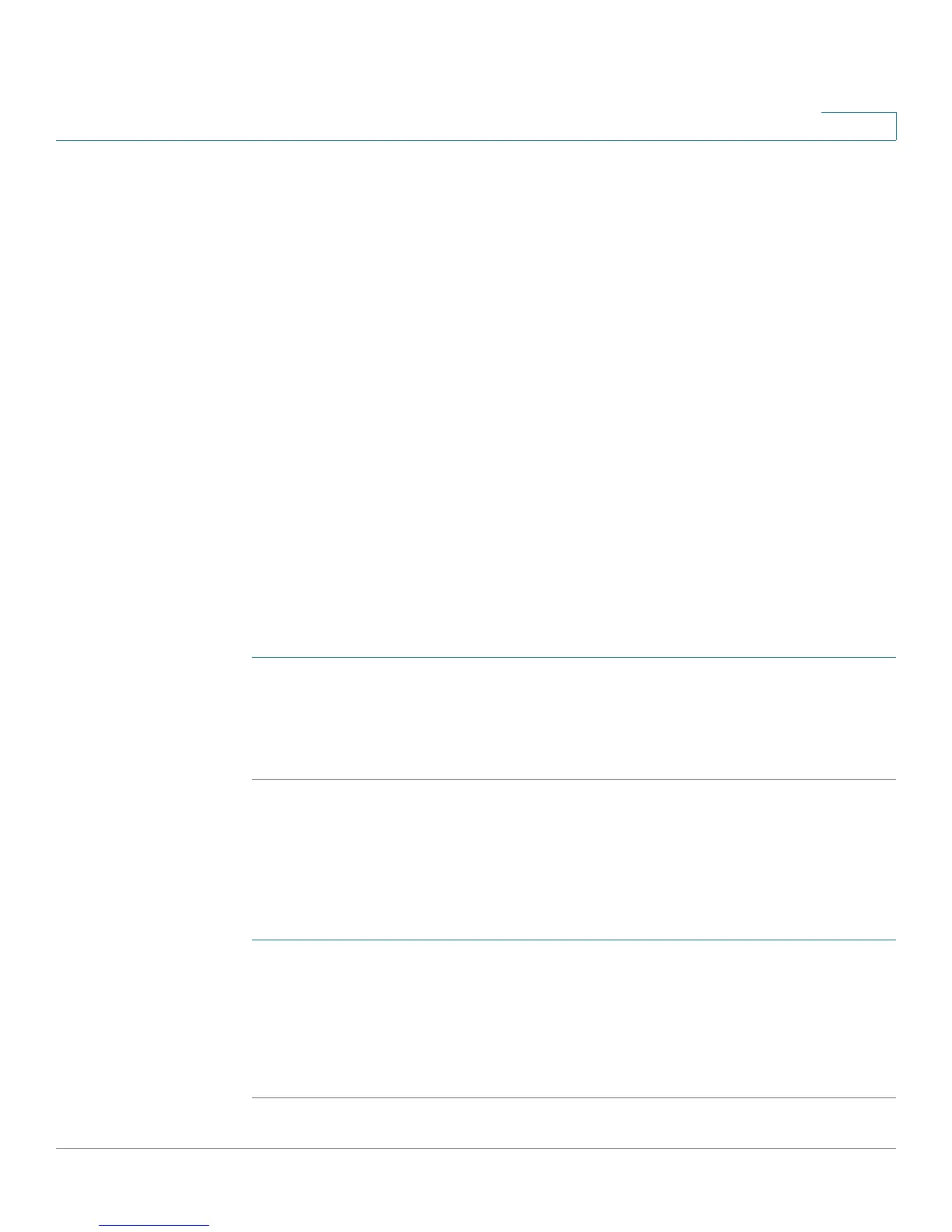Configuring VPN
Configuring Certificate Management
Cisco RV215W Wireless-N VPN Firewall Administration Guide 112
9
• PFS Key Group—Check the Enable box to enable Perfect Forward
Secrecy (PFS) to improve security. While slower, this protocol helps to
prevent eavesdroppers by ensuring that a Diffie-Hellman exchange is
performed for every phase-2 negotiation.
• Select IKE Policy—Choose the IKE policy that will define the
characteristics of phase 1 of the negotiation. Click View to view or edit the
existing IKE policy that is configured on the device.
Configuring Certificate Management
The device uses digital certificates for IPsec VPN authentication and SSL
validation (for HTTPS). You can generate and sign your own certificates using
functionality available on the device.
Generating a New Certificate
You can generate a new certificate to replace the existing certificate on the
device.
To generate a certificate:
STEP 1 Choose VPN > Certificate Management.
STEP 2 Click the Generate a New Certificate button.
STEP 3 Click Generate Certificate.
Importing Certificates
You can import certificate previously saved to a file using Export for Admin
button.
To import a certificate:
STEP 1 Choose VPN > Certificate Management.
STEP 2 Click the Import Certificate From a File button.
STEP 3 Click Browse and locate the certificate file.
STEP 4 Click Install Certificate.
