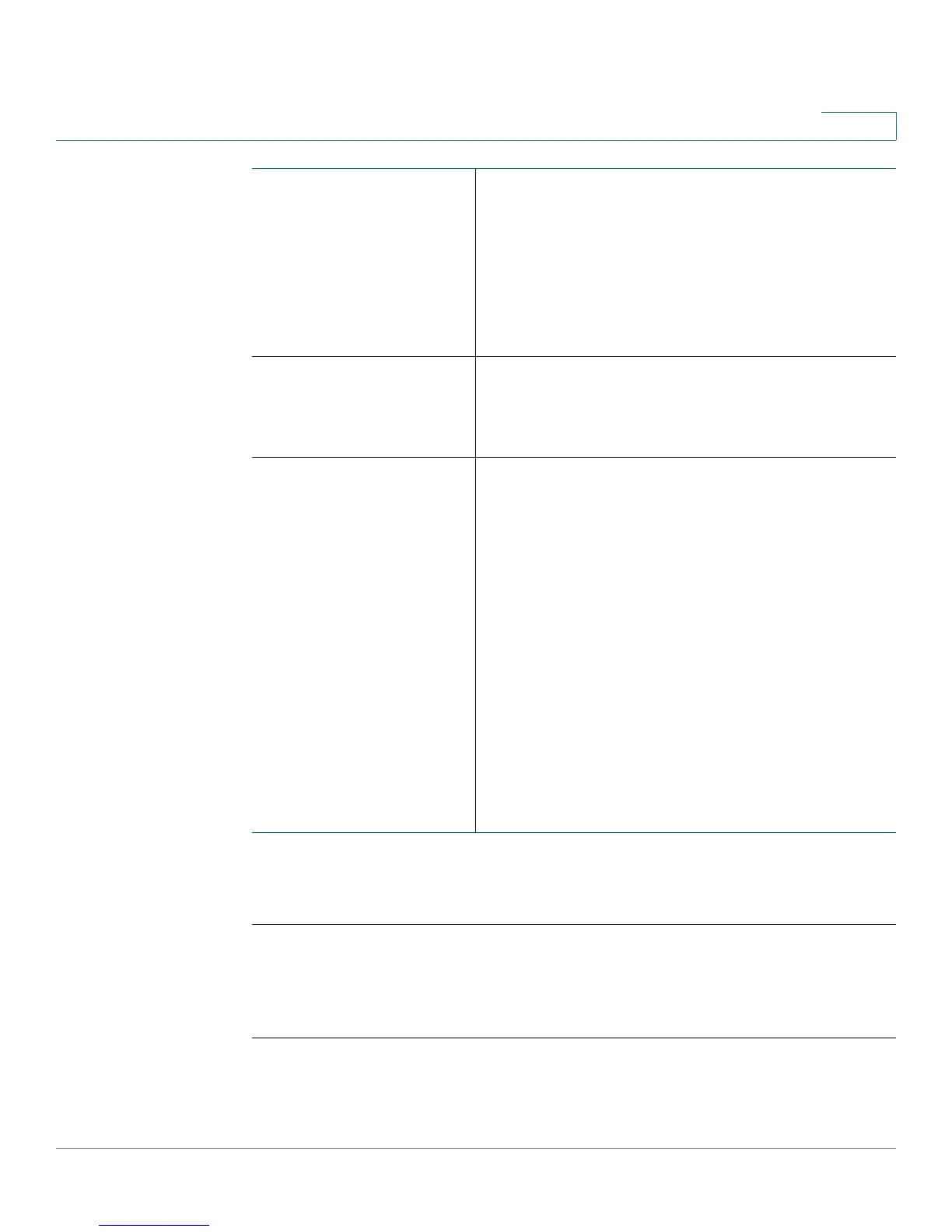Configuring Networking
Configuring the WAN Settings
Cisco RV215W Wireless-N VPN Firewall Administration Guide 30
6
STEP 4 (Optional) To configure the optional settings, see Configuring Optional Settings.
STEP 5 Click Save.
Configuring L2TP
To configure the L2TP settings:
STEP 1 Choose Networking > WAN.
STEP 2 From the Internet Connection Type drop-down menu, choose L2TP.
Connect on Demand Select this option if your ISP charges based on the
amount of time that you are connected. When you
select this option, the Internet connection is on only
when traffic is present. If the connection is idle—
that is, no traffic is flowing—the connection is
closed. If you click Connect on Demand, enter the
number of minutes after which the connection
shuts off in the Max Idle Time field.
Keep Alive When you select this option, the Internet
connection is always on. In the redial period field,
enter the number of seconds after which the
device attempts to reconnect if it is disconnected.
Authentication Type Choose the authentication type:
Auto-negotiation—The server sends a
configuration request specifying the security
algorithm set on it. The device then sends back
authentication credentials with the security type
sent earlier by the server.
PAP—The device uses the Password
Authentication Protocol (PAP) to connect to the ISP.
CHAP—The device uses the Challenge Handshake
Authentication Protocol (CHAP) when connecting
with the ISP.
MS-CHAP or MS-CHAPv2—The device uses
Microsoft Challenge Handshake Authentication
Protocol when connecting with the ISP.
