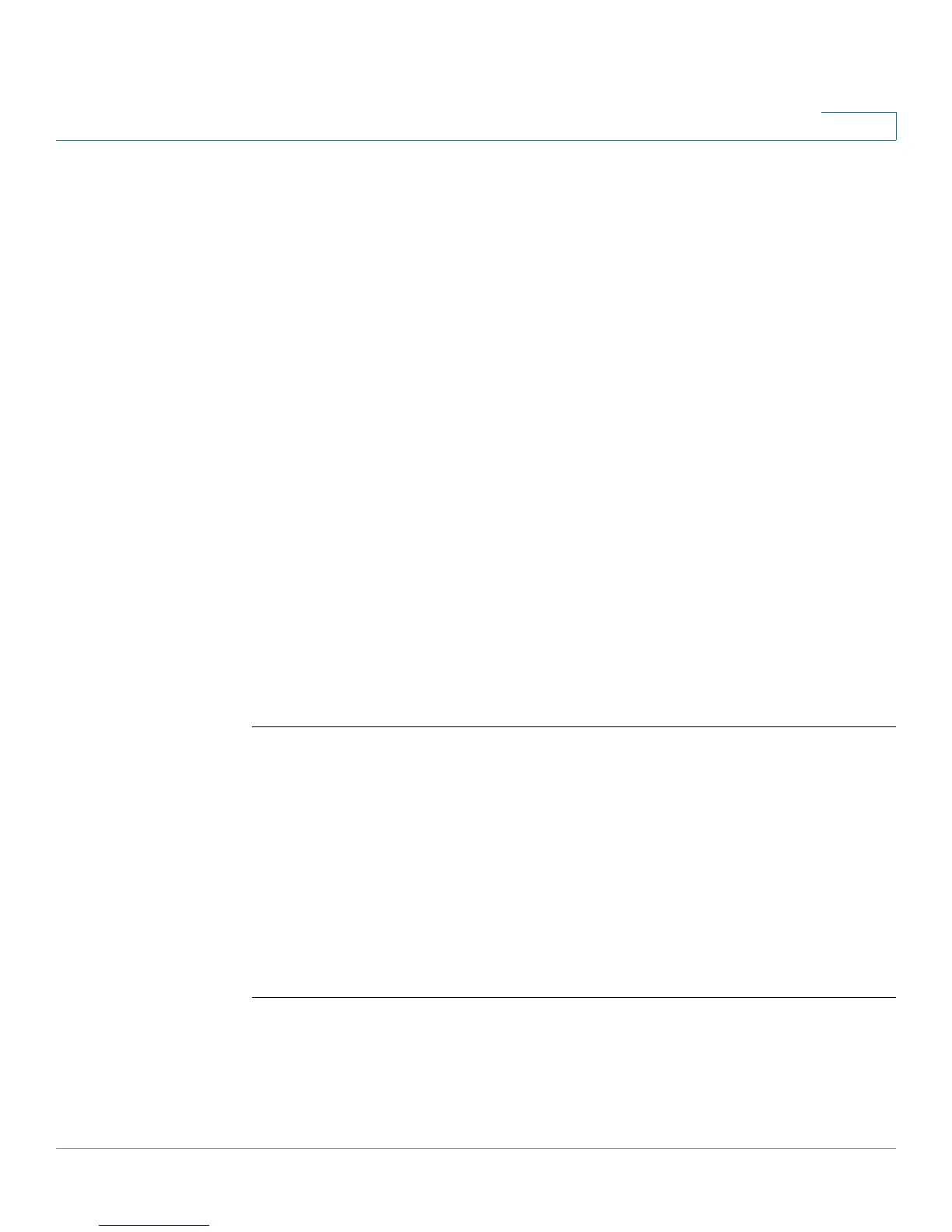Configuring Networking
Configuring the WAN Settings
Cisco RV215W Wireless-N VPN Firewall Administration Guide 37
6
STEP 6 In the Recovery Check Interval field, enter the time (in seconds) after which the
device must attempt to detect the presence of traffic on the primary connection. If
the link is idle, the device pings a specified destination at the specified interval. If
there is a reply to the ping packet, the device assumes that the link is up and
attempts to revert to the primary network connection.
STEP 7 Click the Switch back to Primary immediately when Primary is available radio
button or set a time in the Switch back to Primary in a specific time range field. If
you choose a specific time range, set the start and end time.
STEP 8 In the Recovery Ping field, enter the number of times the device must ping the
connection validation site after recovery. You can specify up to 5 recovery pings to
the site. By default, the device will ping the validation site once.
STEP 9 In the Connection Validation Site field, choose the location to ping during failover
and recovery validation. You can choose the device’s gateway, DNS, or a custom
IP address as the validation site. If you choose a custom site, enter the IPv4 or IPv6
address. By default, the device pings the default gateway to validate failover.
STEP 10 To troubleshoot your 3G mobile network connection, click the 3G Diagnostic
Enable radio button. Set the time when the device must test the 3G connection
every day.
STEP 11 Click Save.
The WAN Interface table shows the status of the Ethernet WAN and mobile
network link to the Internet. Click the Status hyper link to view the port detail.
WAN/USB Device Update
Use this page to load the USB module files that support USB dongles. Contact
Cisco Support to acquire USB module files. The Dynamic Load USB Modem List
shows the 3G and 4G USB dongle module files that are supported on the device.
To delete a module file, select the module from the Dynamic Load USB Modem
List and click Delete.
To upload USB device firmware (a module) from the PC:
STEP 1 Verify that the USB dongle is not connected to the device.
STEP 2 Browse to and select the USB dongle module file.
STEP 3 Click Import.
