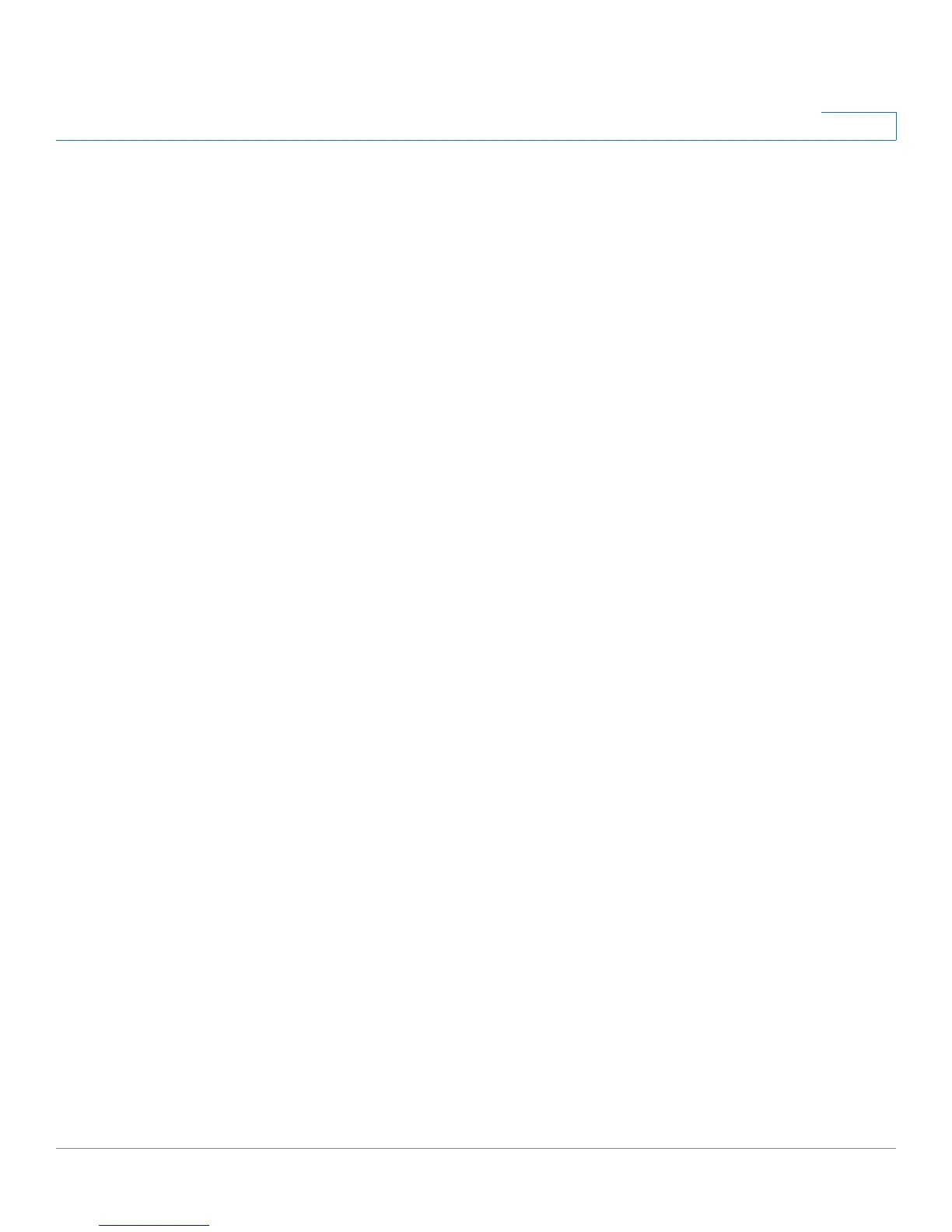Configuring the Firewall
Creating an Internet Access Policy
Cisco RV215W Wireless-N VPN Firewall Administration Guide 95
8
STEP 4 Enter a policy name for identification and management purposes.
STEP 5 From the Action drop-down menu, choose the type of access restriction you need:
• Always block—Always block Internet traffic. This blocks Internet traffic to
and from all endpoints. If you want to block all traffic but allow certain
endpoints to receive Internet traffic, see Step 7.
• Always allow—Always allow Internet traffic. You can refine this to block
specified endpoints from Internet traffic; see Step 7. You can also allow all
Internet traffic except for certain websites; see Step 8.
• Block by schedule—Blocks Internet traffic according to a schedule (for
example, if you wanted to block Internet traffic during the weekday business
hours, but allow it after hours and on weekends).
• Allow by schedule—Allows Internet traffic according to a schedule.
If you chose Block by schedule or Allow by schedule, click Configure Schedules
to create a schedule. See Managing Firewall Schedules.
STEP 6 Choose a schedule from the drop-down menu.
STEP 7 (Optional) Apply the access policy to specific PCs to allow or block traffic coming
from specific devices:
a. In the Apply Access Policy to the Following PCs table, click Add Row.
b. From the Type drop-down menu, choose how to identify the PC (by MAC
address, by IP address, or by providing a range of IP addresses).
c. In the Value field, depending on what you chose in the previous step, enter the
one of the following:
• MAC address (xx:xx:xx:xx:xx:xx) of the PC to which the policy applies.
• The IP address of the of the PC to which the policy applies.
• The starting and ending IP addresses of the range of addresses to block (for
example, 192.168.1.2-192.168.1.253).
STEP 8 To block traffic from specific websites:
a. In the Website Blocking table, click Add Row.
b. From the Type drop-down menu, choose how to block a website (by
specifying the URL or by specifying a keyword that appears in the URL).
c. In the Value field, enter the URL or keyword used to block the website.
