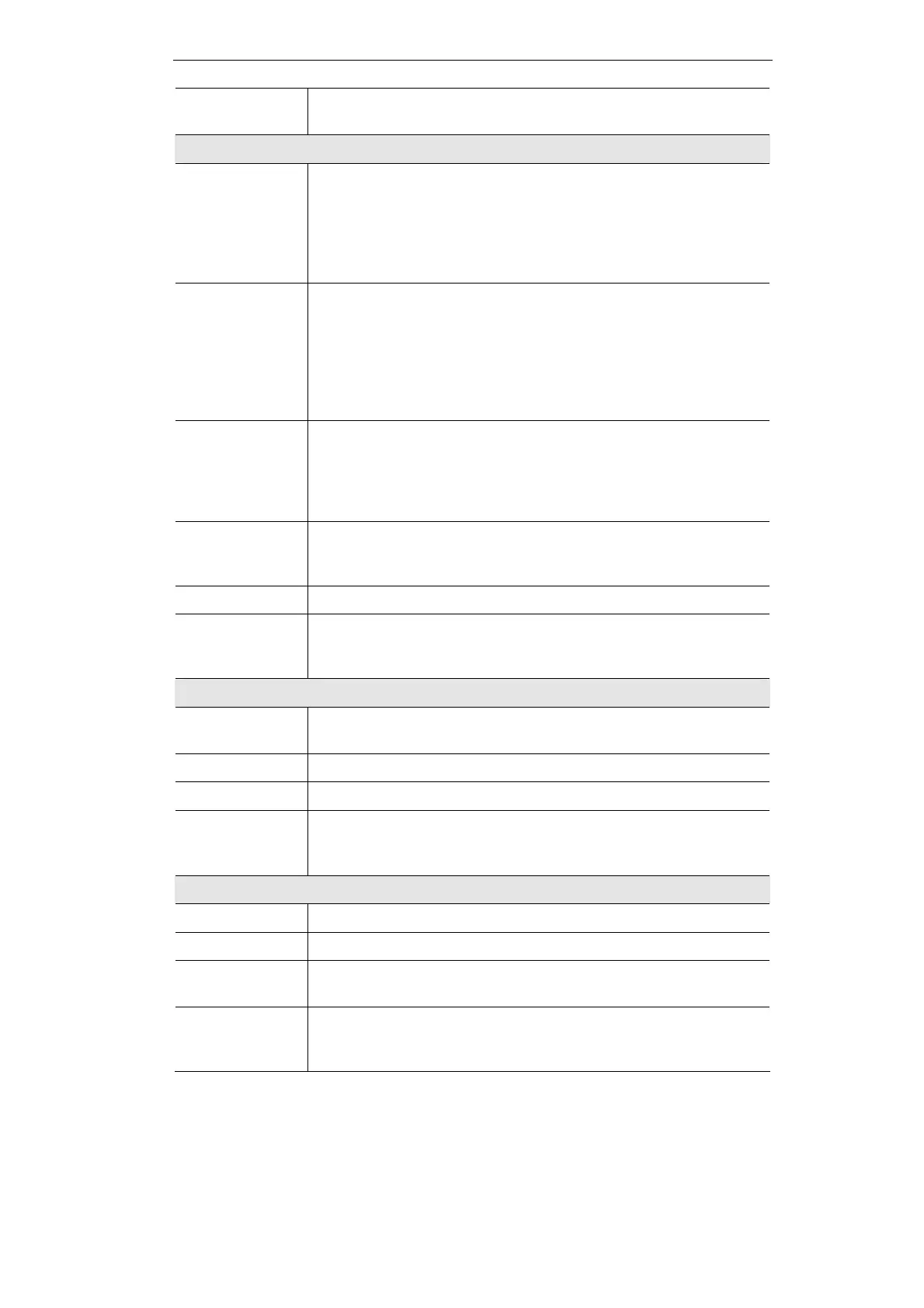21
Subnet Mask
Select the subnet mask from the drop-down menu. The default value is
255.255.255.0.
Server Settings (DHCP)
DHCP Server
DHCP is enabled by default. If you already have a DHCP server on
your network, or you don't want a DHCP server, then select Disabled
(no other DHCP features will be available). If you already have a
DHCP server on your network, and you want the Router to act as a
Relay for that DHCP Server, select DHCP Relay, then enter the
DHCP Server IP Address.
Starting IP
Address
Enter a value for the DHCP server to start with when issuing IP ad-
dresses. This value will automatically follow your local IP address
settings. Normally, you assign the first IP address for the Router (e.g.
192.168.1.1) so that you can assign an IP address to other devices
starting from the 2nd IP address (e.g. 192.168.1.2). The last address in
the subnet is for subnet broadcast (e.g. 192.168.1.255) so that the
address cannot be assigned to any host.
Maximum
Number of
DHCP Users
Enter the maximum number of PCs that you want the DHCP server to
assign IP addresses to. This number cannot be greater than the avail-
able host addresses in the subnet (e.g. 253 for /24 subnet). In order to
determine the DHCP IP Address range, add the starting IP address
(e.g., 100) to the number of DHCP users.
Client Lease
Time
This is the amount of time a DHCP client can keep the assigned IP
address before it sends a renewal request to the DHCP server. The
default value is 0, which actually means one day.
Static DNS (1~3)
If applicable, enter the IP address(es) of your DNS server(s).
WINS
Windows Internet Naming Service (WINS) is a service that resolves
NetBIOS names to IP addresses. WINS is assigned if the computer
(DHCP client) requests one. Enter the IP address of the WINS server.
Static IP Mapping
Static IP Ad-
dress
Enter the static IP address.
MAC Address
Enter the MAC address of the device.
Host Name
Enter a descriptive name for the device.
Add, Modify,
Remove buttons
Click Add, and configure as many entries as you would like, up to a
maximum of 100. To delete an entry, select it and click Remove.
Select the desired entry and click the Modify to change the settings.
IPv6
IPv6 Prefix
Enter the IPv6 prefix.
IPv6 Postfix
Enter the IPv6 postfix.
Prefix Length
Enter the IPv6 prefix length. The default is 64, which should not need
to be changed.
Router Advise-
ment
Enabling this option allows the Router to send out IPv6 Router Adver-
tisement packets periodically. This helps IPv6 hosts to learn their IPv6
prefix and setup their IPv6 Address automatically.
