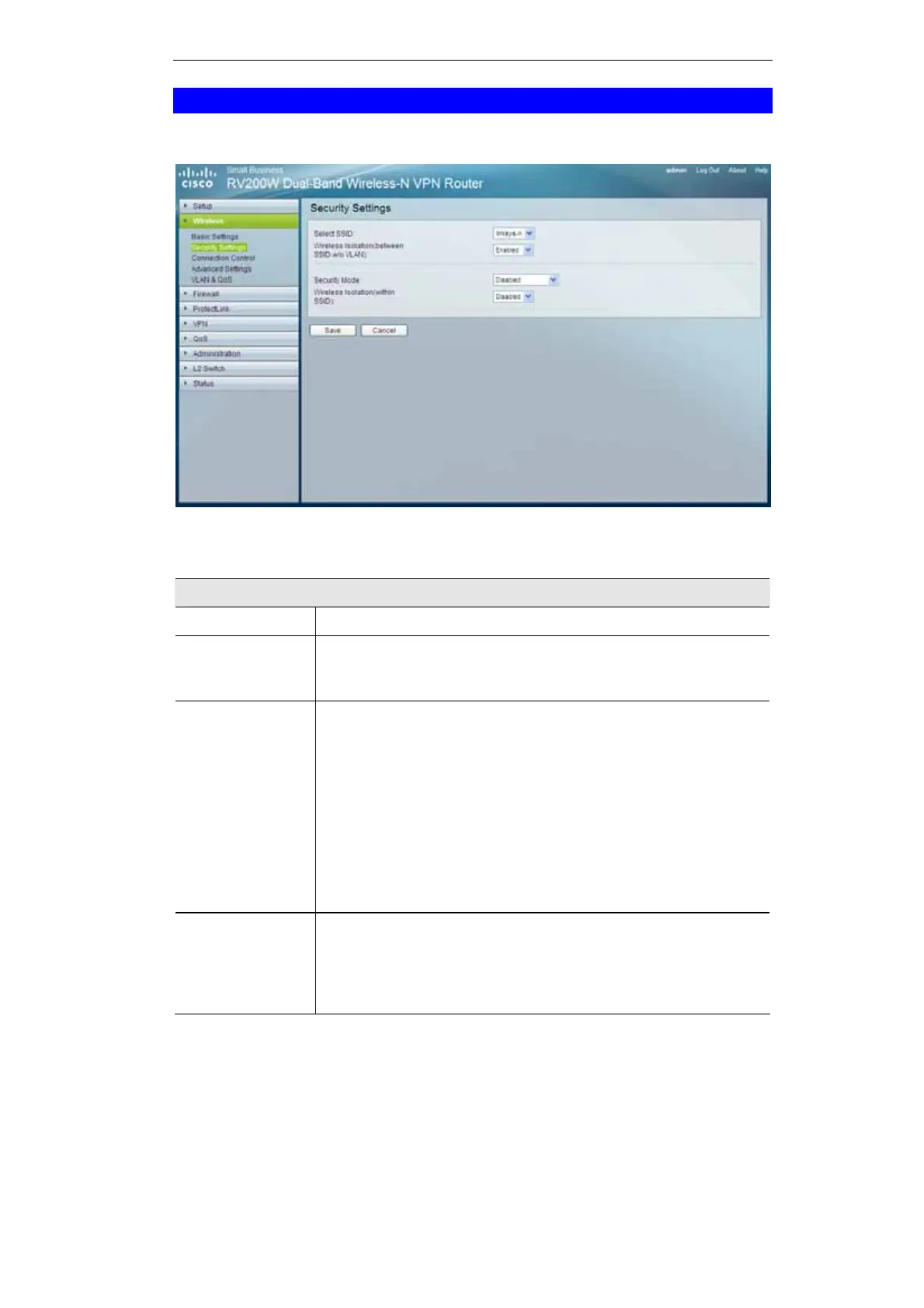31
Wireless - Security Settings
Change the Wireless Router’s wireless security settings on this screen.
Figure 16: Disabled
Data - Security Settings Screen
WEP Data Encryption
Select SSID
Select the desired SSID from the drop-down list.
Wireless Isola-
tion (Between
SSID w/o VLAN)
Select Enabled to use this feature.
Security Mode Select the wireless security mode you want to use, WEP, WPA-
Personal, WPA2-Personal, WPA-Enterprise, WPA2-Enterprise,
or Radius. (WPA stands for Wi-Fi Protected Access, which is a
security standard stronger than WEP encryption and forward com-
patible with IEEE 802.11e. WEP stands for Wired Equivalent
Privacy, Enterprise refers to using RADIUS server for authentication,
while RADIUS stands for Remote Authentication Dial-In User
Service.) Refer to the appropriate instructions below after you select
the Authentication Type and SSID Interoperability settings. To
disable wireless security completely, select Disabled. The default is
Disabled.
Wireless Isolation
(Within SSID)
When disabled, wireless PCs that are associated to the same network
name (SSID), can see and transfer files between each other. By
enabling this feature, Wireless PCs will not be able to see each other.
This feature is very useful when setting up a wireless hotspot loca-
tion. The default is Disabled.