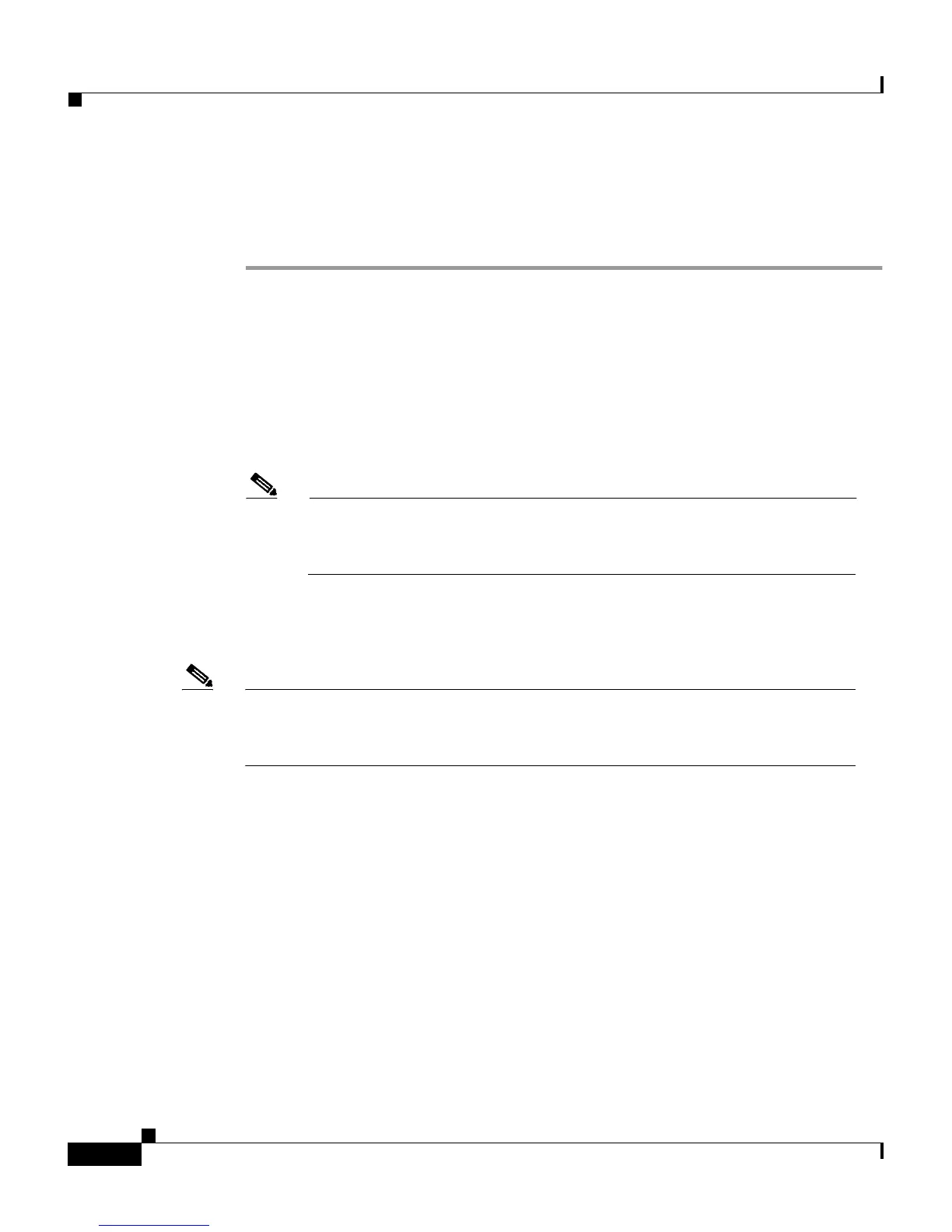Chapter 5 Setting Up and Managing Shared Profile Components
Network Access Restrictions
5-8
Cisco Secure ACS 3.0 for Windows 2000/NT Servers User Guide
78-13751-01, Version 3.0
Adding a Shared Network Access Restriction
To add a shared NAR, follow these steps:
Step 1 In the navigation bar, click Shared Profile Components.
Result: The Shared Profile Components page appears.
Step 2 Click Network Access Restrictions.
Step 3 Click Add.
Result: The Network Access Restriction page appears.
Step 4 In the Name box, type a name for the new shared NAR.
Note The name can contain up to 32 characters. Leading and trailing spaces
are not allowed. Names cannot contain the following four special
characters: [ ] , /
Step 5 In the Description box, type a description of the new shared NAR.
Step 6 To permit or deny access based on IP addressing, follow these steps:
Note This step is performed for IP-based restrictions where an IP connection exists.
For other restriction types, see the “About Network Access Restrictions”
section on page 5-6.
a. Select the Define IP-based access descriptions check box.
b. To specify whether you are listing addresses that are permitted or denied,
from the Table Defines list, select the applicable value.