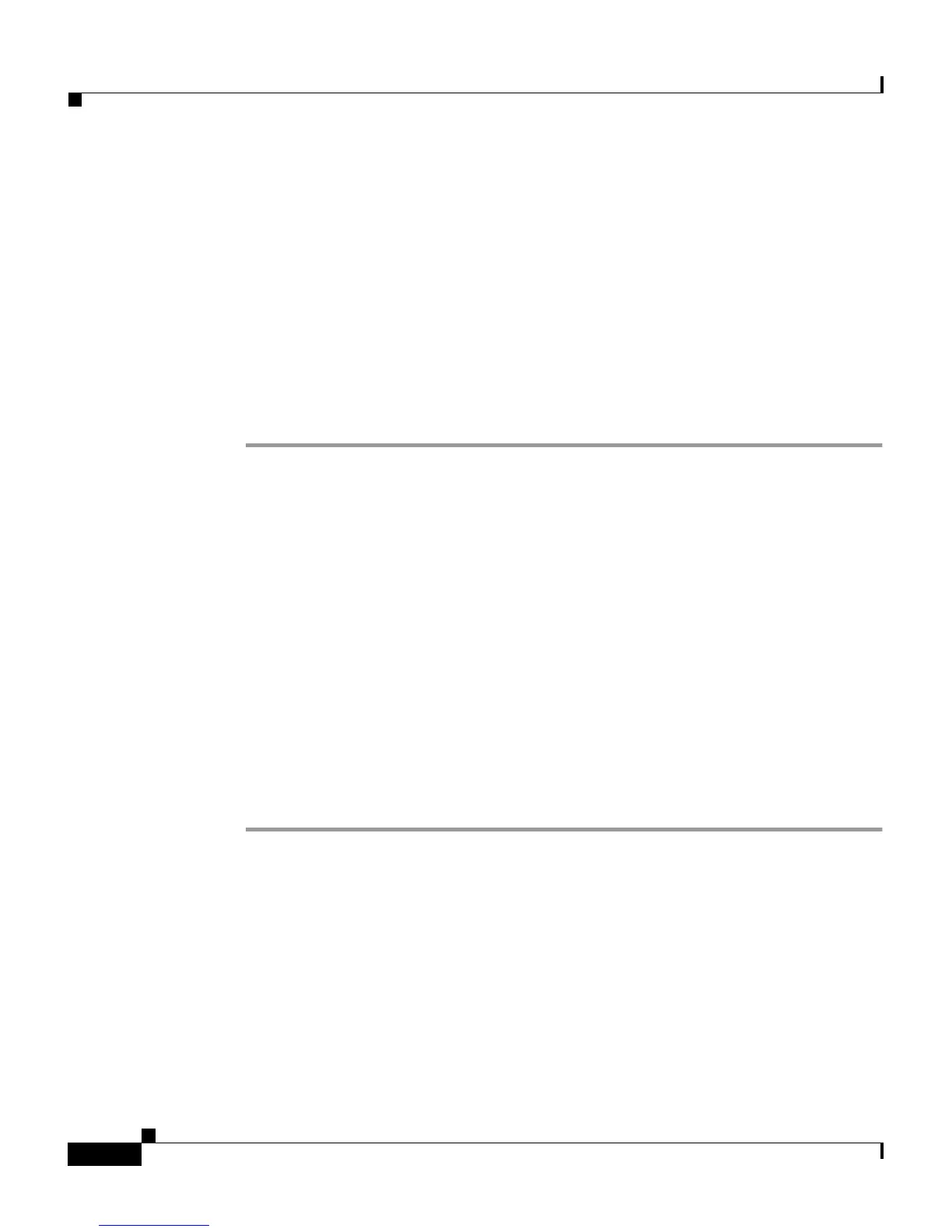Chapter 9 Working with Logging and Reports
Working with CSV Logs
9-20
Cisco Secure ACS 3.0 for Windows 2000/NT Servers User Guide
78-13751-01, Version 3.0
The logs to which this procedure applies are:
• TACACS+ Accounting Log
• TACACS+ Administration Log
• RADIUS Accounting Log
• VoIP Account Log
• Failed Attempts Log
• Passed Authentications log
To enable or disable a CSV log, follow these steps:
Step 1 In the navigation bar, click System Configuration.
Step 2 Click Logging.
Step 3 Click the name of the CSV log you want to enable.
Result: The CSV log Comma-Separated Values File Configuration page appears,
where log is the name of the CSV log you selected.
Step 4 To enable the log, under Enable Logging, select the Log to CSV log report check
box, where log is the name of the CSV log you selected in Step 3.
Step 5 To disable the log, under Enable Logging, clear the Log to CSV report log check
box, where log is the name of the CSV log you selected in Step 3.
Step 6 Click Submit.
Result: If you enabled the log, Cisco Secure ACS begins logging information for
the log selected. If you disabled the log, Cisco Secure ACS stops logging
information for the log selected.
Viewing a CSV Report
The reports to which this procedure applies are:
• TACACS+ Accounting
• TACACS+ Administration
• RADIUS Accounting
