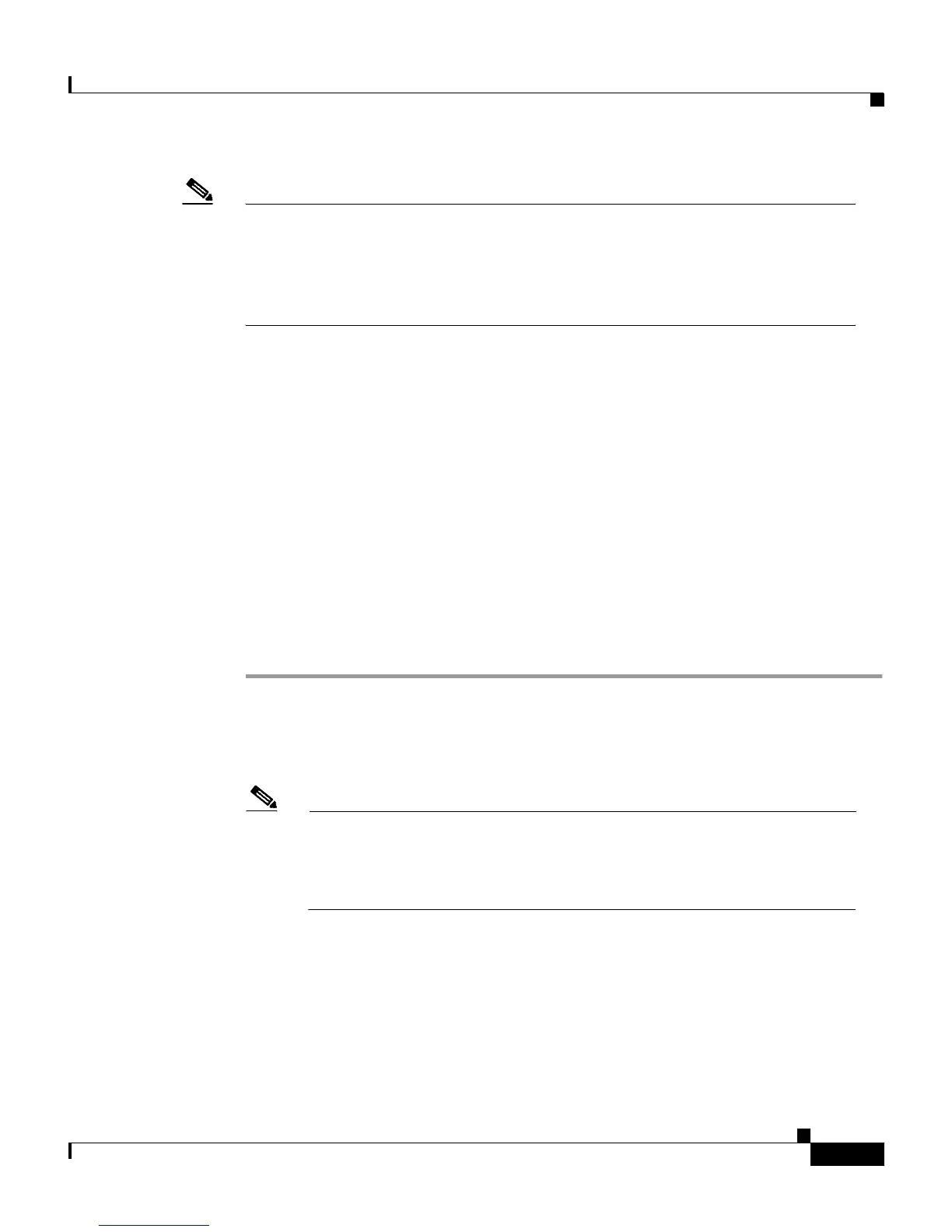7-5
Cisco Secure ACS 3.0 for Windows 2000/NT Servers User Guide
78-13751-01, Version 3.0
Chapter 7 Setting Up and Managing User Accounts
Basic User Setup Options
Note The steps for editing user account settings are essentially identical to those
used when adding a user account but, to edit, you navigate directly to the field
or fields to be changed. You can not edit the name associated with a user
account; to change a user name you must delete the user account and establish
another.
Bear in mind two things when setting up new user accounts:
• You must have configured a AAA client or external database to assign a user
to it
• You must enable most options from within the Interface Configuration
section for them to appear in User Setup.
Adding a Basic User Account
This procedure details the minimum steps necessary to add a new user account to
the CiscoSecure user database.
To add a user account, follow these steps:
Step 1 In the navigation bar, click User Setup.
Result: The User Setup Select page opens.
Step 2 Type a name in the User box.
Note The username can contain up to 32 characters. Names cannot contain
the following special characters:
# ? " * > <
Leading and trailing spaces are not allowed.
Step 3 Click Add/Edit.
Result: The User Setup Edit page opens. The username being added appears at the
top of the page.
