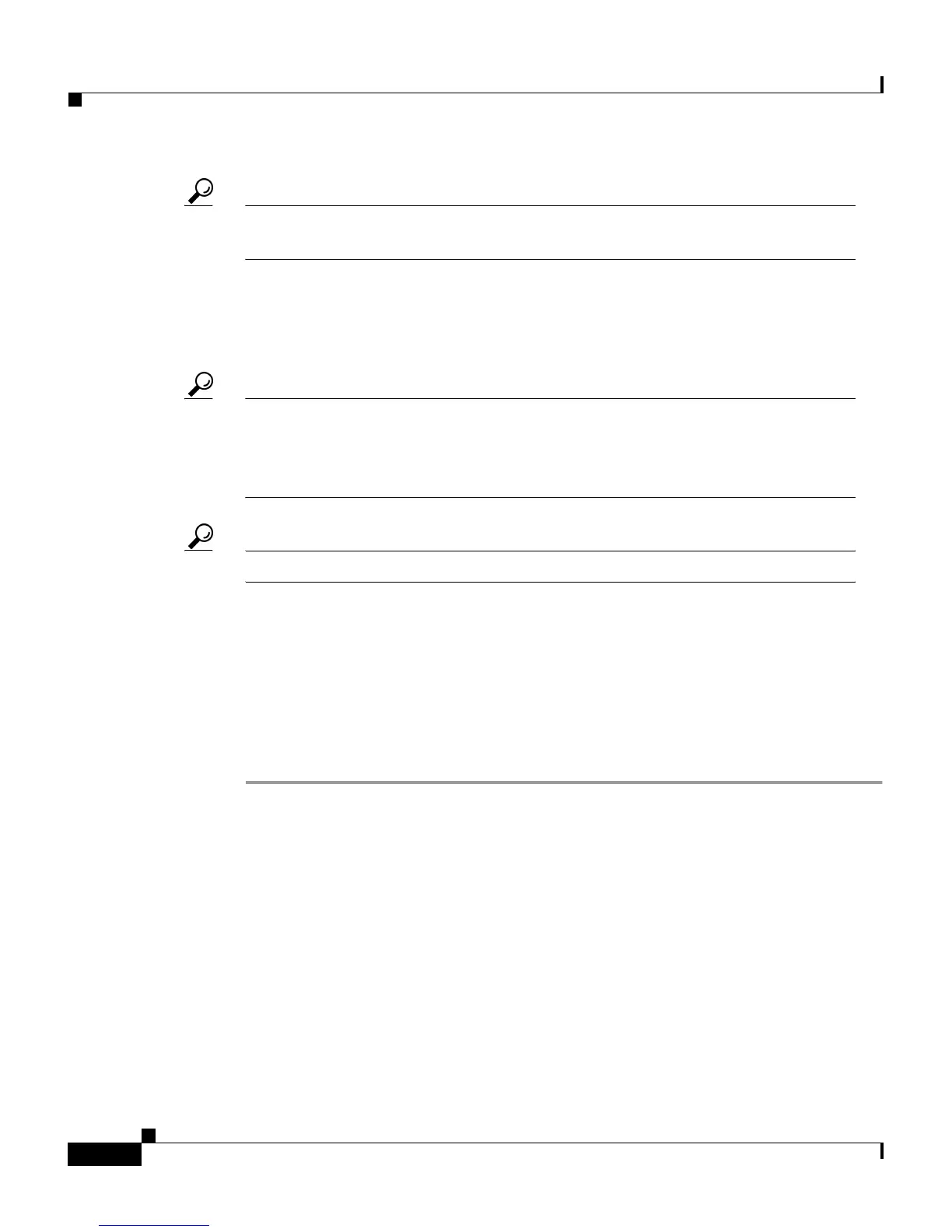Chapter 9 Working with Logging and Reports
Working with CSV Logs
9-22
Cisco Secure ACS 3.0 for Windows 2000/NT Servers User Guide
78-13751-01, Version 3.0
Tip You can configure how Cisco Secure ACS handles old CSV report files. For
more information, see the “Configuring a CSV Log” section on page 9-22.
Step 3 Click the CSV report file name whose contents you want to view.
Result: If the CSV report file contains information, the information appears in the
display area.
Tip You can sort the table by any column’s entries, in either ascending or
descending order. Click a column title once to sort the table by that column’s
entries in ascending order. Click the column a second time to sort the table by
that column’s entries in descending order.
Tip To check for newer information in the current CSV report, click Refresh.
Step 4 If you want to download the CSV log file for the report you are viewing, follow
these steps:
a. Click Download.
Result: Your browser displays a dialog box for accepting and saving the CSV
file.
b. Choose a location to save the CSV file and save the file.
Configuring a CSV Log
This procedure describes how to configure the content of a CSV log. For
instructions about enabling or disabling a CSV log, see the “Enabling or Disabling
a CSV Log” section on page 9-19.
The logs to which this procedure applies are:
• TACACS+ Accounting
• TACACS+ Administration
