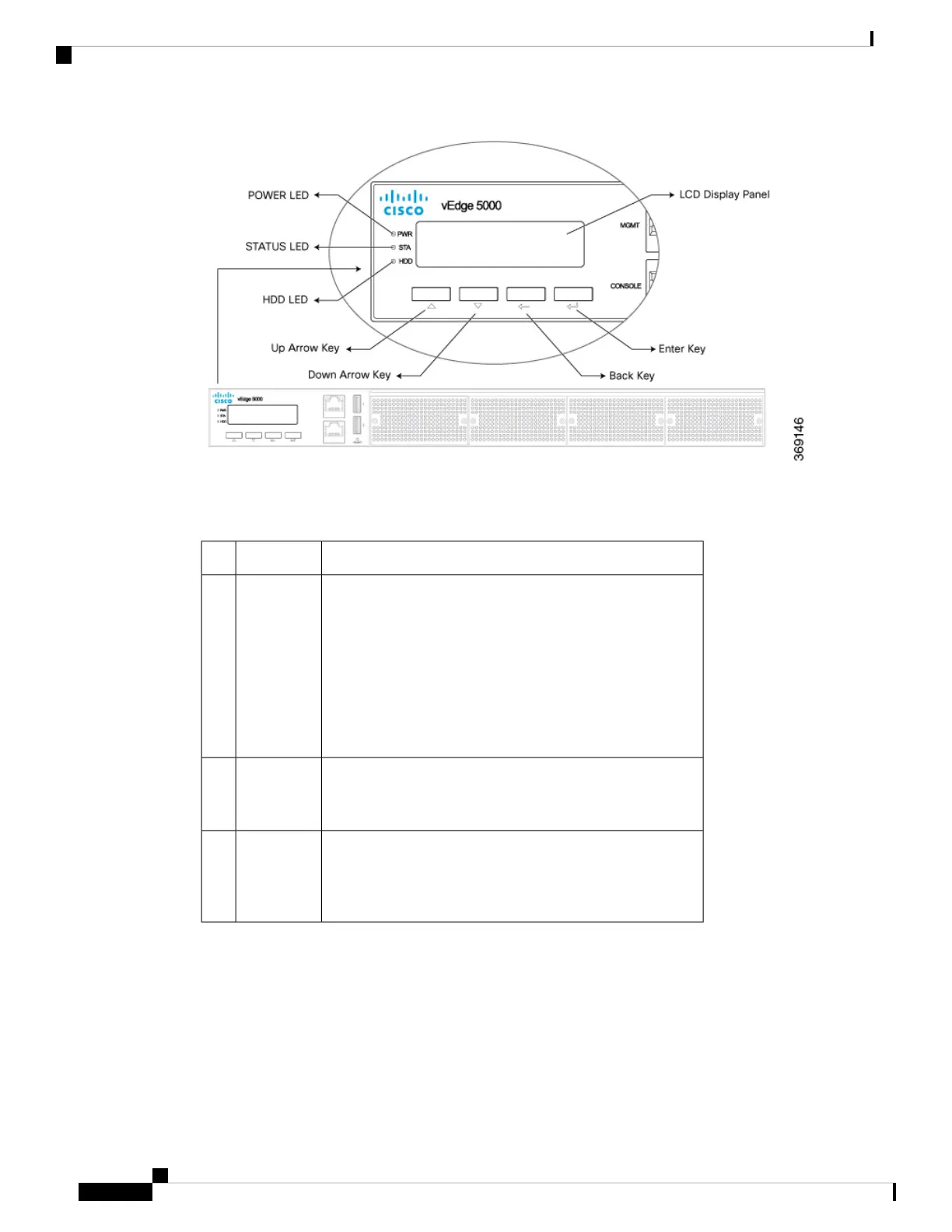Table 1 describes the LEDs , their color and states, and the status they indicate.
Table 73:
DescriptionColorLED
• Off: System is not powered on
• Blinking Amber: System is booting up
• Blinking Green: System has booted but OMP is down
• Solid green: System is up and running and OMP is up
• Solid Amber: System software is down or an alarm is
present
Green/AmberSTA
• Off: System is not powered on
• Green: System is powered on
GreenPWR
• Off: System is not powered on or there is no HDD
activity
• Blinking Green: SSD disk activity is ongoing
GreenHDD
Reset Button
The front panel of the vEdge 5000 router has a reset button (see Figure 2). The reset button is recessed to
avoid accidentally pressing it while the router is operational.
Figure 2: Reset Button on the vEdge 5000 Router
Hardware Installation Guide for vEdge Routers
218
vEdge 5000 Router
Front and Rear Panel Components
