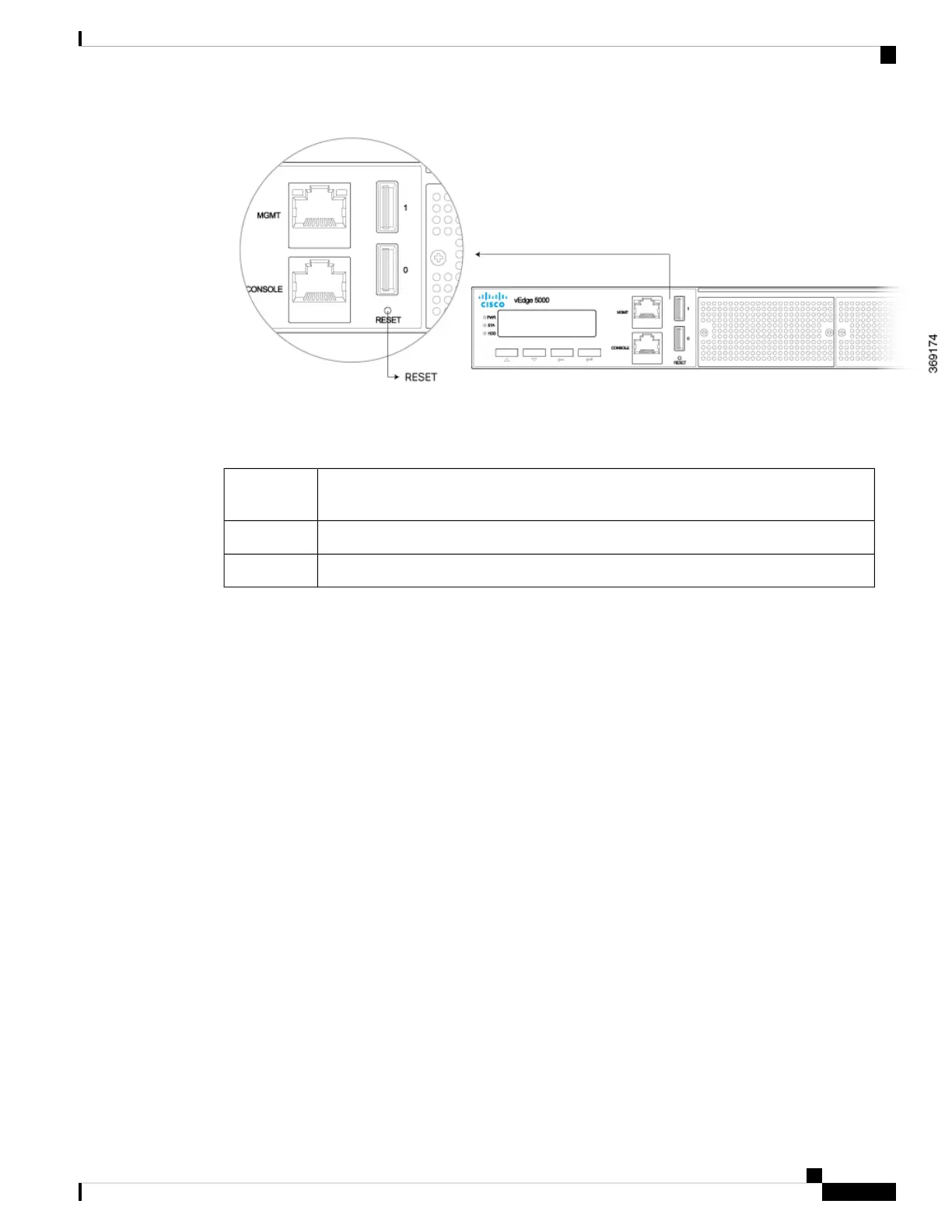To press the reset button, use a sharp narrow tool. Table 2 describes the effects of pressing the reset button.
Table 74:
BehaviorPress
Duration
Pressing for two seconds resets and reboots the router.Short press
Pressing for 10 seconds resets the router and reboots it with factory default configuration.Long press
LCD Panel and Key Pad
The LCD panel displays status information about the state of the system. It also provides some boot control
options while the system is booting up. The key pad consists of the following buttons:
• Up arrow
• Down arrow
• Back
• Enter
Rear Panel
The rear panel of the vEdge 5000 router has a power button and an alarm reset button.
Power Button
To gracefully shutdown the vEdge 5000 router, briefly press the power button on the rear panel. If pressed
for 5 seconds, the router will be forced to shutdown ungracefully.
Alarm Button
The alarm button is located directly beneath the power button. If a power supply in the vEdge 5000 router
fails or is not plugged in, the router raises an alarm. To cancel the alarm until the next reboot, press the alarm
button.
Hardware Installation Guide for vEdge Routers
219
vEdge 5000 Router
Front and Rear Panel Components
