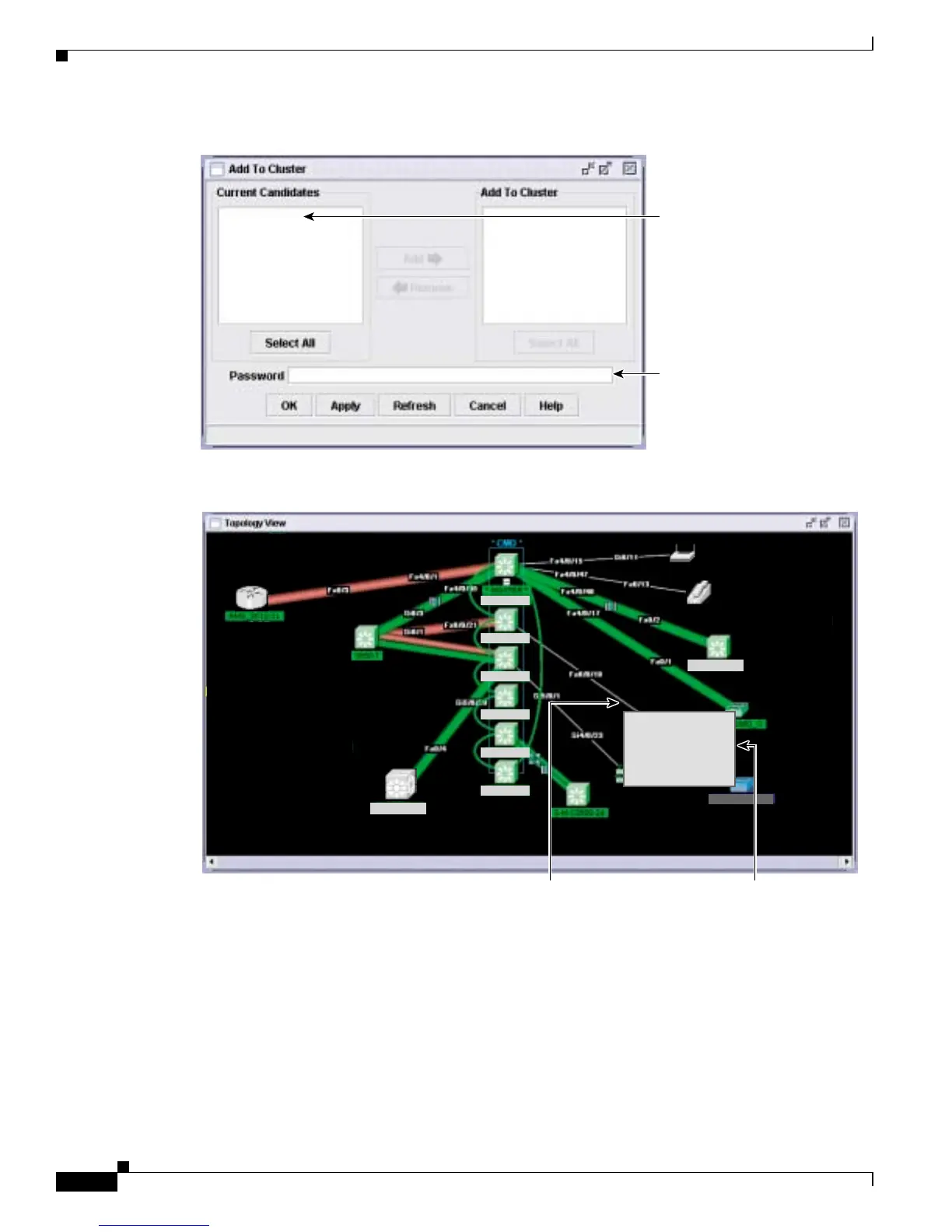5-18
Catalyst 3560 Switch Software Configuration Guide
78-16156-01
Chapter 5 Clustering Switches
Creating a Switch Cluster
Figure 5-9 Add to Cluster Window
Figure 5-10 Using the Topology View to Add Cluster Member Switches
Enter the password of
the candidate switch. If
no password exists for
the switch, leave this
field blank.
Select a switch, and click
Add. Press Ctrl and left-
click to select more than
one switch.
93334
3750G-24T
stack12
stack10
stack1 - 4
stack1 - 6
stack1 - 5
stack1 - 2
stack1 - 1
3750G-24T
stack1 - 3
Thin line means a
connection to a
candidate switch.
Right-click a candidate
switch to display the
pop-up menu, and select
Add to Cluster to add
the switch to the cluster.
93335
Add To Cluster
Device Manager...
Properties...
Add To Cluster
Device Manager...
Properties...
