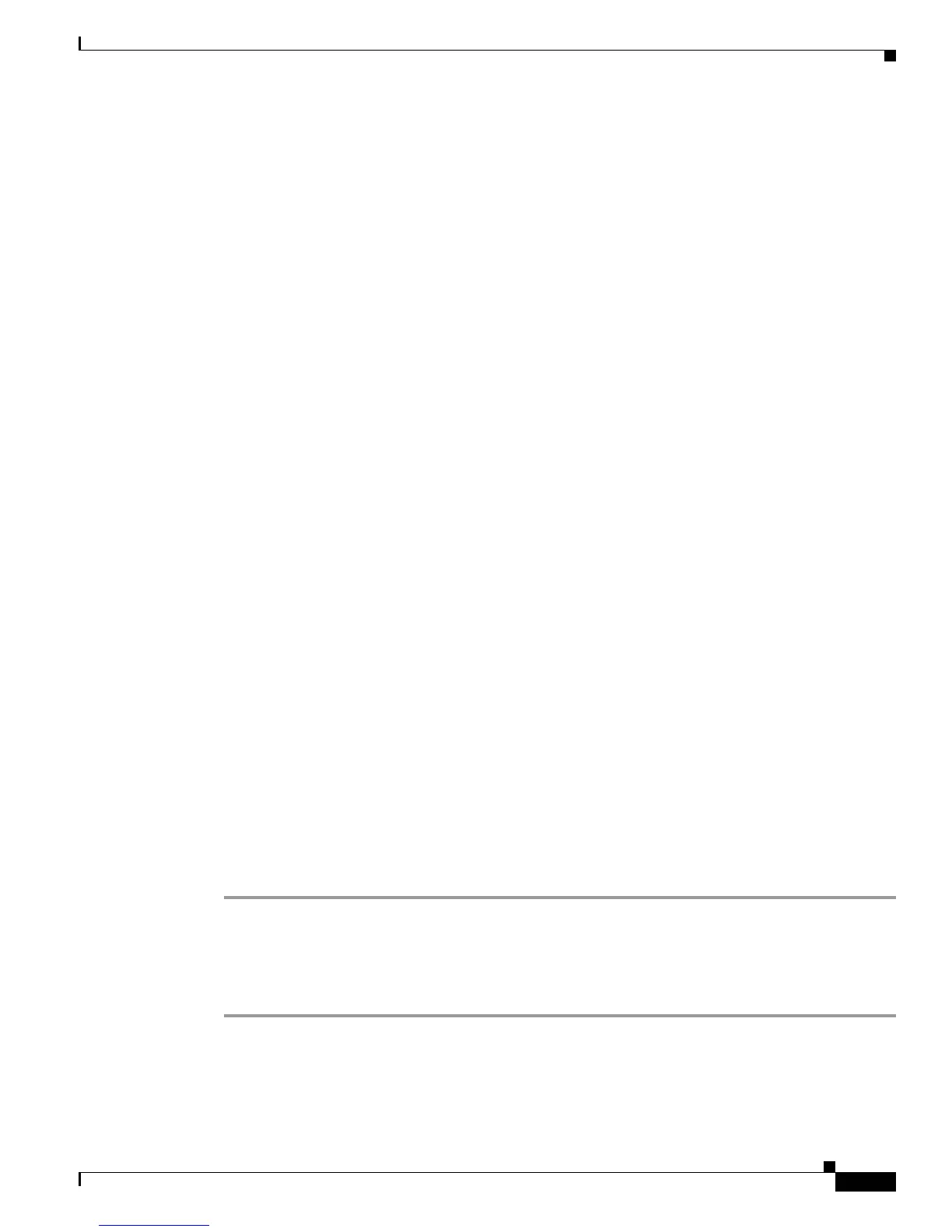2-9
Catalyst 3560 Switch Software Configuration Guide
78-16156-01
Chapter 2 Using the Command-Line Interface
Accessing the CLI
Accessing the CLI
You can access the CLI through a console connection, through Telnet, or by using the browser.
Accessing the CLI through a Console Connection or through Telnet
Before you can access the CLI, you must connect a terminal or PC to the switch console port and power
on the switch as described in the hardware installation guide that shipped with your switch. Then, to
understand the boot process and the options available for assigning IP information, see Chapter 4,
“Assigning the Switch IP Address and Default Gateway.”
If your switch is already configured, you can access the CLI through a local console connection or
through a remote Telnet session, but your switch must first be configured for this type of access. For
more information, see the “Setting a Telnet Password for a Terminal Line” section on page 8-6.
You can use one of these methods to establish a connection with the switch:
• Connect the switch console port to a management station or dial-up modem. For information about
connecting to the console port, refer to the switch hardware installation guide.
• Use any Telnet TCP/IP or encrypted Secure Shell (SSH) package from a remote management
station. The switch must have network connectivity with the Telnet or SSH client, and the switch
must have an enable secret password configured.
For information about configuring the switch for Telnet access, see the “Setting a Telnet Password
for a Terminal Line” section on page 8-6. The switch supports up to 16 simultaneous Telnet
sessions. Changes made by one Telnet user are reflected in all other Telnet sessions.
For information about configuring the switch for SSH, see the “Configuring the Switch for Secure
Shell” section on page 8-37. The switch supports up to five simultaneous secure SSH sessions.
After you connect through the console port, through a Telnet session or through an SSH session, the
user EXEC prompt appears on the management station.
Accessing the CLI from a Browser
Before performing this procedure, make sure that you have met the software requirements (including
browser and Java plug-in configurations) and have assigned IP information as described in the switch
hardware installation guide. You also must assign a Telnet password to the switch or, if clustering, the
command switch as described in “Setting a Telnet Password for a Terminal Line” section on page 8-6.
To access the CLI from a web browser, follow these steps:
Step 1 Start one of the supported browsers.
Step 2 In the URL field, enter the IP address of the switch or, if clustering, the command switch.
Step 3 When the Cisco Systems Access page appears, click Telnet to start a Telnet session.
Step 4 Enter the switch password.
The user EXEC prompt appears on the management station.
