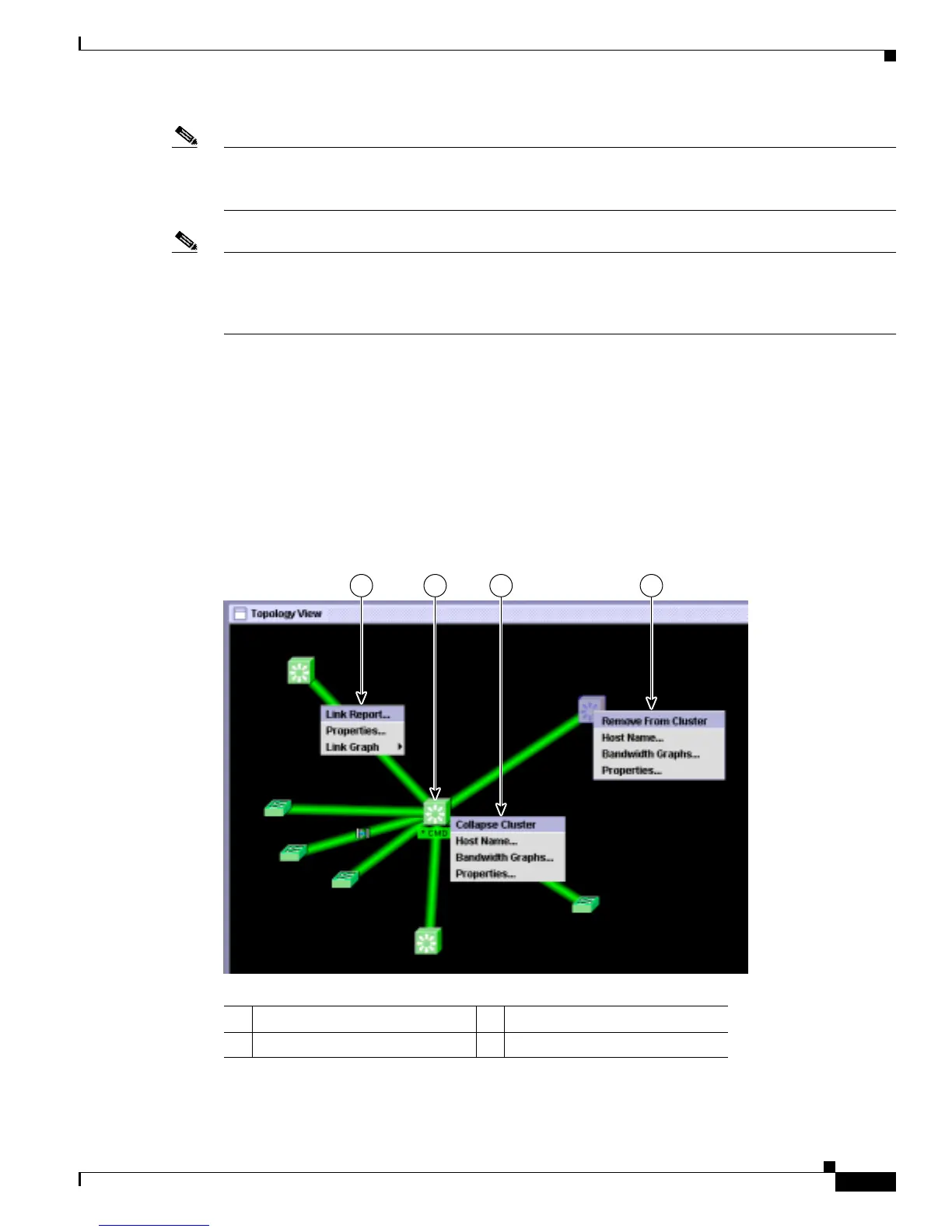3-15
Catalyst 3560 Switch Software Configuration Guide
78-16156-01
Chapter 3 Getting Started with CMS
Displaying CMS
Note Figure 3-7 shows a cluster with a Catalyst 3550 switch as the command switch. Refer to the release notes
for a list of switches that can be members of a cluster with a Catalyst 3560 switch as the command
switch.
Note On Catalyst 1900 and Catalyst 2820 switches, CMS is referred to as Device Manager (also referred to
as Switch Manager). Device Manager is for configuring an individual switch. When you select Device
Manager for a specific switch in the cluster, you launch a separate CMS session. The Device Manager
interface can vary among the Catalyst switch platforms.
Topology View
When CMS is launched from a command switch, the Topology view appears by default. (This view is
available only when CMS is launched from a command switch.)
When you click the topology button on the tool bar, the Topology view displays the command switch
(indicated by the *CMD* label) and the devices that are connected to it, as shown in Figure 3-8. You can
right-click on a switch or link icon to display a menu for that icon.
Figure 3-8 Topology View and Device Popup Menus
1 Link popup menu 3 Command switch popup menu
2 Command switch 4 Cluster member popup menu
1 432
98675
