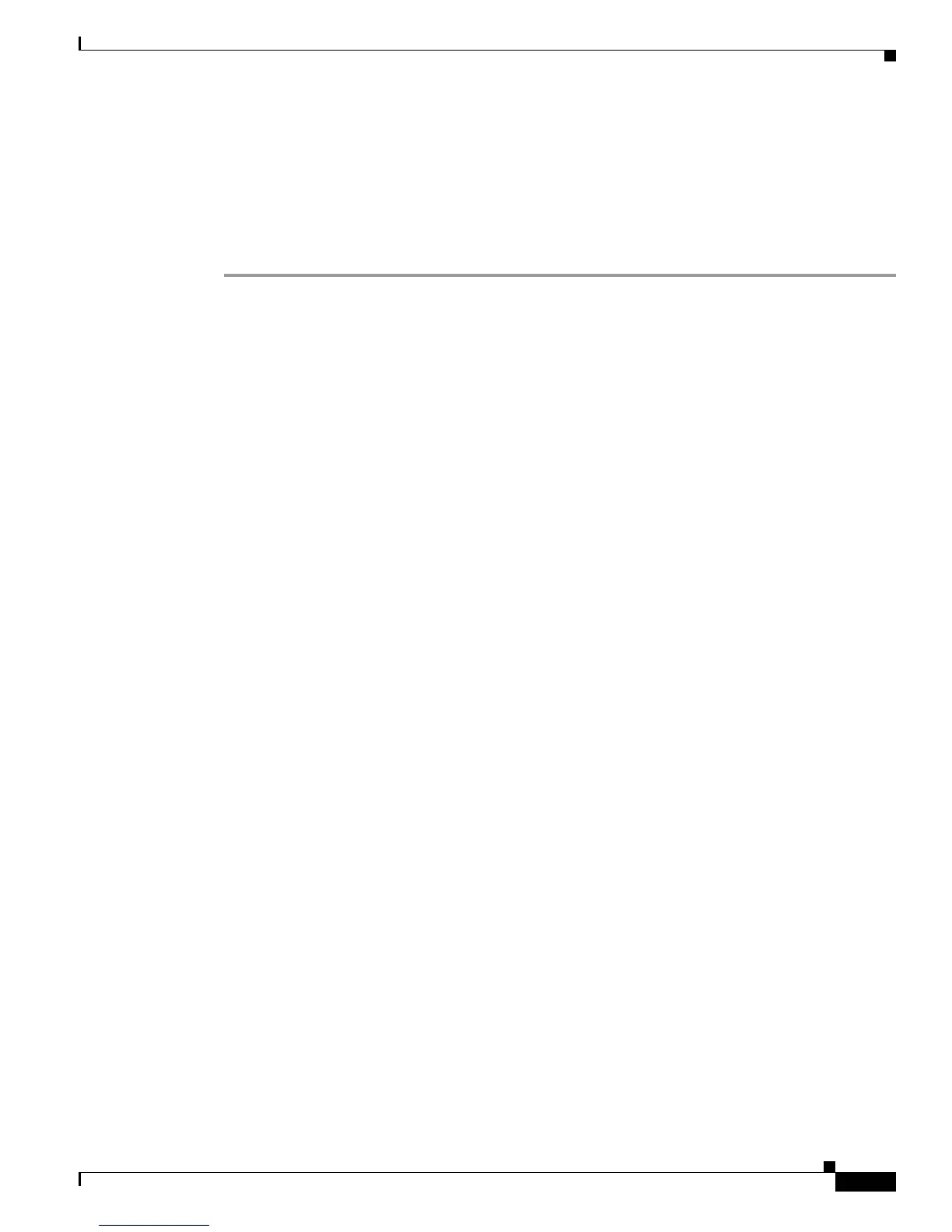35-7
Catalyst 3560 Switch Software Configuration Guide
78-16156-01
Chapter 35 Troubleshooting
Recovering from a Lost or Forgotten Password
• If you enter n (no), the normal boot process continues as if the Mode button had not been pressed;
you cannot access the boot loader prompt, and you cannot enter a new password. You see the
message:
Press Enter to continue........
• If you enter y (yes), the configuration file in Flash memory and the VLAN database file are deleted.
When the default configuration loads, you can reset the password.
Step 1 Elect to continue with password recovery and lose the existing configuration:
Would you like to reset the system back to the default configuration (y/n)? Y
Step 2 Load any helper files:
Switch: load_helper
Step 3 Display the contents of Flash memory:
switch: dir flash:
The switch file system appears:
Directory of flash:
13 drwx 192 Mar 01 1993 22:30:48 c3560-i5-mz.121.19-EA1
16128000 bytes total (10003456 bytes free)
Step 4 Boot the system:
Switch: boot
You are prompted to start the setup program. To continue with password recovery, enter N at the prompt:
Continue with the configuration dialog? [yes/no]: N
Step 5 At the switch prompt, enter privileged EXEC mode:
Switch> enable
Step 6 Enter global configuration mode:
Switch# configure terminal
Step 7 Change the password:
Switch (config)# enable secret password
The secret password can be from 1 to 25 alphanumeric characters, can start with a number, is case
sensitive, and allows spaces but ignores leading spaces.
Step 8 Return to privileged EXEC mode:
Switch (config)# exit
Switch#
