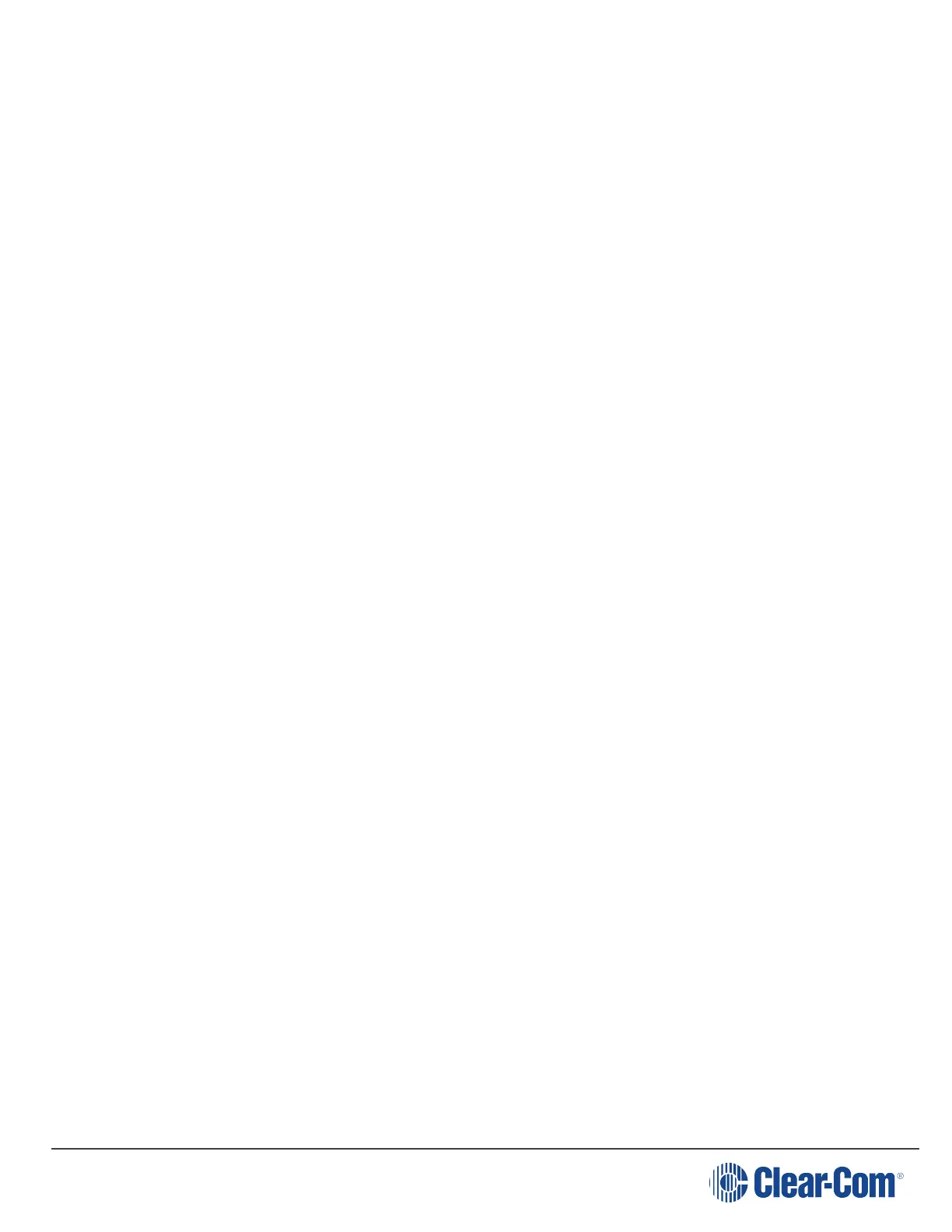FreeSpeak II for Eclipse | User Guide
1. To enter the beltpack menu, press and hold the Menu key.
2. Turn either rotary control clockwise to highlight Line In Vol Lvl, and press the Menu Select
key (D).
3. Use either rotary control to select between -15 dB to 6dB
4. To confirm the selection and exit the menu screen, press the Menu Select key (D).
5.2.3 Configuring the rotary controls
You can configure the rotary controls on the beltpack to either:
l
Control the volume of the audio on keys A and B
l
Control the master volume of the beltpack audio.
1. To enter the beltpack menu, press and hold the Menu key.
2. Turn either rotary control clockwise to highlight Vol Operation, and press the Menu Select
key (D).
3. Use either rotary control to select between:
n
Talk Key
n
Master
4. To confirm the selection and exit the menu screen, press the Menu Select key.
5.3 Configuring the beltpack headset
You can configure the following headset settings:
l
Headset autodetect
l
Headset sidetone level
l
Headset limiter
The menus that appear depend on the menu access level. See Setting full menu access on
page 51.
5.3.1 Setting headset autodetect
Use this setting to allow the beltpack to automatically detect when you plug in a headset, and
route the audio to the headset.
Note: To use this feature, first set Mic Type to Auto. See Setting the microphone type on page 47.
Page 45
