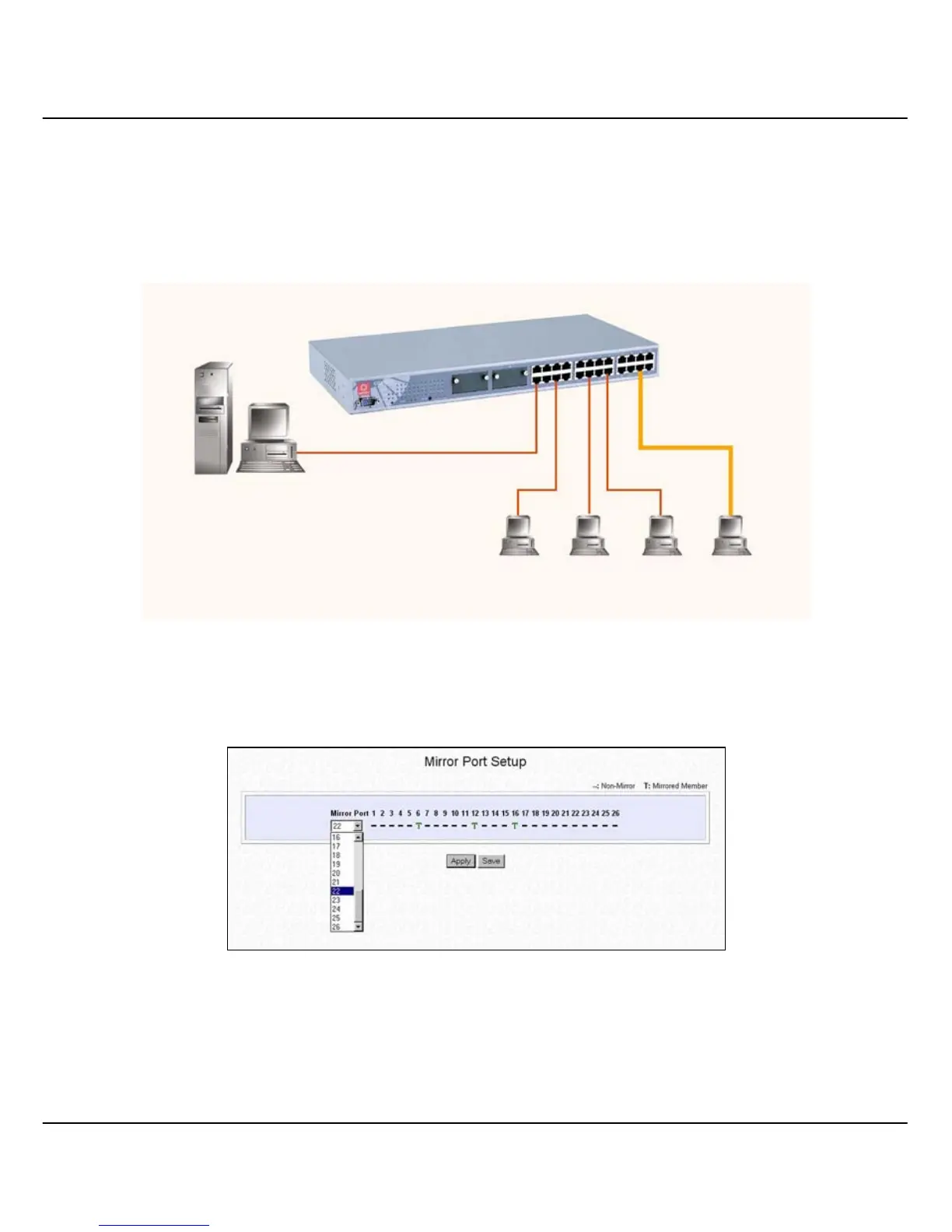Chapter 8 Advanced Configuration for Compex CGX3224
55
8.7.2 Simple Application on Port Mirroring
From the example illustrated in Figure 8.7b, we are using Port 22 to monitor
the activities at PC #1 to 3. Notice that Port 22 is set as mirror port, and PC #1
to #3 is connected to Port 6, 12 and 16 respectively. A workstation is
connected to Port 2 to monitor the entire network system.
To do the above-mentioned setting, you may simply go to the web interface
management and click on MirrorPort Config in the command window menu.
Next, set the configuration as shown in Figure 8.7c and save it.
CGX3224
PC #1
Port 6
Workstation
Port 2
PC #2
Port 12
PC #3
Port 16
Mirror
Port 22