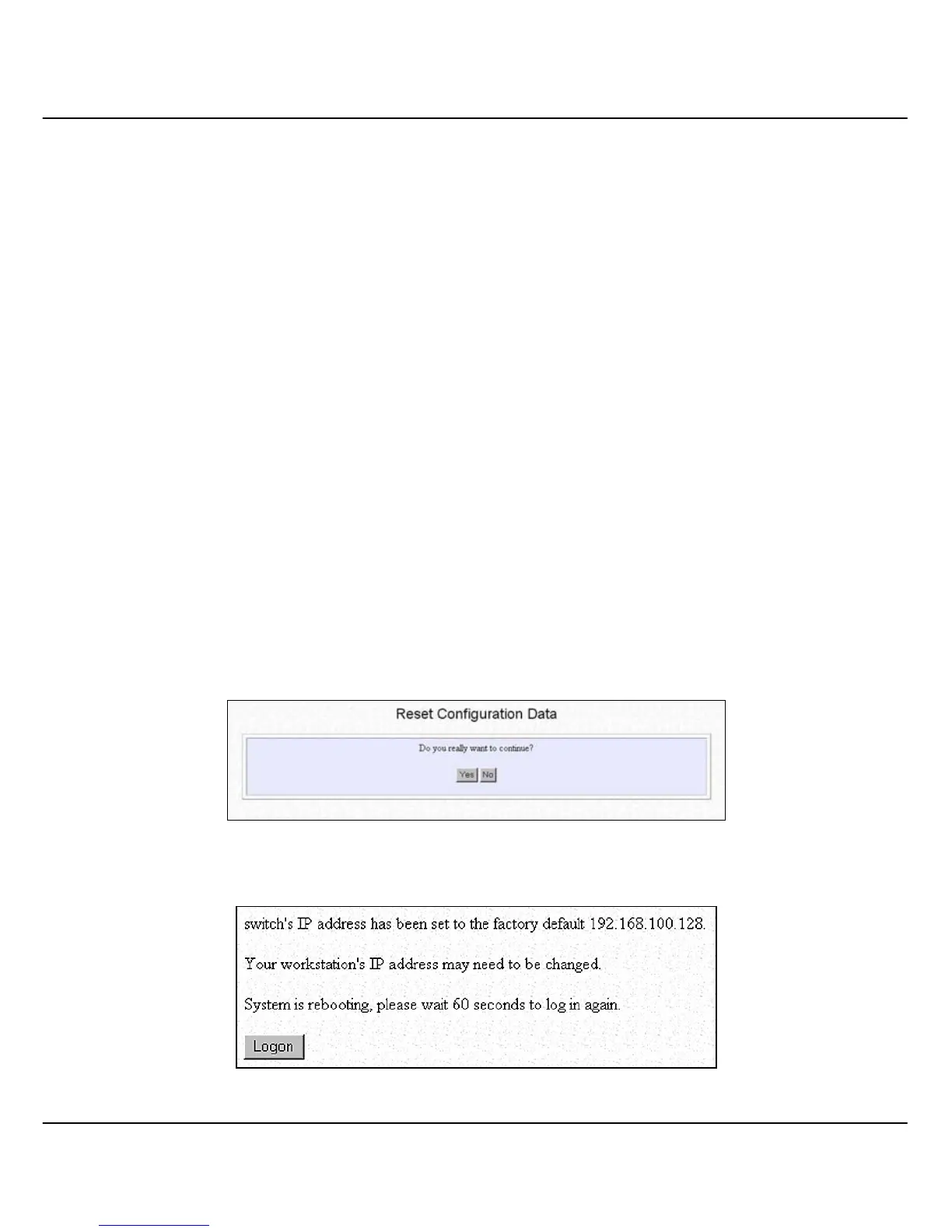Chapter 9 Using SYSTEM TOOLS Menu
68
9.7.3 Restore
1. Click Browse button and select the file that you want the system to restore
back the configuration.
2. Click Restore button to start the process.
3. The system will request you to reboot Compex CGX3224. Click Yes
button to restart the switch.
4. Wait for 60 seconds and the system will automatically return to the Login
Web page, prompting you to enter password again.
9.7.4 Clear and Reset
By clicking this option, you will restore Compex CGX3224 to factory
defaults. And you will have to re-enter all the configuration information to the
network.
1. Click on Clear and Reset button. The system will prompt you to choose
whether you want to reset the configuration data.
2. Click Yes button to proceed and the system will automatically reset the IP
address to factory default, which is
http://192.168.100.128
3. Click Logon button if you want to make some more changes.
