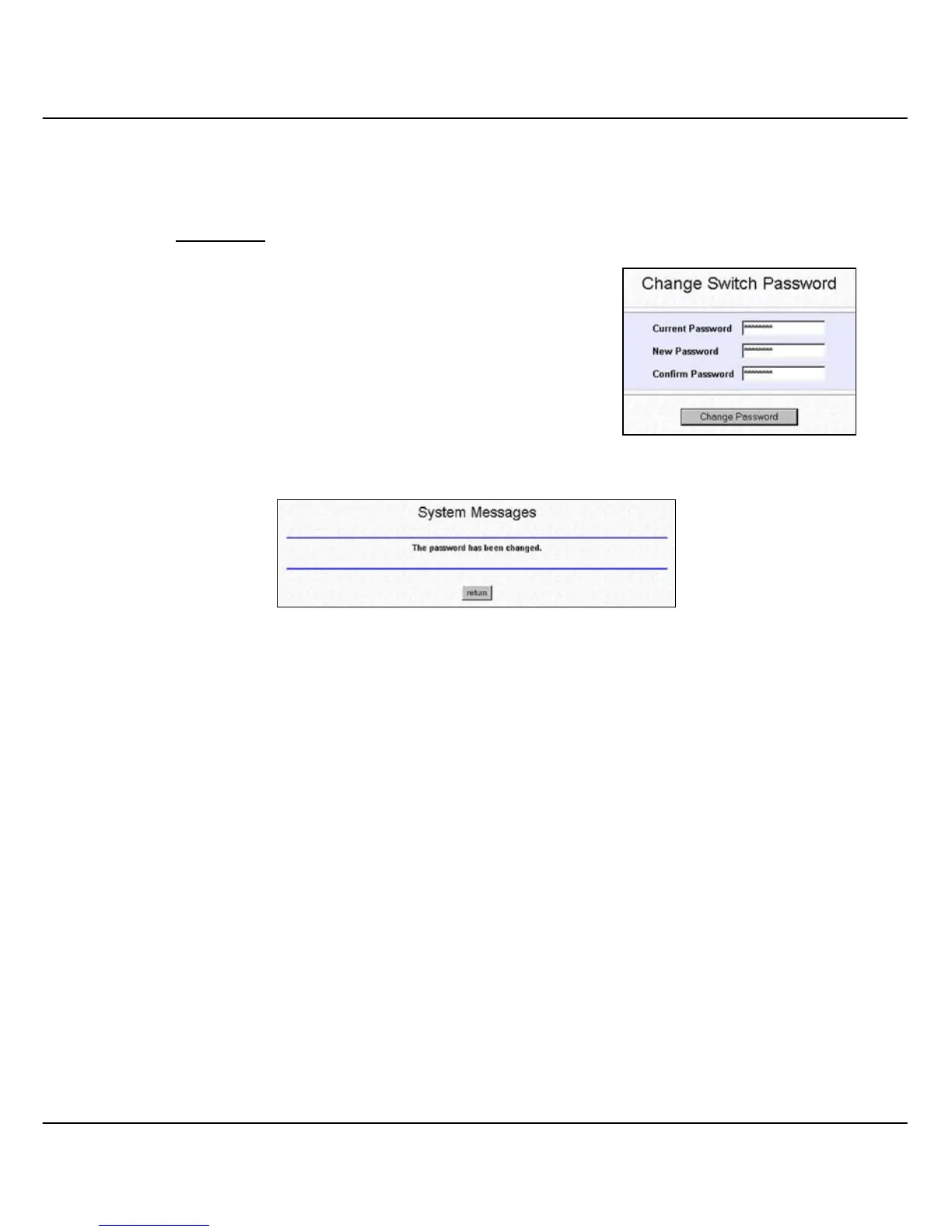Chapter 9 Using SYSTEM TOOLS Menu
64
9.5 Change Password
This option allows the System Administrator to amend the current password.
Procedures
1. Go to Change Password from the Command
window.
2. After entering your new password, click on Change
Password button to activate the new setting.
The system will alert you that the password has been changed successfully.
9.5.1 Forget your Password
You can simply reset the password using Hyper Terminal program.
1. In the Hyper Terminal environment, switch OFF and ON Compex
SGX3226.
2. When “Press ENTER to stop auto-boot …” message appear on the
screen, hit “Enter” key on the keyboard within 5 seconds.
3. Upon seeing the word Password appeared on the screen, enter +=_-)0
and hit the Enter key from your keyboard to start resetting.
