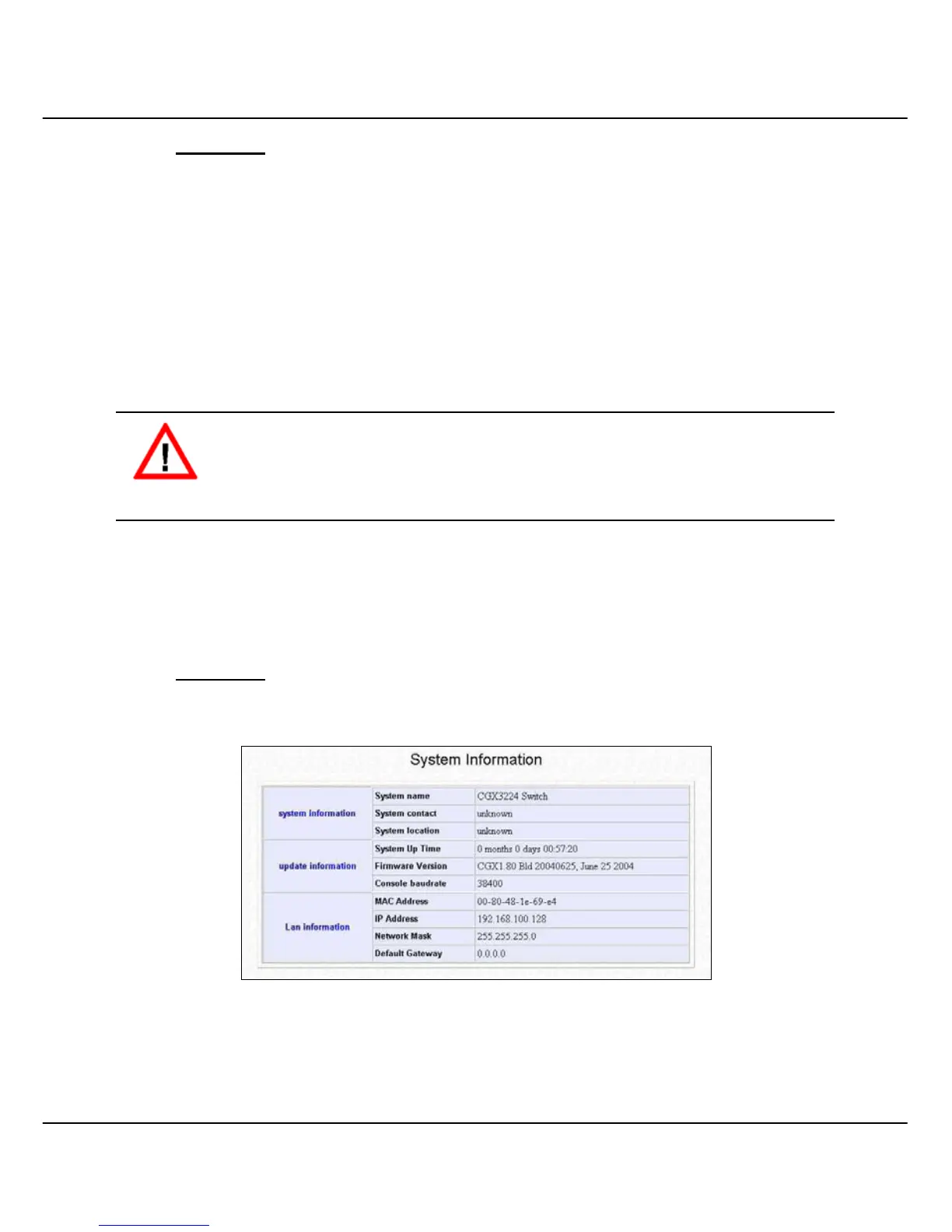Chapter 9 Using SYSTEM TOOLS Menu
63
Procedures
1. Go to System Configuration from the Command window.
2. Enter the information in the respective field and click on the Apply button and save
the setting.
3. Upon making amendments on this page, the screen will appear a message, “Reboot
the switch?”. Click on Yes button to let the changes take effect.
Click on Logon button again if you still wish to access to Compex CGX3224 web page.
This cannot apply to the changing of IP Addresses.
CAUTION
After changing the IP Address of Compex CGX3224, the system will not lead
you to log in to the web page after you have clicked Logon button. Instead, a
page error will display on the screen, stating “The page cannot be displayed”.
Enter your NEW IP Address to login to the web page again.
9.4 System Information
System Information displays the necessary data about the management system.
Procedures
1. Click on System Information from the Command window.
