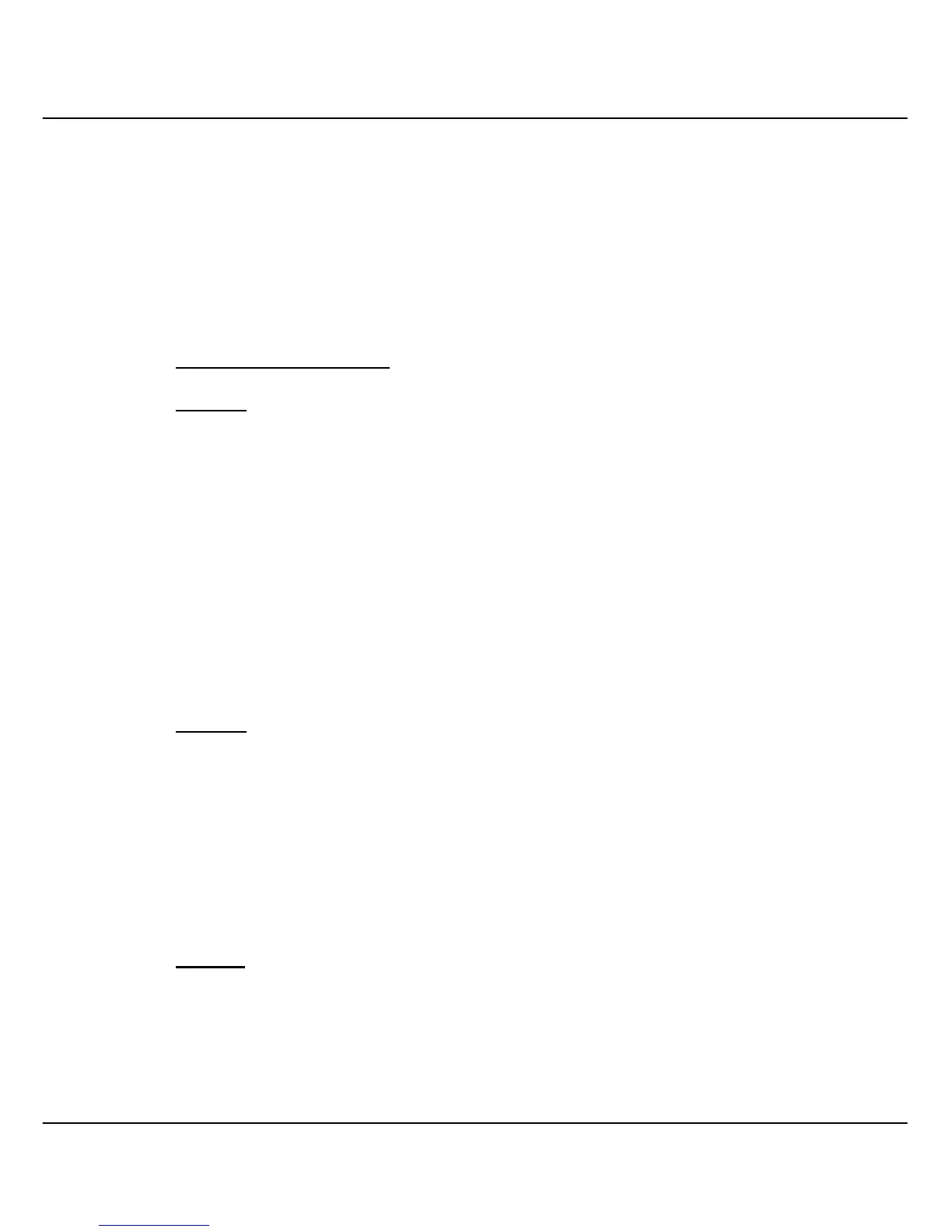Chapter 11 Application on Virtual LAN
72
VLAN C, VLAN D and VLAN E are assigned with VID of 02, 03 and 04 respectively.
Switch 1 and Switch 2 are interconnected via Port 26, whereby the port are tagged with
an ID. Control Station, PC 1, PC 2 and PC 3 are connected to Port 2, 9, 16 and 22
respectively. All Ethernet Ports are configured as untagged. All users are able to
communicate with one another within the same VLAN. For example, the control unit is
able to communicate with PC 1, but failed to communicate with PC 2 and PC 3.
Creating VLAN E allows PC 2 to transmit data from switch 1 to switch 2 via tagged
Port 26, without the need to connect another link in VLAN D.
Configuration for Switch 1
VLAN C
1. Open a browser and key in the IP address for Switch 1, such as 192.168.100.128.
2. Select VLAN Config from the command window and enabled the Status at Group
2.
3. Set VID number to 2. (Any number between 2 to 4094.)
4. Click on ‘-’ to ‘U’ for Port 1 to Port 12 and ‘T’ for Port 26. Refer to Figure 10.1.
Notice that the picture illustrated on Page 71 used only Port 2, we still can allocate
the remaining ports to VLAN C for further usage.
VLAN D
5. Next, enabled the Status at Group 3. Set VID Number to 3.
6. Click on ‘-’ to ‘U’ for Port 13 to Port 24 and ‘T’ for Port 26. Also note that the
picture illustrated on Page 71 used only Port 16, we still can allocate the remaining
ports to VLAN D for further usage.
7. Click Save button upon confirmation.
VLAN E
8. Enabled the Status at Group 4. Set VID Number to 4.
9. Click on ‘-’ to ‘U’ for Port 1 to Port 24 and ‘T’ for Port 26. Refer to Figure 10.1.
10. Click Save button upon confirmation.
