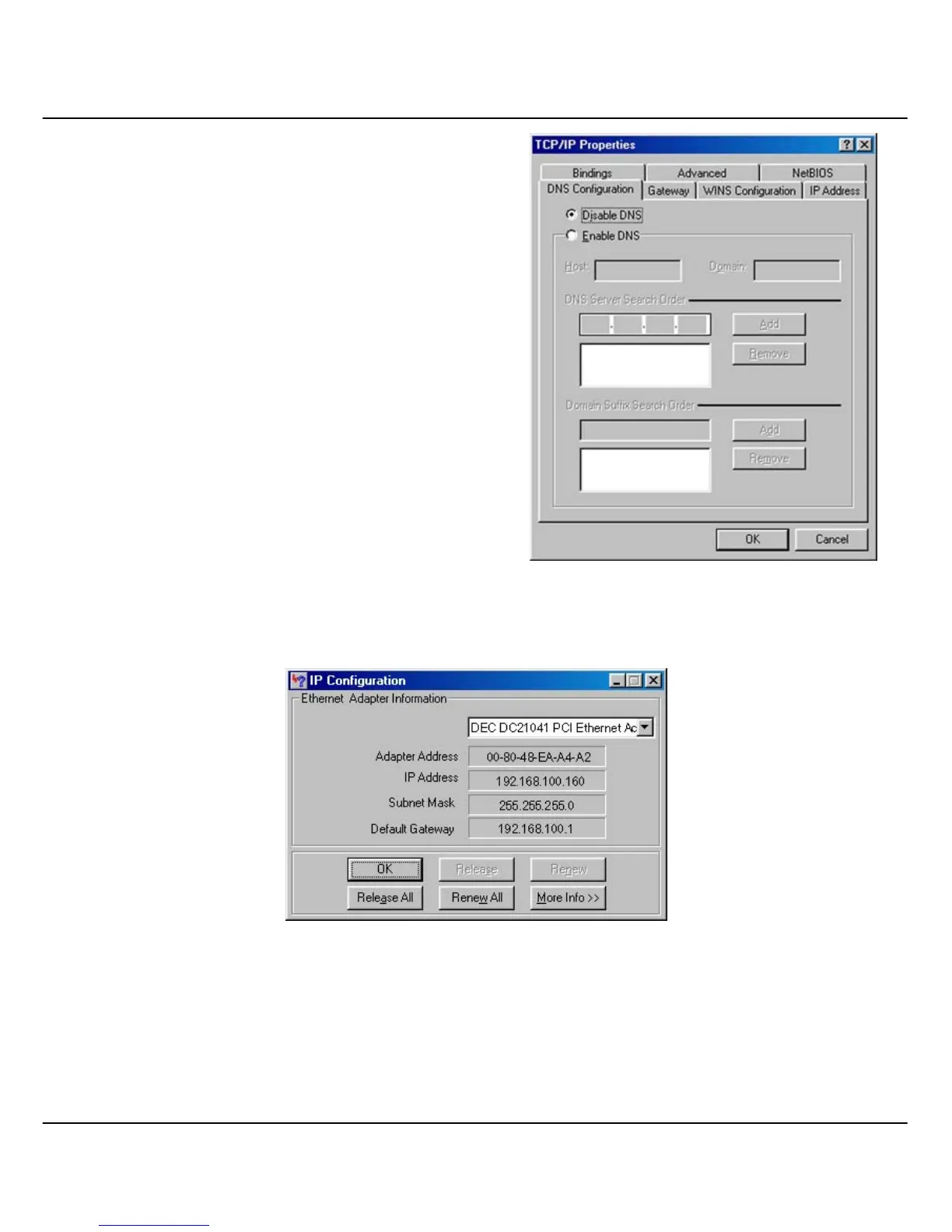Appendix III TCP/IP Configuration
80
3. Click on DNS Configuration Tab and
select Disable DNS.
4. From the WINS Configuration tab,
remember to activate Use DHCP for
WINS Resolution.
4. Next, from the Gateway Configuration
tab, type in 192.168.100.1.
After you had saved the possible
necessary changes and had rebooted
your computer if required, you should
check the IP address assigned by
Compex CGX3224 to the PC.
5. From the Start menu, select Run, enter the command winipcfg and click OK. The
following screenshot will appear. From the list of network adapters availability,
select the adapter that you currently are using.
If the IP address stated is in the same subnet as your Compex CGX3224, you can
continue with the configuration under Chapter 7 “Configure Compex CGX3224
using Web Interface”.
