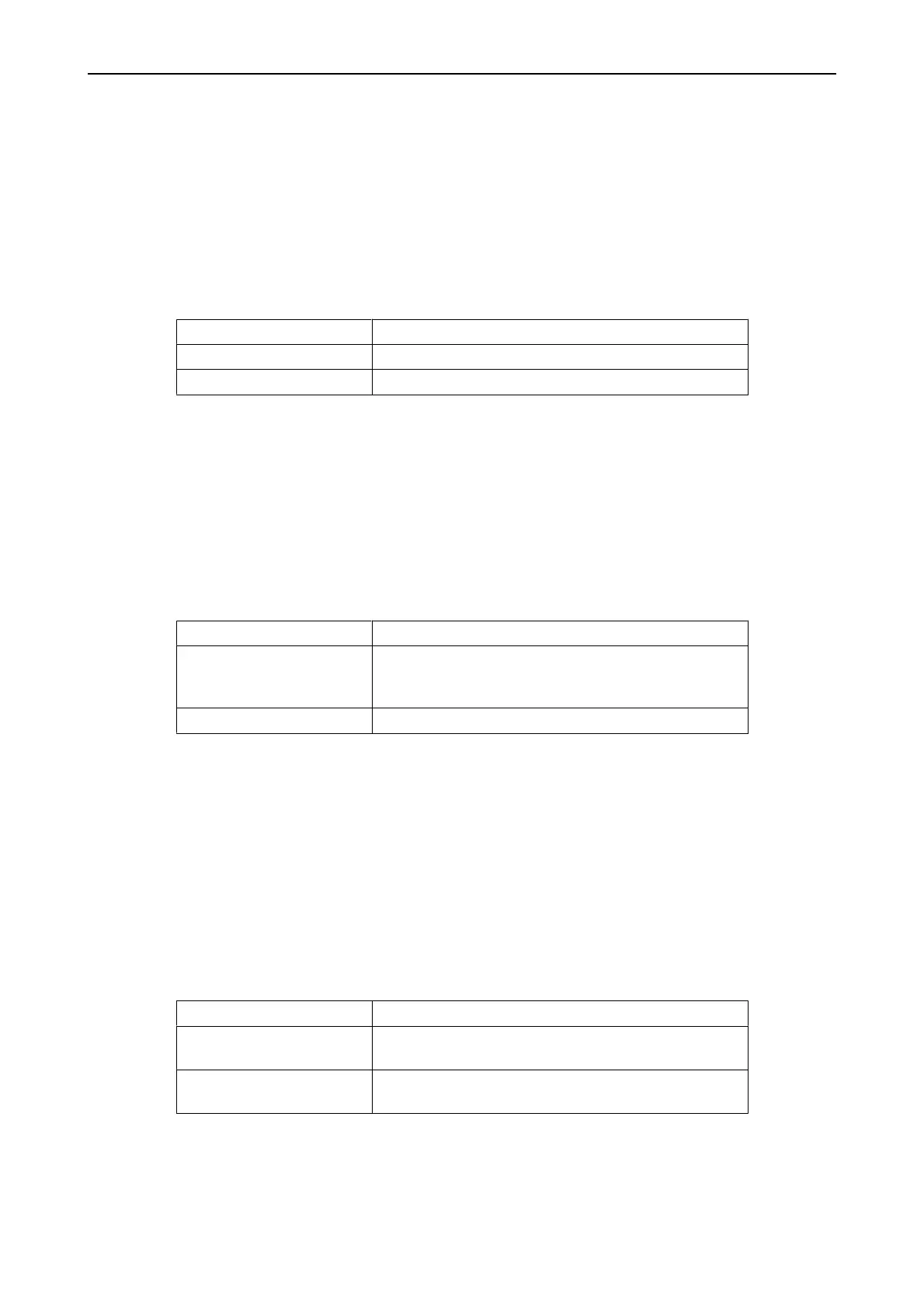8Appendix A Service & Maintenance Manual
54
5100614_CFD5000 T - CM4.3_Service & Maintenance Manual_T_EN_2020_E
•
Press 3 to monitor and manipulate the outputs of the selected module. (See
3=Outputs below.)
•
Press 4 to monitor the loops of the selected module (if the module is a loop
module). The loop screens are explained in section Loops, Submenu 5, page
55.
2=Inputs screen
Inputs of the module:
MODULE x x is the module address where the input is placed
INPUT x x is the input number
SET / CLEAR Indicates if the input is active (SET) or inactive (CLEAR)
•
Press 0 to disable.
•
Press 1 to send a list with inputs to a connected printer.
•
Press 2 to set inputs of the selected module (if allowed in the FDS).
•
Press 3 to clear inputs of the selected module (if allowed in the FDS).
3=Outputs screen
Outputs of the module:
MODULE x x is the address of the module that the output belongs to
OUTPUT GRP x / X
OUTPUT x
Output category (OUTPUT GRP = General output, X
could be FIRE, FAULT, DOOR, etc.) and x is the output
number
SET / CLEAR Indicates if the output is active (SET) or inactive (CLEAR)
•
Press 0 to disable.
•
Press 1 to send a list with outputs to a connected printer.
•
Press 2 to set outputs of the selected module (if allowed in the FDS).
•
Press 3 to clear outputs of the selected module (if allowed in the FDS).
8.1.5 Zones, Submenu 4
Zone main screen
The Zone menu lists the zones in the system:
ZONE x x is the zone number
XXX (first row) Any text describing the zone, entered in the Zone module
in the configuration program as “Text 1”
XXX (second row) Any text describing the zone, entered in the Zone module
in the configuration program as “Text 2”
•
Press OK to monitor details about the selected zone. (See OK=Details below.)
