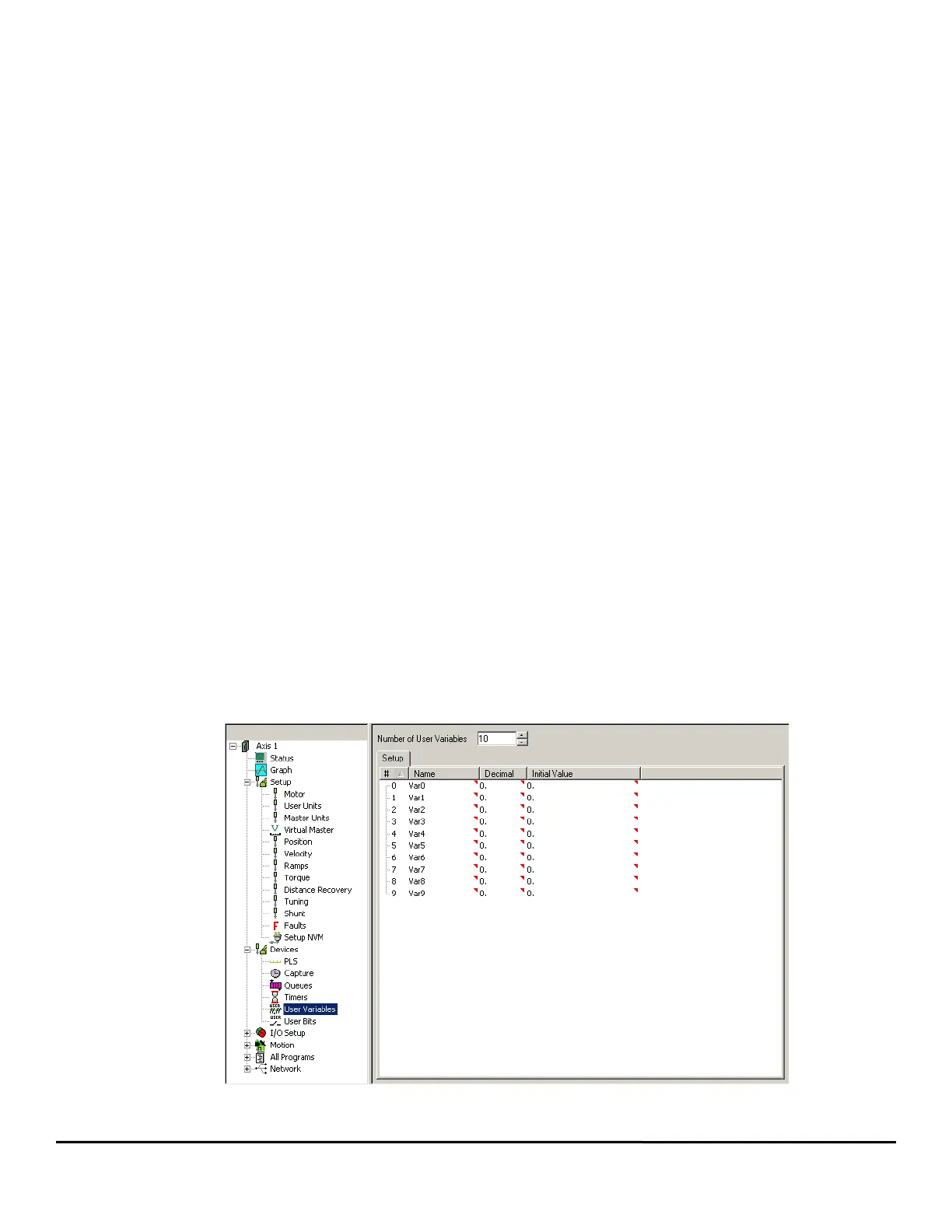70 Epsilon EP-P Drive Reference Manual
www.controltechniques.com Revision: A4
not currently counting.
When a timer reaches the user defined Preset time, the Output activates, and the Active event turns OFF.
See the timing diagrams for each of the Timer Types for examples of how TimerActive behaves.
3.22.2 Using Timers within Programs
Timers can be used within user programs without the need for assignments. Following are some examples of using Timer functions within a
program.
To start a Timer in a program, you must do the following:
Timer.#.Input = ON
The user must also turn the Input off as necessary to control the timer:
Timer.#.Input = OFF
To use the output of a Timer within a program:
Wait For Timer.#.Output = ON (or = OFF)
To change the value of a Timer Preset in a program:
Timer.#.Preset = 12.345 'Seconds
To check if a timer is running:
If (Timer.#.Active = ON) Then
Some code
.
.
Endif
To wait for a Timer to start running:
Wait For Timer.#.Active = ON
Other examples:
If((Timer.#.Active=ON) AND (Timer.#.ElapsedTimer<0.500)) Then
Some code
.
.
Endif
If ((Timer.#.Output = ON) AND (Index.#.CommandComplete)) Then
Timer.#.Reset = ON 'Self-resetting - No need to turn OFF
Endif
3.23 Variables View
Variables allow the user to store data related to their system into a parameter, which the user can name. The user must define each user
variable by giving it a name, resolution (number of decimal places), and initial value. All variables are signed 32-bit parameters. Setup for the
Variables is done on the Variables view located under the Drive /Var group in the Hierarchy Tree. The Variables view is shown in
Figure 80.
Figure 80: Variables View
