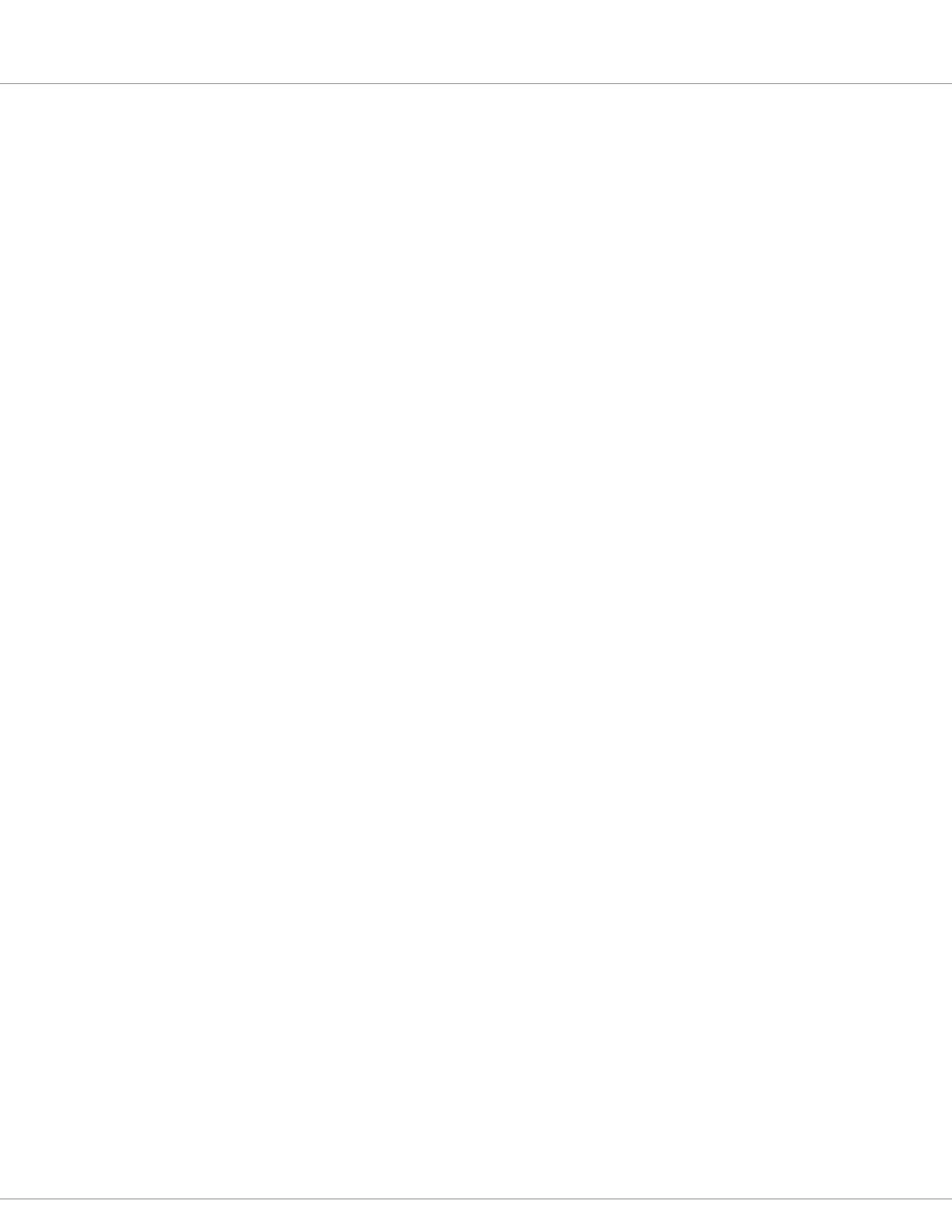6 — INITIAL SETUP & COMMISSIONING
pg. 113
Return to TOC Curtis Model 1351 – December 2018
Step 4: Output parameters
e Outputs menu contains ve sub menus, each of which pertains specically to the user’s application.
If a particular output does not apply or will not be used, either leave the settings at their default
value, or disable them (i.e., select to “O” based upon the parameter). e active settings and pin-
connection of common I/O always takes persistence. Use the application’s wiring diagram (created
as recommended) to setup the driver outputs, and whether or not the safety output feature will be
utilized. Note: the “drivers” are low-side drivers; they must be connected with the Coil Return (B+) on
the high-side of a coil or similar load. For inductive loads (coils), the connection at the Coil Return
provides a common-to-all y-back diode to B+ internal to the 1351. Driving capacitive loads, such
as gauge or LED indicators, may cause non-intended results, and oen an inline resistive element
may be required to increase the RC time-constant on the powered device (i.e., the load) to obtain
acceptable results.
e PWM Driver outputs have a ‘Test” mode parameter. Use this during setup to verify the driver’s
operation when evoked in the VCL program or via a CANbus command. Test all drivers to ensure
the load remains within the driver’s current limits.
e Half-Bridge Drivers also have the “Test” mode parameter. Test the operation to remain within
the current limits of the drivers.
e digital Driver’s default setting is O. Verify the enable state by using the test command parameter.
If the Coil Return/Safety Output is used, be sure that it is turned ON. When O, it will shut down
all the PWM drivers by cutting B+ voltage at pins 11 and 12.
e Analog Output also has a test command parameter.
Refer to these pages for the Output sub-menus.
PWM Drivers: p. 53 – 60
Half-Bridge Drivers: p. 61 – 64
Digital Drivers: p. 65
Safety Output: p. 66
Analog Output: p. 67
Step 5: Clear Faults
Aer conguring the parameter settings, cycle the keyswitch, and then use the Programmer app
to check for faults. Clear and resolve all faults, including those in the Fault History (Programmer »
Faults » History » Clear History) before continuing.
Use Chapter 7 for help in troubleshooting. Contact your Curtis customer support engineer to resolve
any fault issues.