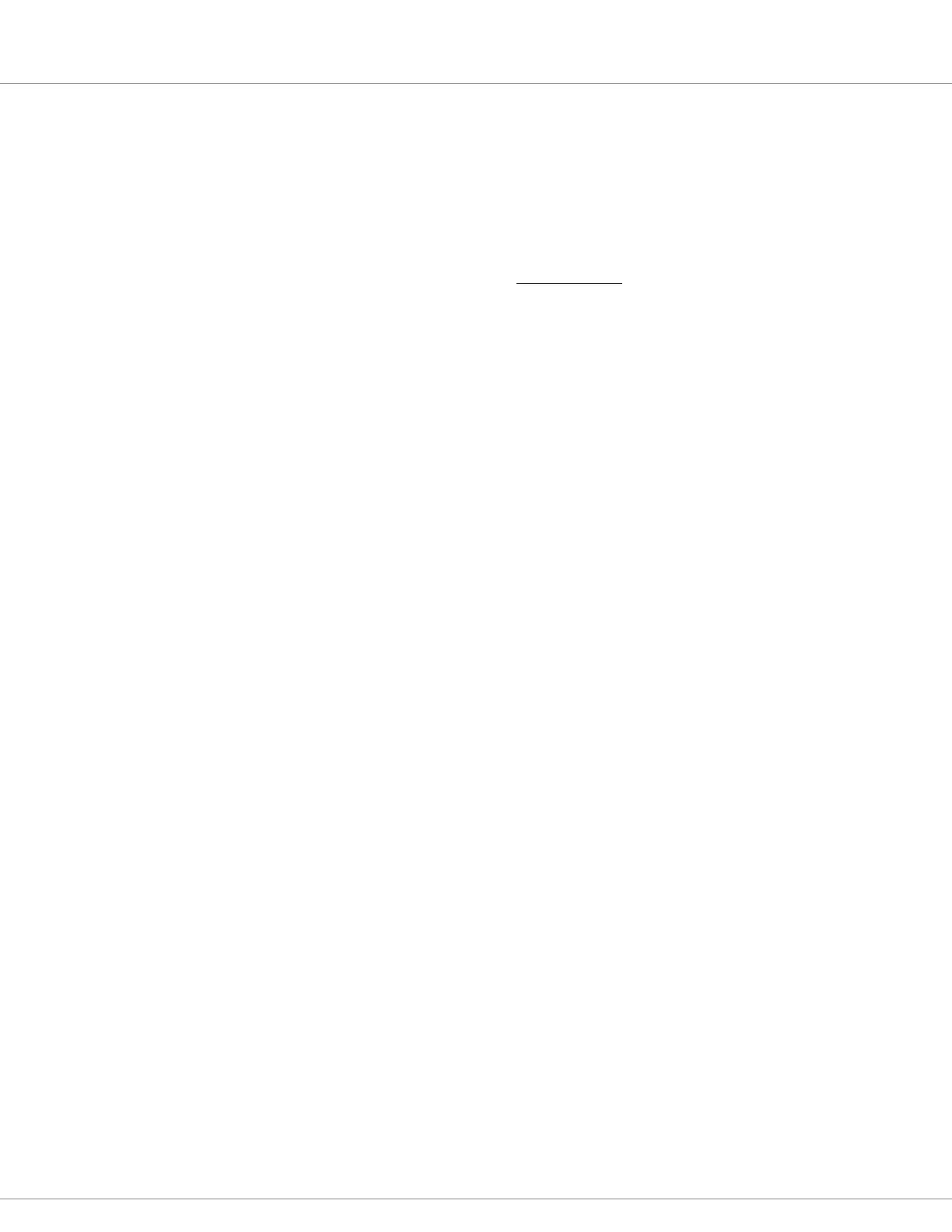6 — COMMISSIONING
Curtis AC F4-A Motor Controller – August 2020 Return to TOC
pg. 132
Step 6: External Supplies
If the encoder’s supply was not set in Step 3, it can be set in this menu, too. If there are minimum
and/or maximum supply-current trip points, set these now. Otherwise, leave at their default
values (recommended).
Step 7: Outputs.
Here is where the output frequency for drivers 2–5 is set, and whether the “driver checks”
are individually enabled. Using Figure 6 as the example, enable the driver checks for Driver 1
(Proportional “lower” valve), Driver 2 (EM Brake), Driver 3 (Load-hold valve), and Driver 5 (Main).
Since Driver 4 is not used, its Driver 4 Checks Enable parameter remains at 0 (O). Within this menu,
select whether or not to use the Coil Supply Start Up Checks feature (On/O).
See Programmer » Controller Setup » Outputs » menu.
Step 8: IO Assignments
As noted in Chapter 2, the controller does not have pre-defined (or fixed) coil drivers or switch
assignments. e analog inputs are congurable as digital inputs and vice versa. e coil drivers are
assignable as digital (switch) inputs. In this step, set the application’s principle coil drivers, switch inputs,
and the common analog control sources. e order of setting these parameters is not important.
See Programmer » Controller Setup » IO Assignments
a) Coil Drivers. Assign the driver to these common coils as applicable.
i) Set the Main Contactor Driver as per the application’s main-contactor wiring. Figure 6 uses
Driver 5.
ii) Set the EM Brake to the application’s EM Brake wiring. Note: driver 2 can supply up to 3A,
hence it will typically be the EM Brake driver as illustrated in Figure 6.
Note: Driver 1 is a high frequency driver, intended for proportional valves (e.g., a lowering
valve).
Driver 4 is a standard driver.
e 5 drivers only have the driver’s checks as an associated parameter. All other
options are via VCL.
Contact the Curtis distributor or regional Curtis oce for help with the coil drivers
or their application.
See Programmer » Controller Setup » IO Assignments » Coil Driver
b) Switch Assignments. Based upon the application’s wiring, assign each of the menu’s parameters
to a specic input (switches in these examples).
Refer to Figure 6 as a guide:
Interlock Input Source = 5
Forward Input Source = 7
Reverse Input Source = 8
EMR Switch Source NO = 9
EMR Switch Source NC = 13
Li Input Source = 10
Lower Input Source = 11
See Programmer » Controller Setup » IO Assignments » Controls
Note: e status of any switch, On or O, is visible in the associated sub-menu.
See Programmer » Controller Setup » IO Assignments » Switch Status
Quick Links:
Fig. 6 p.10
Driver checks p.104
Coil Drivers p.104
Switch Asgmt. p.100–101
Switch Status p.102