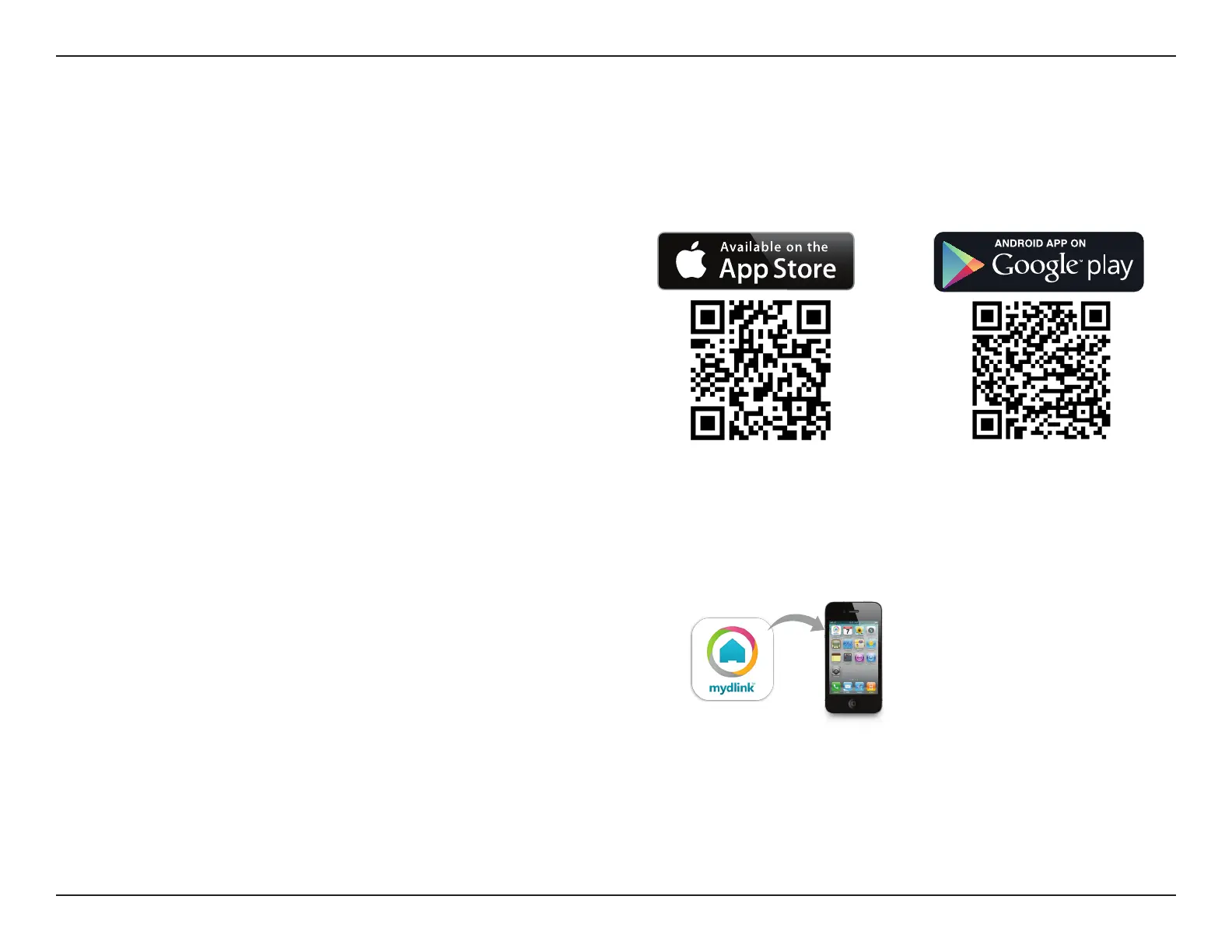18D-Link DCS-935L User Manual
Section 2 - Installation
Mobile App Setup
If you do not have a mydlink-enabled Cloud Router, you can congure your camera using the mydlink Lite mobile app. For
more about the benets of registering your camera with mydlink, refer to “Whatismydlink?”onpage21.
After you download the mydlink Lite app to your mobile device, launch
theapp.TapontheLocal button at the bottom, then tap the Add Camera
button. Follow the onscreen prompts to set up and install your camera.
Searchforthefreemydlink Lite appintheAppStoreorGooglePlay.You
can also nd the mydlink Lite app using a QR code reader to scan the
corresponding code for your mobile device.
mydlink Requirements:formydlinkandmydlinkapprequirementsreferto:www.mydlink.com
Note: If you experience issues registering this camera with your mydlink account, perform a hard reset by pressing and holding the reset button on the
device for 10 seconds while the device is powered on.
TheDCS-935Lisalsocompatiblewiththemydlink Home app, which allows
your camera to work together with other mydlink Home compatible
devices.Searchforthewordsmydlink HomeontheAppStoreorGoogle
Play. Download and install the app on your smartphone or tablet when
connected to the Internet.
mydlink Home App (Free)