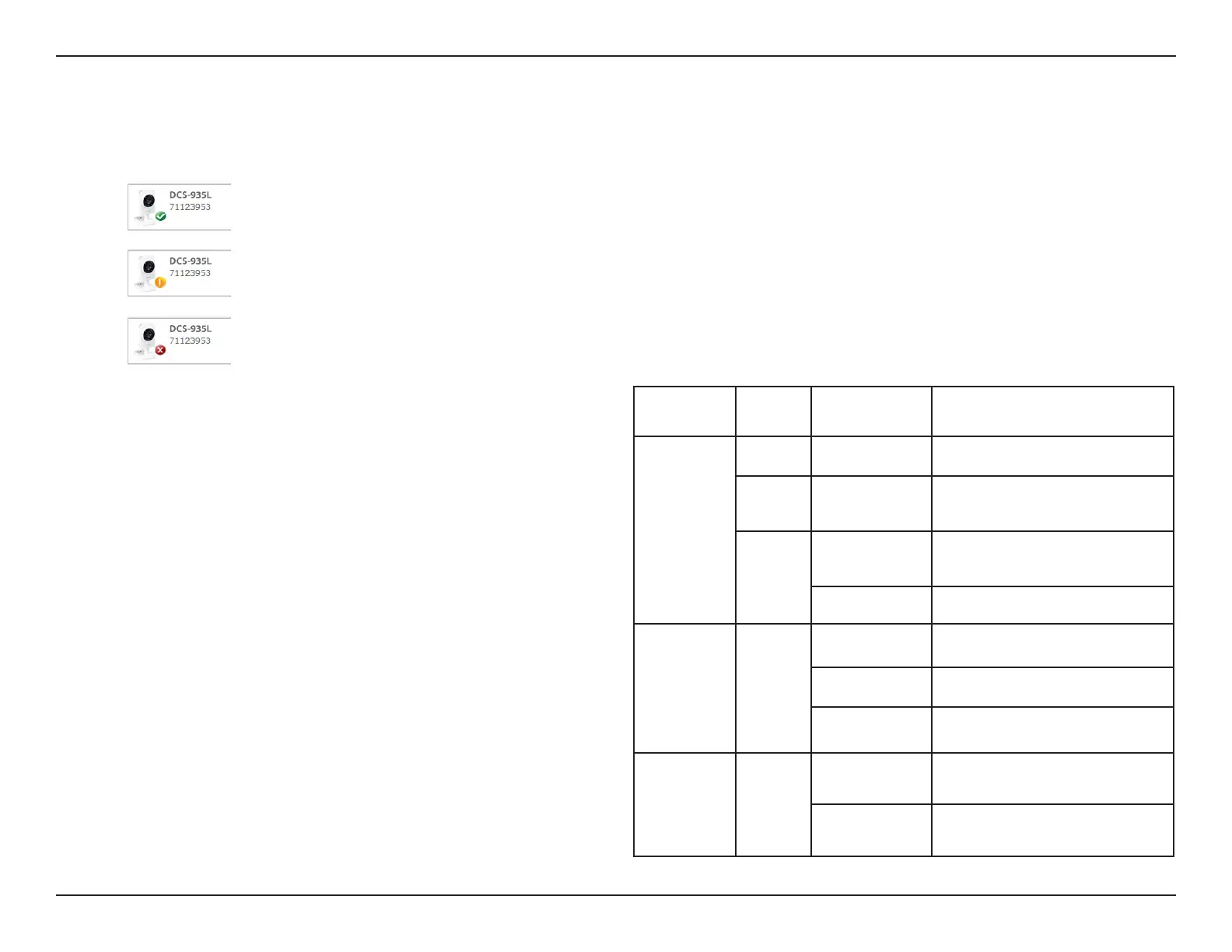23D-Link DCS-935L User Manual
Section 3 - mydlink Portal
Camera Status
Theonlinestatusofeachcamerawillbedisplayed.Yourcamera’sonlinestatusmaybeoneofthefollowing:
A green check mark indicates that your camera is online and ready to use.
Ayellowexclamationpointindicatesthatyourcameraisonline,butthecamerapassword
haschanged.Youwillneedtoenteryournewcamerapasswordtoaccessyourcameraagain.
Aredxindicatesthatyourcameraiscurrentlyoineandcannotbeaccessedremotely.
Ifyourcameraisoine,trythefollowing:
•ChecktomakesurethatthepowerLEDonyourcamera
islit(eithersolidredorsolidgreen).
•Ifitissolidgreen,checktomakesurethattheInternet
connection to your camera is working properly.
•Ifitissolidred,reconnectyourcameratoyourrouter.
Refer to ”ZeroCongurationSetup”onpage15.
•IfthePowerLEDiso,checkthepowersource.
LEDs Color Status Description
Power
None O Poweriso
Red On
Power is on, with no
network connection
Green
On
Connected to
the network
Blinking Networktrac
WPS
Blue
O WPSnotinuse
On Successfullyconnected
Blinking Tryingtoconnect
Direct
Green
On Direct mode is enabled
O Direct mode is disabled