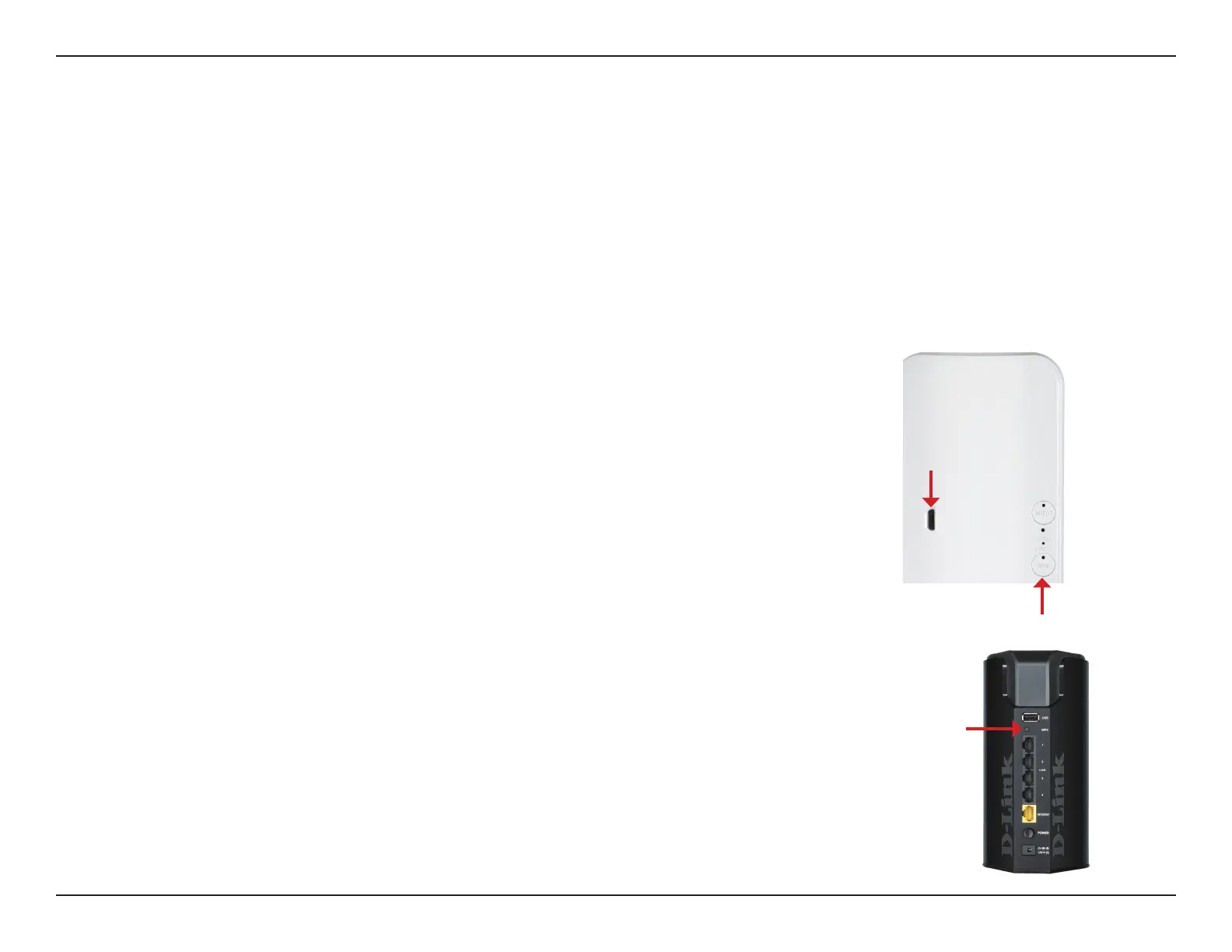15D-Link DCS-935L User Manual
Section 2 - Installation
Zero Conguration Setup
If you have a mydlink-enabled Cloud Router and an active mydlink account,youcanuseZeroCongurationSetup.Your
CloudRouterwillautomaticallyassignyournetworksettingstoyourcamera,andaddittoyourmydlinkaccount.Thisallows
you to set up your camera by simply plugging it in and connecting it to your router. After setup is complete, you can remotely
access your camera from the website (http://www.mydlink.com).
If you do not have a D-Link Cloud Router, skip to “MobileAppSetup”onpage18.Tolearnmoreaboutmydlink,referto
“Whatismydlink?”onpage21.
Plug in the External Power Adapter
Attachthepoweradaptertothepowerconnector(MicroUSBport)onthebackofthe
camera, and plug the power adapter into a wall outlet or power strip. Power is conrmed
when the Power LED is lit.
Press the WPS Button on Your Camera
Press and hold the WPSbuttononthebackofthecameraforthreeseconds.Theblue
WPSstatusLEDwillstartblinking.
Press the WPS Button on Your Cloud Router
PresstheWPSbuttononyourCloudRouterwithin60seconds.TheWPSbuttonisusually
onthesideorbackofyourCloudRouter.TheDCS-935Lwillautomaticallycreateasecure
wireless connection to your router and reboot. When it has successfully connected, the
PowerLEDwillbelitgreenandtheDirectLEDwillbeo.
Power Connector
WPS Button
WPS Button