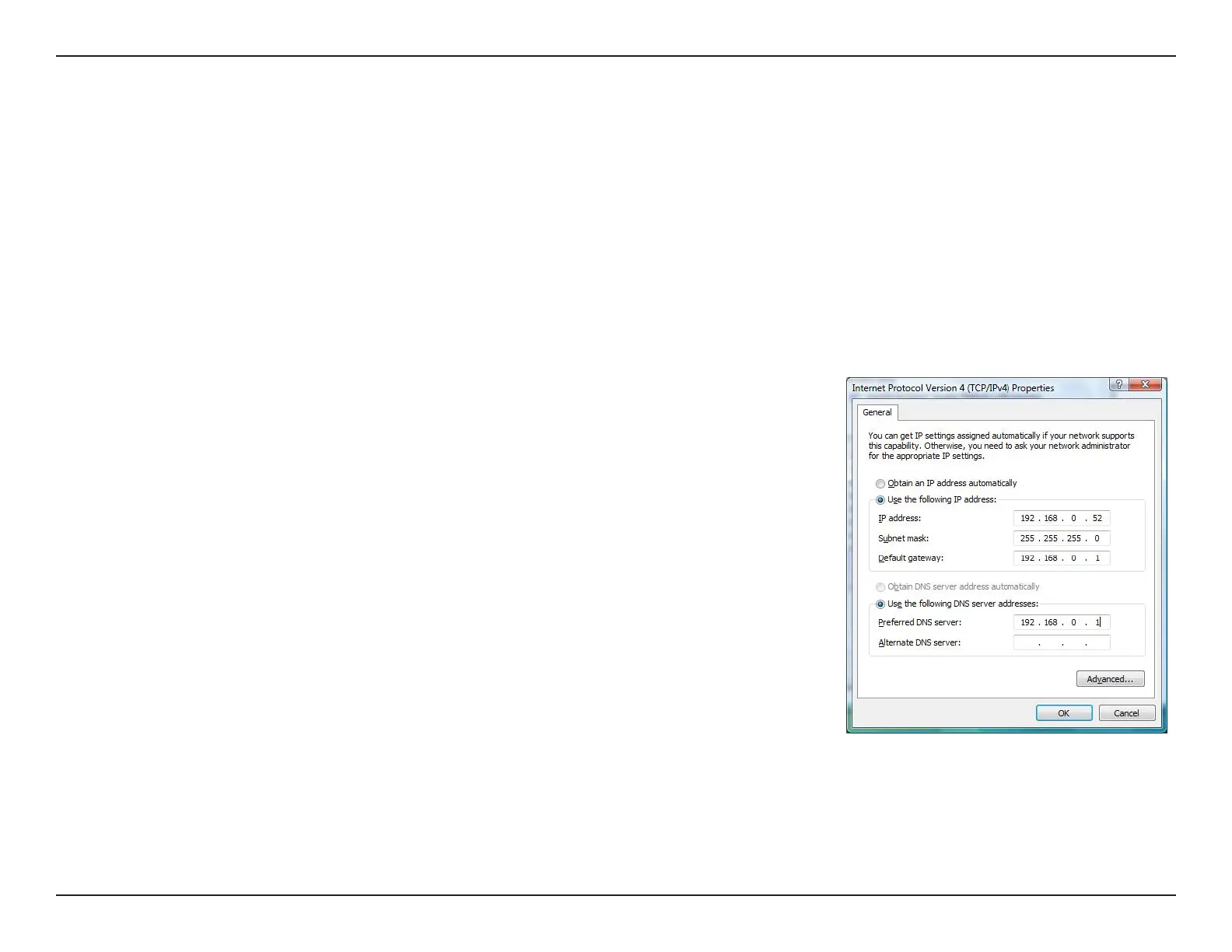60D-Link DCS-935L User Manual
Appendix B - Networking Basics
Statically Assign an IP Address
If you are not using a DHCP capable gateway/router, or you need to assign a static IP address, please follow the steps below:
Windows®
8 Users
•PresstheWindows key and then type IP. Click Settings on the right side and then click View Network Connections.
•Right-clickontheadapterwhichrepresentsyourD-Linkwirelessnetworkadapter.
•HighlightInternet Protocol Version 4 (TCP /IPv4) and click Properties.
•ClickUse the following IP address and enter an IP address that is on the
same subnet as your network or LAN IP address on your router or network.
Example:Iftherouter’sLANIPaddressis192.168.0.1,makeyourIPaddress
192.168.0.XwhereXisanumberbetween2and99.Makesurethatthe
number you choose is not in use on the network.
•SetDefault Gateway the same as the LAN IP address of your router or
gateway.
• SetPrimary DNS the same as the LAN IP address of your router or gateway.
•TheSecondary DNSisoptional(youmayenteraDNSserverfromyour
ISP).
•ClickOK to save your settings.