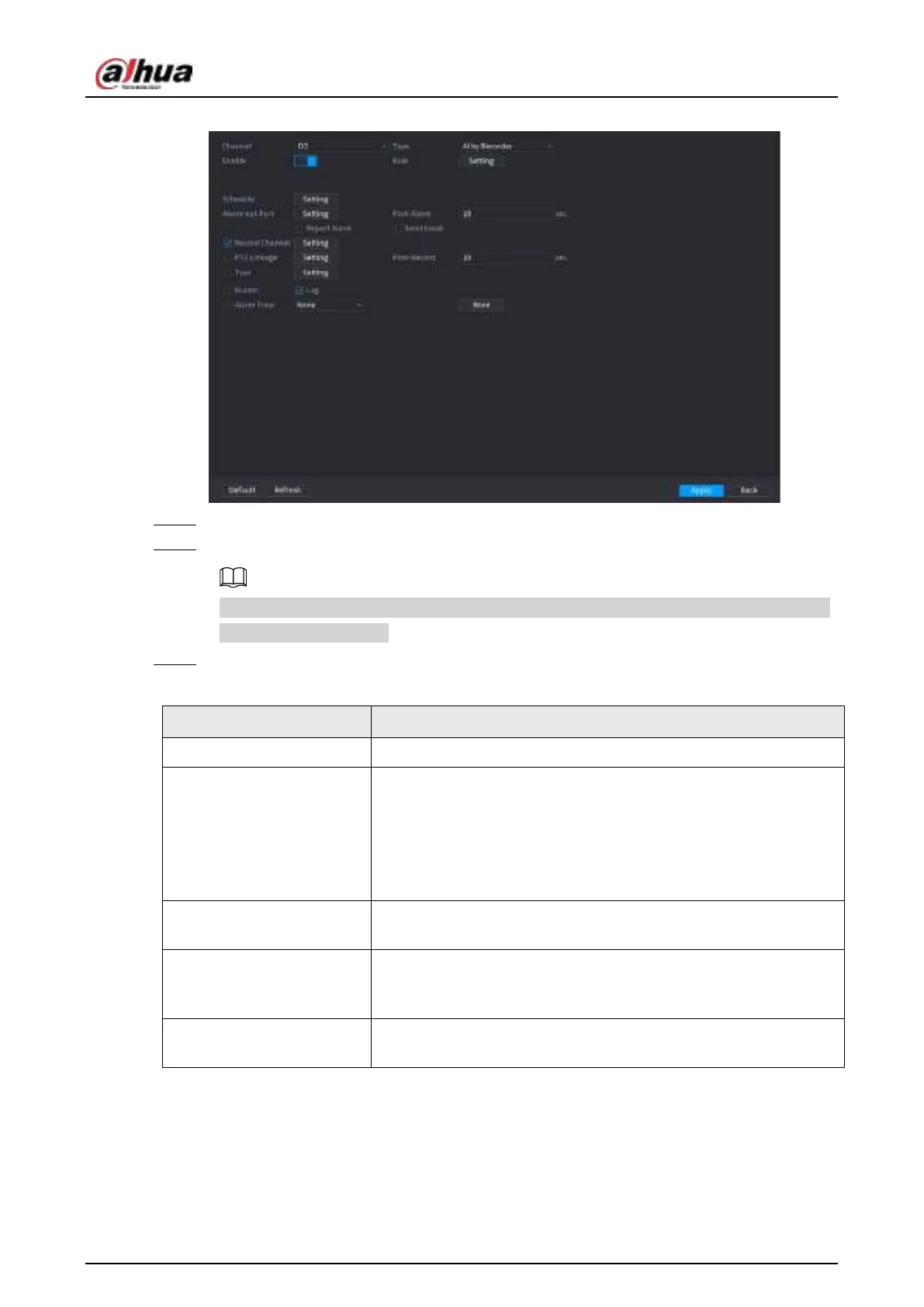User's Manual
232
Figure 4-132 Face detection
Step 2 In the
Channel
list, select a channel that you want to configure face detection function.
Step 3 In the
Type
list, select
AI by Reorder
or
AI by Camera
as needed.
When
AI by Camera
is selected, you can enable
Face Enhancement
function to improve
face detection efficiency.
Step 4 Configure the parameters. See Table 4-35.
Table 4-35 Face detection parameters
Parameter Description
Enable Click to enable or disable the face detection.
Rule
Click
Setting
to draw areas to filter the target.
You can configure two filtering targets (maximum size and
minimum size). When the target is smaller than the minimum size
or larger than the maximum size, no alarms will be activated. The
maximum size should be larger than the minimum size. Left click
to drag the four angles to adjust the size.
Schedule
Configure the period and in the set time range, the corresponding
configuration item will be linked to start the alarm.
Alarm-out Port
The alarm device (such as lights, sirens, etc.) is connected to the
alarm output port. When an alarm occurs, the NVR device
transmits the alarm information to the alarm device.
Post-Alarm
When the alarm ends, the alarm extended for a period of time. The
time range is from 0 seconds to 300 seconds.
