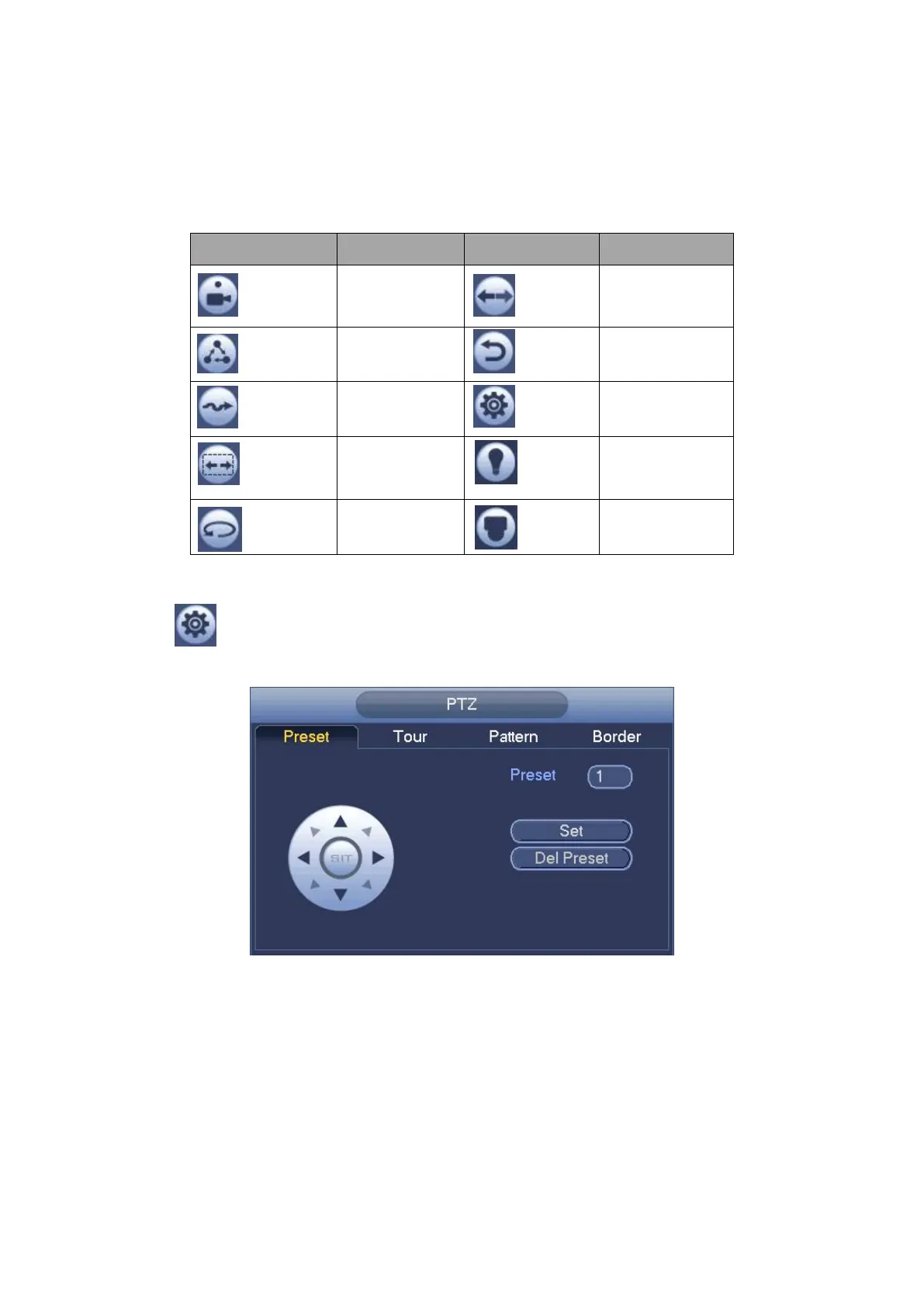Please refer to the following sheet for detailed information.
Please note the above interface may vary due to different protocols. The button is grey
and cannot be selected once the current function is null.
Right click mouse or click the ESC button at the front panel to go back to the Figure
4- 54.
4.3.3.1 PTZ Function Setup
Click , you can go to the following interface to set preset, tour, pattern, and scan. See
Figure 4- 57.
Figure 4- 57
Preset Setup
In Figure 4-57, click preset button and use eight direction arrows to adjust camera to the
proper position. The interface is shown as in Figure 4- 58.
Click Set button and then input preset number.
Click Set button to save current preset.
