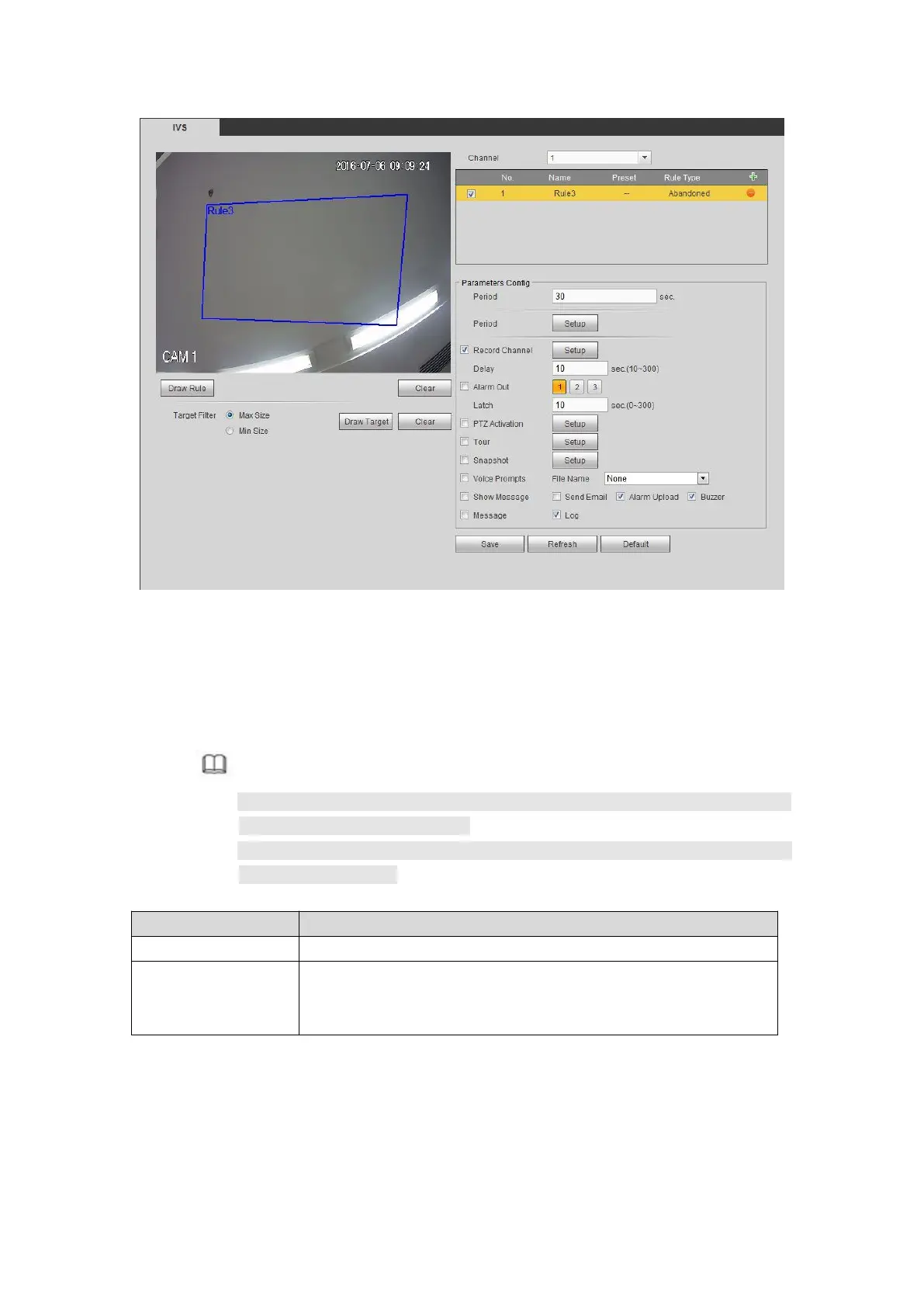Figure 5- 83
Step 4 Set filter object. Once the object is smaller than the min size or larger than the
max size, there is no alarm.
1. After draw the rule, set max size and min size.
2. Click Draw target to draw the rectangle zone.
Note
Each rule can set two sizes (min size/max size). Please make sure the max
size is larger than the min size.
The default max size is the full screen, you can select the blue line and then
use mouse to adjust.
It refers to the time that object is staying in the zone time.
Set tripwire valid period. System generates an alarm during the
specified period. For detailed setups, please refer to chapter
5.10.3.1.1 motion detect
Step 6 Click Save to complete setup.
5.10.3.2.4 Missing Object Detect
It is to detect there is any abandoned object in the surveillance area for the specified time.
System supports customized area shape and amount.
