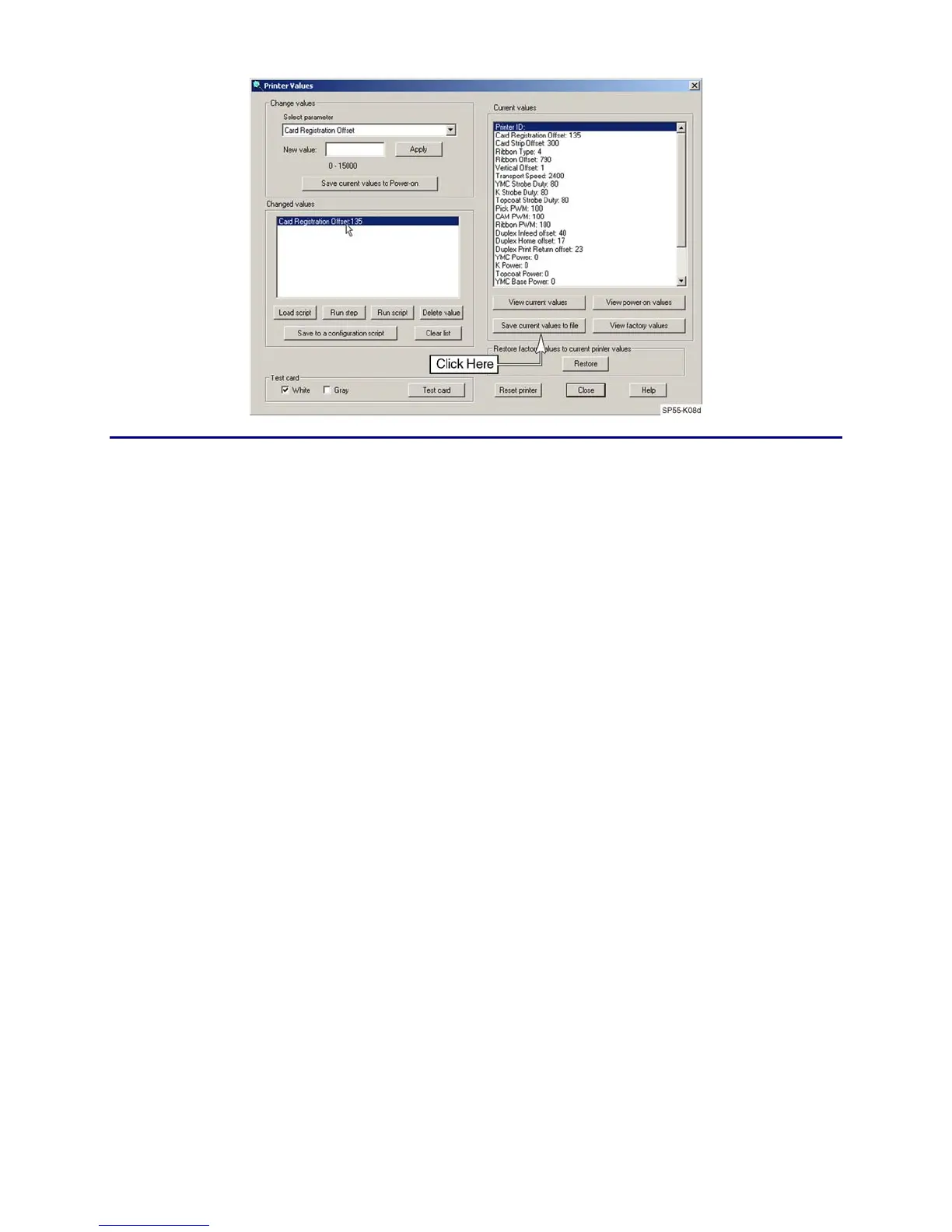CP80 and CP80 Plus Service Manual 5-47
Restoring the Printer Settings
1. Using a text editor (Notepad), open the original configuration script you
saved in step
3 above and make the following changes:
A. Delete the header from the file ("Printer Values Datacard Card Printer
Printer Offsets").
B. Locate the entry Printer ID: xxxxx.
• If the control board is not being replaced, delete the entire line.
Deleting this line prevents inadvertently overwriting the existing
serial number within the circuit board, especially if the same script
file is used with multiple printers.
• If the control board is being replaced, enter the printer's serial number
read from the side of the transport.
C. Locate the entry Ribbon Type:xx, and delete the whole line. If this line is
not deleted, the script will halt-on-error and you will have to step
through the remaining lines of the script manually.
2. Resave the file.
3. Connect the printer to the computer and start Diagnostics.
4. From the Printer menu select Values.
5. Click on the Load Script button and select the configuration file.
Before running the script, verify that the appropriate edits have been
made to the file.
A. Click on the Run Script button.
B. To verify that all of the settings have been accepted by the printer, click
on the View current values button and compare the results with the
script file.
