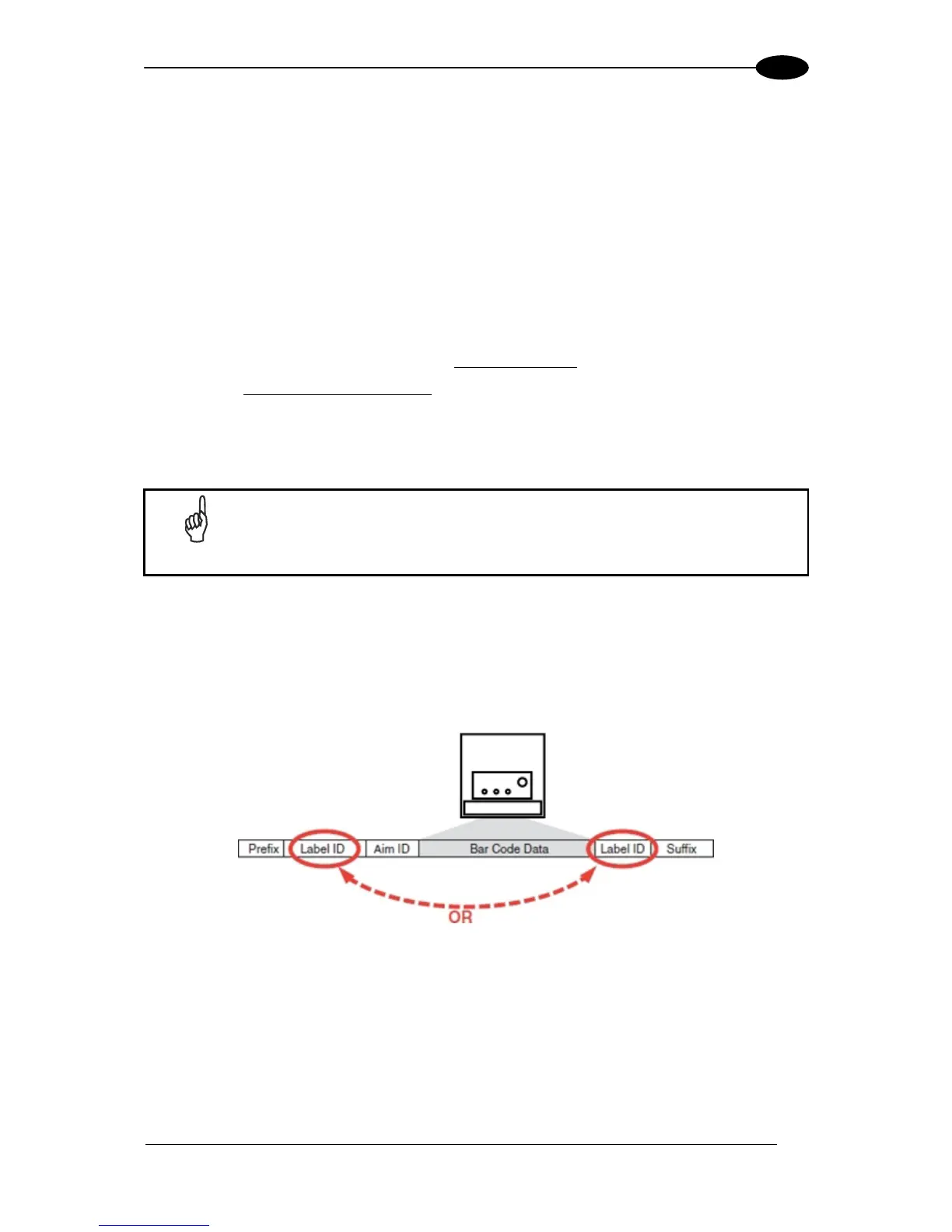REFERENCES
127
5
Label ID: Set Individually Per Symbology
To configure a Label ID individually for a single symbology:
1. Go to page 53 and scan
the ENTER/EXIT barcode.
2. Select Label ID position as either BEFORE (Enable as Prefix) or AFTER (Enable as
suffix) by scanning the appropriate barcode in the section "Transmit Custom Label IDs"
on page 53.
Reference the figure below for Label ID positioning options.
3. Scan a barcode to select the symbology for which you wish to configure a custom Label
ID from the section "Custom Label Identifiers" starting on page 53.
4.
Determine the desired character(s) (max 3) which will represent the Label ID for the
selected symbology.
5. Use the Chart in Appendix C to find the hex equivalent(s)
for the desired character(s).
6. Scan the hex equivalent characters
from the keypad in Appendix B that represent the
desired character string in step 4 above. If you wish to select an equal sign, the
corresponding hex number for the ‘=’ character is 3D. To enter this selection code, scan
the ‘3’ and ‘D’ barcodes from Appendix B.
NOTE
If you make a mistake before the last character, scan the CANCEL barcode
to abort and not save the entry string. You can then start again at the
beginning.
7. If less than the expected string of 3 characters are selected, scan the ENTER/EXIT
barcode to terminate the string.
8. Scan the ENTER/EXIT barcode once again to exit Programming Mode.
This completes the steps to configure a Label ID for a given symbology.
Figure 8 - Label ID Position Options
