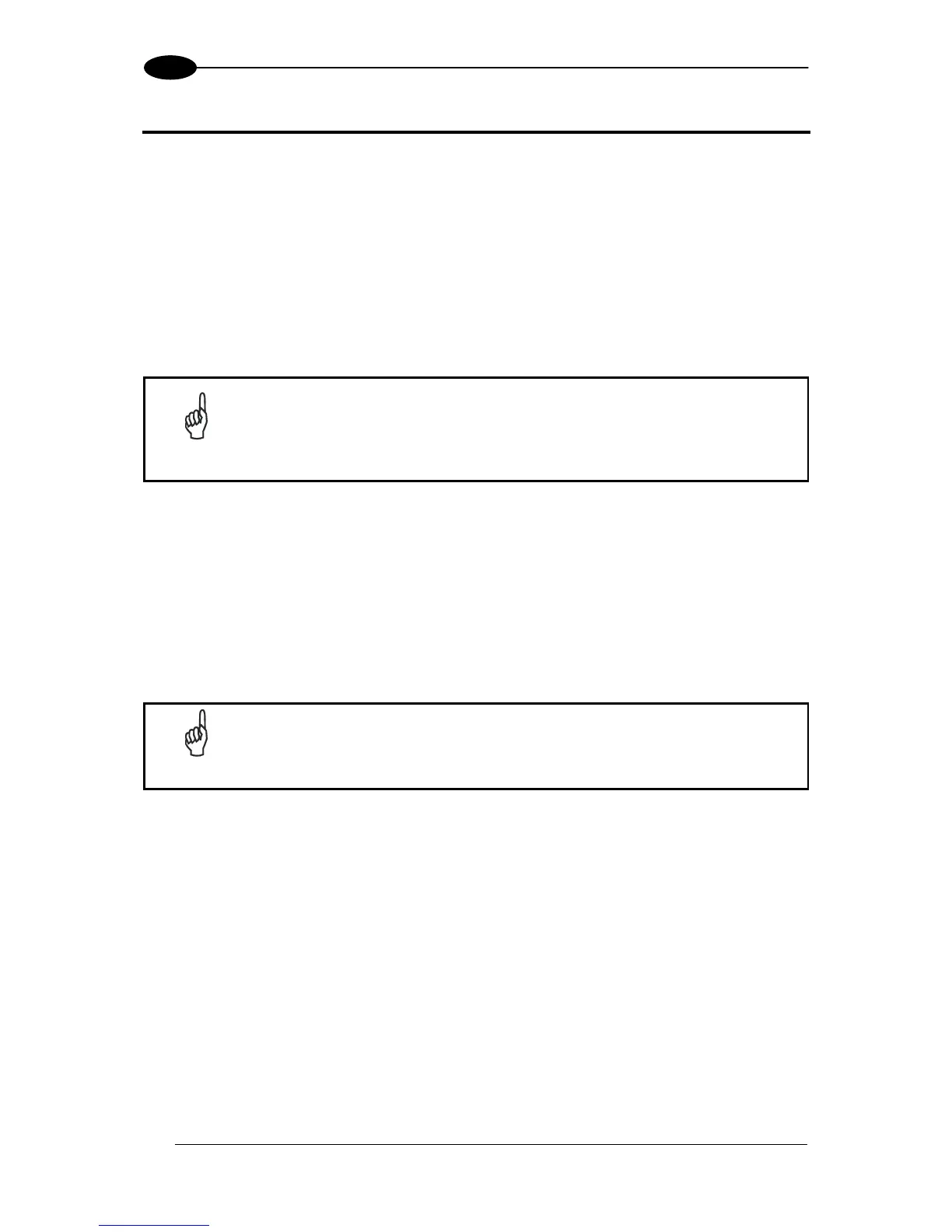TC1200 REFERENCE MANUAL
14
3
3 SOFTWARE CONFIGURATION STRINGS
3.1 TC1200 CONFIGURATION
TC1200 RS232 models (as well as USB models having the USB-COM Interface selected),
can be configured using the serial strings contained in this chapter:
To configure TC1200 RS232 models by using the configuration strings:
1) Connect your TC1200 to a PC RS232 port according to the information in chapter 2.
Set the PC
serial port to the TC1200 default RS232 communication parameters (see
Appendix A).
NOTE
To configure the reader using configuration strings, you must enter Service
Mode which automatically sets the reader communication to 115200
baudrate. You must therefore set the host accordingly for RS232
communications. Upon exiting Service Mode, the programmed baud rate
will be restored.
2) Using a Terminal Emulation Program, send the Restore Current Interface Default string
to the reader using the syntax described on the next page.
3) Send all the necessary command strings according to your application's requirements.
To configure TC1200 USB models (only for USB-COM Interface) by using the
configuration strings:
NOTE
USB models by default have the USB-KBD Interface selected and are
easily configured by reading the barcodes in chapter 4.
1) Download and install the USB-COM driver from the TC1200 product page at
www.automation.datalogic.com.
2) Connect your TC1200 to a PC USB port according to the information in chapter 2.
3) Change the interface to
USB-COM by reading the barcode below.
USB-COM
ËÄ$P,HA47,PmtÎ
4) Using a Terminal Emulation Program, send the Restore Current Interface Default
string to the reader using the syntax described on the next page.
5) Send all the necessary command strings according to your application's requirements.
