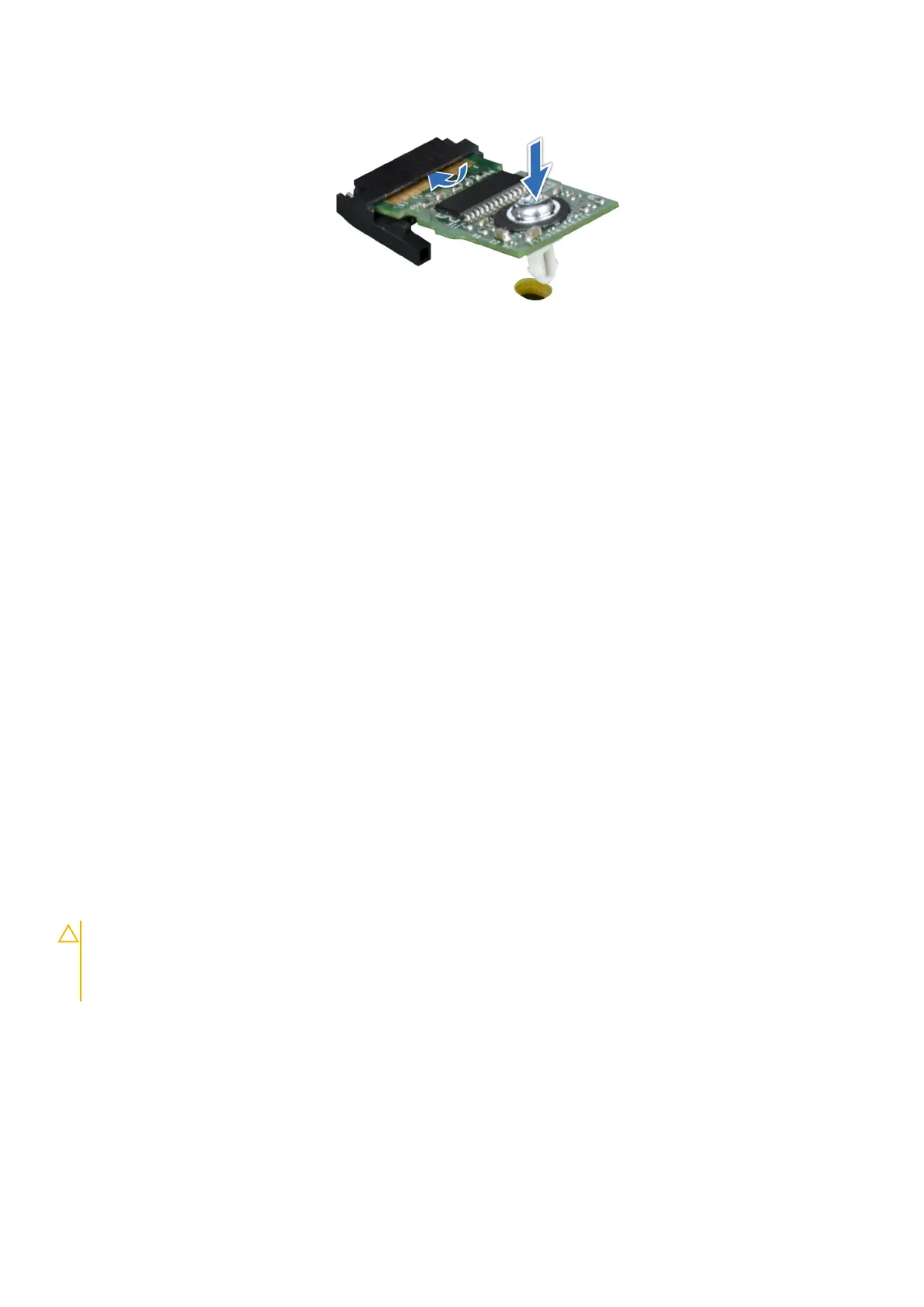Figure 105. Installing the TPM
Initializing TPM for users
Steps
1. Initialize the TPM.
For more information, see Initializing the TPM for users.
2. The TPM Status changes to Enabled, Activated.
Initializing the TPM 2.0 for users
Steps
1. While booting your system, press F2 to enter System Setup.
2. On the System Setup Main Menu screen, click System BIOS > System Security Settings.
3. From the TPM Security option, select On.
4. Save the settings.
5. Restart your system.
System board
Removing the system board
Prerequisites
CAUTION:
If you are using the Trusted Platform Module (TPM) with an encryption key, you may be prompted
to create a recovery key during program or System Setup. Be sure to create and safely store this recovery key.
If you replace this system board, you must supply the recovery key when you restart your system or program
before you can access the encrypted data on your drives.
1. Follow the safety guidelines listed in the Safety instructions on page 23.
2. Follow the procedure listed in the Before working inside your system on page 24.
3. Remove the following components:
a. Air shroud.
b. Cooling fan cage assembly.
c. Heat sink.
d. Processor.
e. Memory modules.
f. Expansion card risers.
Installing and removing system components
99
