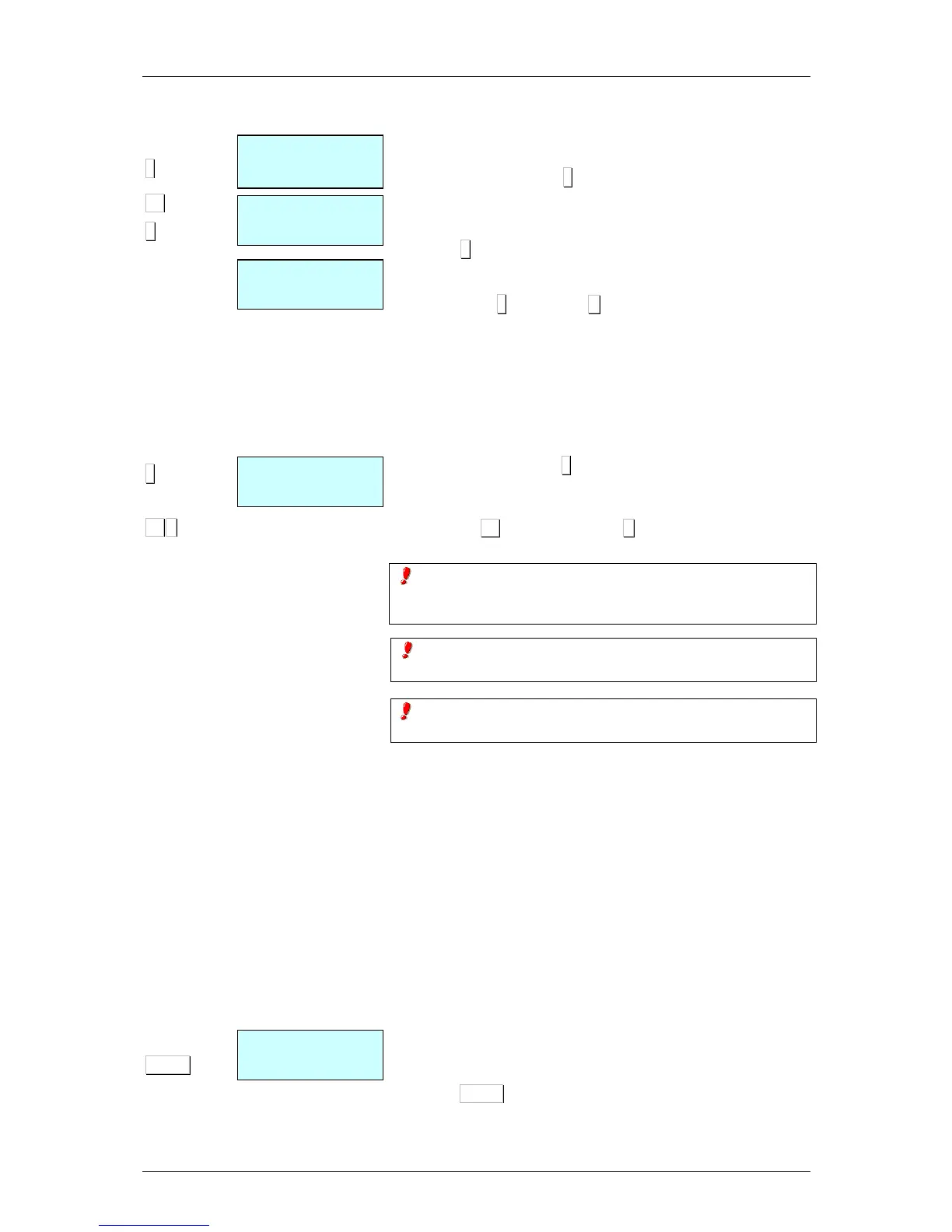2.3.7.1. Complete deleting receipt
If you wish to cancel the entire ticket, Follow the next steps:
1. Press the subtotal key ◊
◊◊
◊ .
2. Press the corresponding sales assistant’s memory key.
3. Press 0.
4. The scale will ask if you wish to delete the receipt. In order to
delete press∗
∗∗
∗, if not press C.
2.3.8. Receipt reopening
It is possible to reopen the receipt when it has already been
printed. Parameter 3154 must be activated.(See sect. 5.1.5.4:
RECEIPT REOPENING).
To do this, and after effecting the operation with the customer:
1. Press the subtotal key ◊
◊◊
◊ .
2. If you wish to reopen the last receipt printed by one particular
sales assistant, press the corresponding memory key (for
example V4) and then press X. The receipt will then be
reopen in order to delete or add sales.
If after printing the receipt for one transaction, the scales are
changed to label mode, it will not longer be possible to reopen
the receipt.
When another operation is memorised in the same memory,
the previous receipt can no longer be reopened.
If the RECEIPT REOPENING parameter is set to 9, the scales
will allow any receipt to be reopened.
Working at “Reopening receipt” set to 9, if you wish to reopen a
closed receipt in order to modify it, a menu with two options will
appear:
‘1’ – Last receipt.
‘2’ – Other receipts.
Option “1” permits the last closed receipt to be reopened.
If option “2” is selected, other receipts can be opened and the
scales will request the number of the receipt to be reopened.
If the receipt number is in the memory and it is reopen able, a
“recover receipt” message will be displayed and the receipt may
be modified. Otherwise, the scales will show a “non-valid receipt”
message.
2.3.9.Operation in label mode
To print one label for each memorisation operation (label mode
operation) proceed as follows:
1. Press PRINT until the symbol LABEL appears on the display.
2. Effect the desired operation (weight, etc...).
