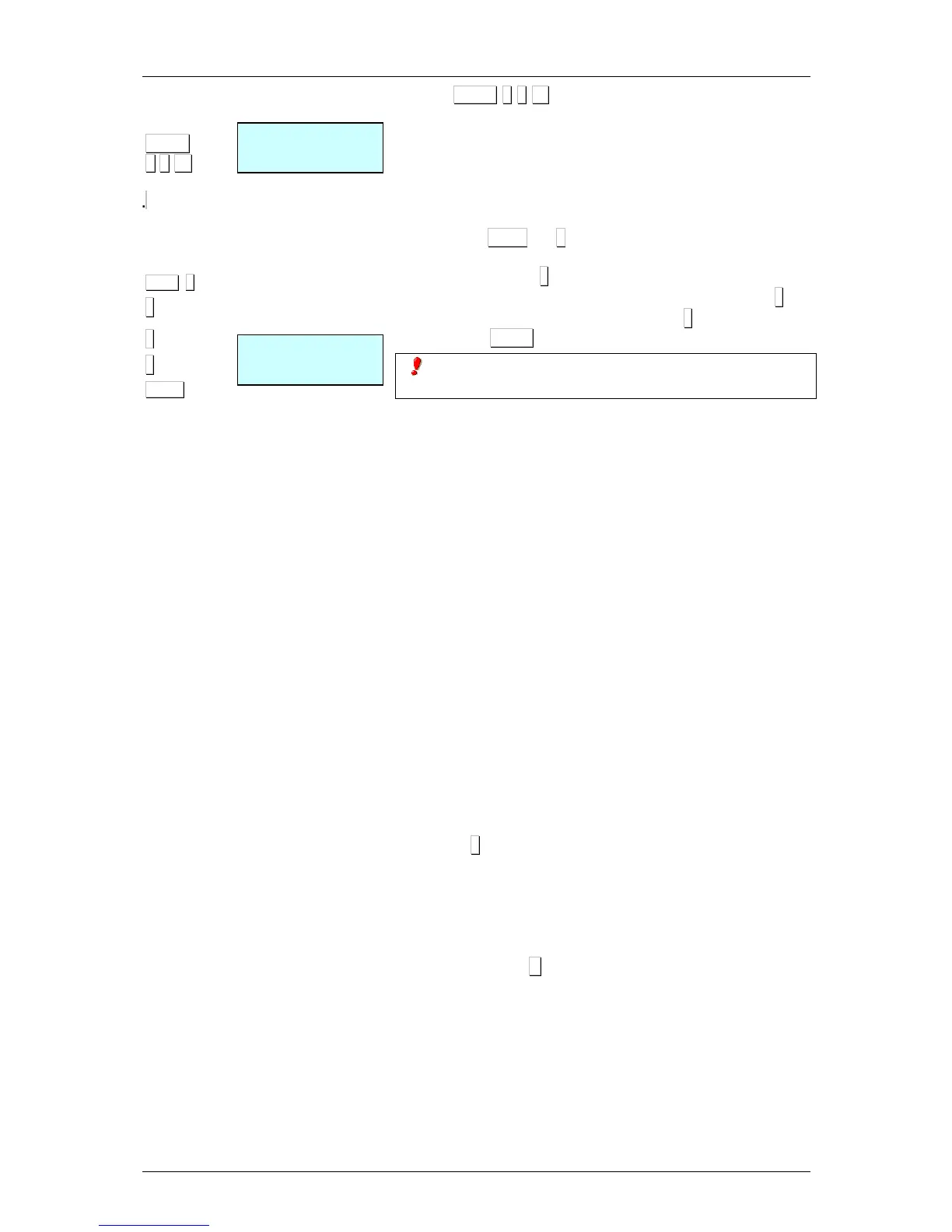4. Press MENU 8 1 16 to enter the Lists menu. Enter number 21,
which is the number that corresponds to the customers’ list. This
list shows each customer, name and amount owed.
To ensure that the balance of the cash drawer adds up correctly, in list
20 a new line is added that corresponds to the sum of payments
made by customers who pay through their accounts.
5. To delete a customer completely:
1. Press SHIFT and 4.
2. You will be asked for the number of the customer (to be
deleted). Press ◊
◊◊
◊.
3. You will be asked if you want to “Delete customer”. Press ◊
◊◊
◊.
4. You will be asked if you are “sure”. Press ◊
◊◊
◊.
5.
Press MENU to continue weighing.
A customer memory does not become free even if his/her
balance is at zero.
2.3.20.Two Pay Mode
A new procedure has been created in which one or two forms of
payment may be chosen.
At present, if parameter TWO PAY MODE is set to 0, this means that
only one type of form of payment will be used per receipt, and this
form will be selected using the PLU keys (PLU 1 Cash, DPLU 2
Cheque, etc.).
If parameter TWO PAY MODE is set to 1, this means that two types
of forms of payment may be used per receipt. To do this, after
pressing the sales assistant key in the “SALES ASSISTANT TOTAL?”
dialog box, the weighing scales will await the selection of the form of
payment, that can be entered by selecting the PLU keys (PLU 1
Cash, PLU 2 Cheque, etc.).
In this situation, the following is shown on screen:
- Number of articles sold
- Sales total
- Sales assistant code
- Description of form of payment
- Amount payable through this form of payment.
Cash is the default form of payment and the total amount of the
receipt is shown as the amount payable in this form of payment.
Therefore, if ∗
∗∗
∗ is pressed in this dialog box, the receipt is printed with
this form of payment, and a second form cannot then be entered.
In order to select a different form of payment from the default form, or
pay with two pay mode, select a form of payment in this dialog box
using keys PLU1 to PLU 9 as indicated above. The selected form of
payment will be shown on screen and the number key will remain
active in order to enter the amount to be paid through this first form of
payment (if you press C, the amount will be left at zero). At any time
you may change forms of payment by pressing a PLU key.
