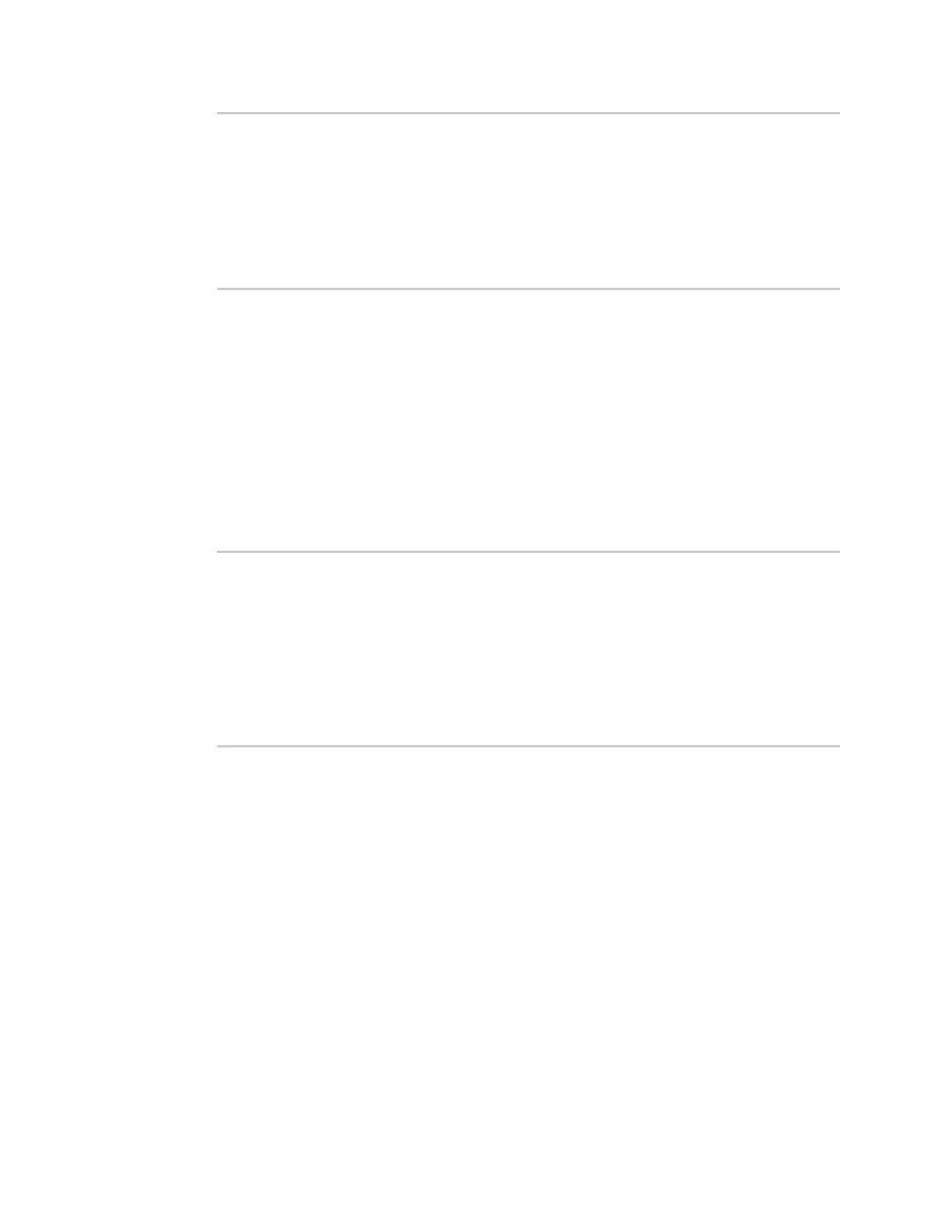Interfaces Show Surelink status and statistics
IX14 User Guide
150
> show surelink interface name LAN
Interface Test Proto Last Response Status
--------- ----------------------------- ----- ------------- -------
LAN Interface is up IPv4 32 seconds Passing
LAN Interface's DNS servers (DNS) IPv4 28 seconds
Passingsing
>
3. Type exit to exit the Admin CLI.
Depending on your device configuration, you may be presented with an Access selection
menu. Type quit to disconnect from the device.
Show Surelink status for all IPsec tunnels
To show the Surelink status all IPsec tunnels, use the show surelink ipsec all command:
1. Log into the IX14 command line as a user with Admin access.
Depending on your device configuration, you may be presented with an Access selection
menu. Type admin to access the Admin CLI.
2. At the Admin CLIprompt, type :
> show surelink ipsec all
IPsec Test Last Response Status
------ -------------------- ------------- ------------------
test 194.43.79.74 (Ping) 29 seconds Passed
test 194.43.79.75 (Ping) 5 seconds Passed
test1 194.43.79.74 (Ping) 21 seconds Failed
test2 194.43.79.75 (Ping) 21 seconds Waiting for result
>
3. Type exit to exit the Admin CLI.
Depending on your device configuration, you may be presented with an Access selection
menu. Type quit to disconnect from the device.
Show Surelink status for a specific IPsec tunnel
To show the Surelink status a specific IPsec tunnel, use the show surelink ipsec tunnel name
command:
1. Log into the IX14 command line as a user with Admin access.
Depending on your device configuration, you may be presented with an Access selection
menu. Type admin to access the Admin CLI.
2. Use the show surelink ipsec tunnel name command to show the Surelink status of a specific
tunnel, for example:
