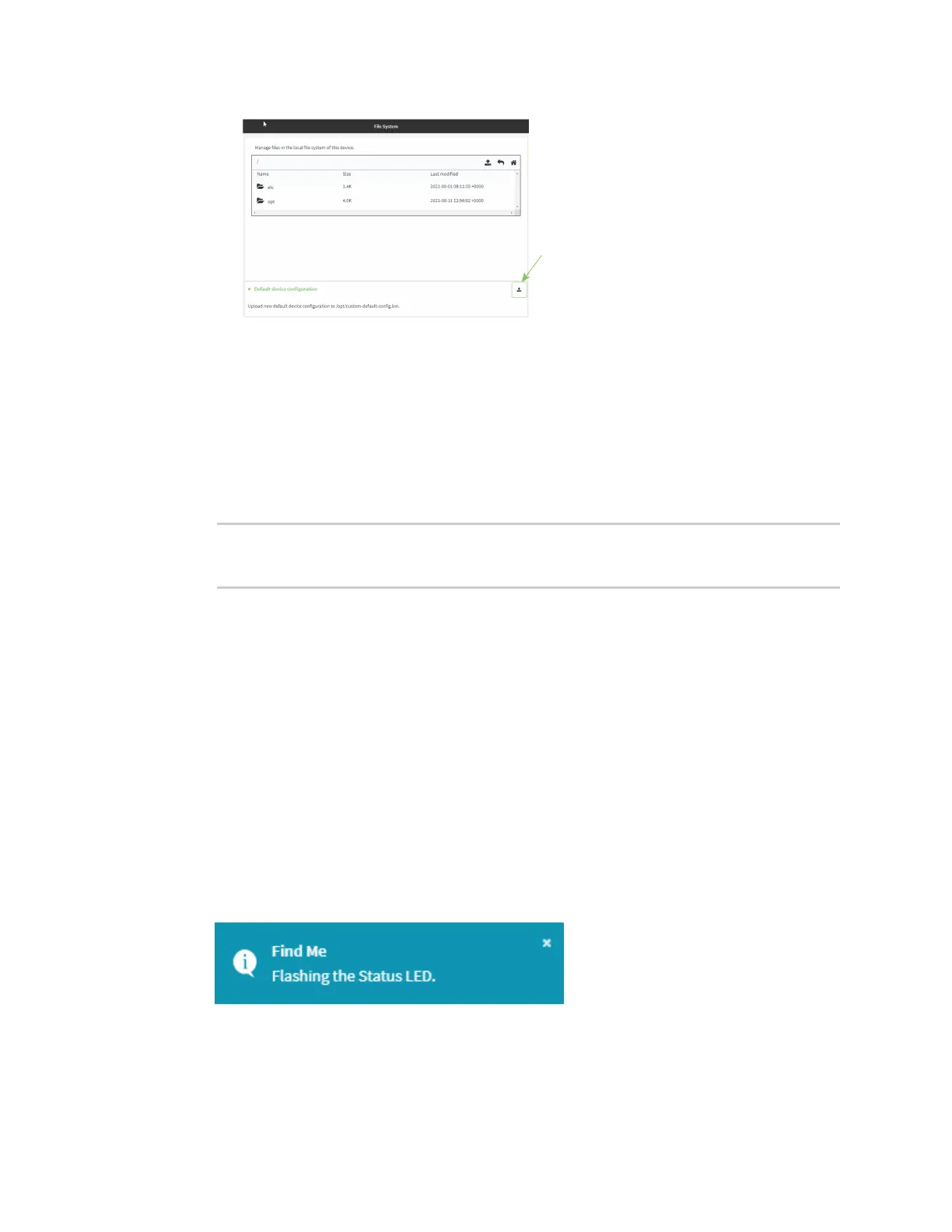System administration Locate the device by using the Find Me feature
IX14 User Guide
297
c. Select the file from your local file system.
Command line
1. Log into the IX14 command line as a user with Admin access.
Depending on your device configuration, you may be presented with an Access selection
menu. Type admin to access the Admin CLI.
2. Enter the following:
> system backup / type custom-defaults
Backup saved as /opt/custom-default-config.bin
>
3. Type exit to exit the Admin CLI.
Depending on your device configuration, you may be presented with an Access selection
menu. Type quit to disconnect from the device.
Locate the device by using the Find Me feature
Use the Find Me feature to cause LEDs on the device to blink, which can help you to identify the
specific device.
To use this feature:
WebUI
1. Log into the IX14 WebUI as a user with Admin access.
2. On the menu, click System. Under Administration, click Find Me.
A notification message appears, noting that theLED is flashing on the device. Click the x in the
message to close it.
3. On the menu, click System again. Ablue circle next to Find Me is blinking, indicating that the
Find Me feature is active.
