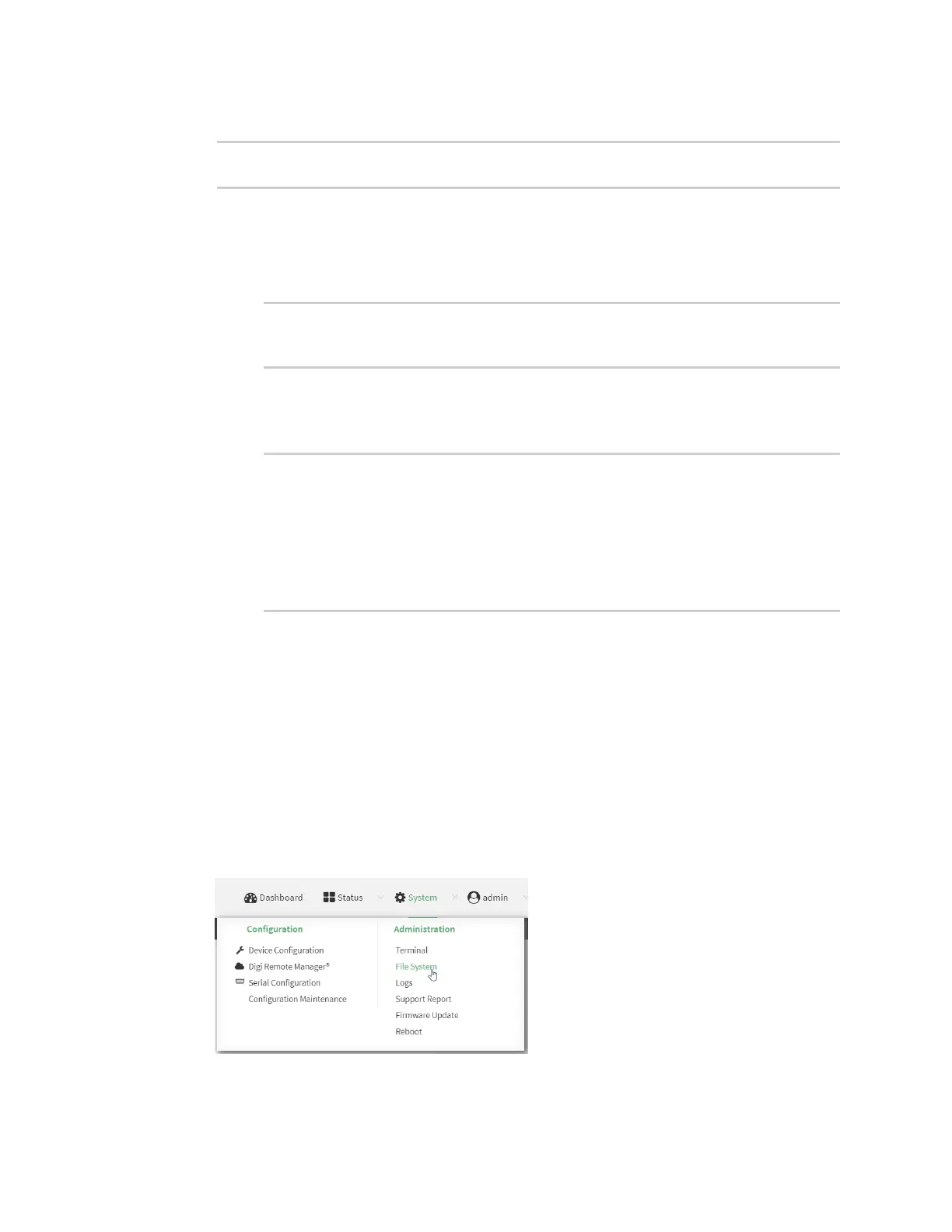Diagnostics Analyze network traffic
IX14 User Guide
699
2. Type the following at the Admin CLI prompt:
> analyzer save filename filename name capture_filter
>
where:
n
filename is the name of the file that the captured data will be saved to.
Determine filenames already in use:
Use the tab autocomplete feature to determine filenames that are currently in use:
> analyzer save name <tab>
test1_analyzer_capture test2_analyzer_capture
> analyzer save name
n
capture_filter is the name of a packet capture configuration. See Configure packet
capture for the network analyzer for more information.
To determine available packet capture configurations, use the ?:
> analyzer save name ?
name: Name of the capture filter to use.
Format:
test_capture
capture_ping
> analyzer save name
The file is stored in the /etc/config/analyzer directory. To transfer the file to your PC, see Download
captured data to your PC.
Download captured data to your PC
After saving captured data to a file (see Save captured data traffic to a file), you can download the file
from the WebUI or from the command line by using the scp (secure copy file) command.
WebUI
1. Log into the IX14 WebUI as a user with Admin access.
2. On the menu, click System. Under Administration, click File System.
The File System page appears.